Posts (page 77)
-
 5 min readManaging orders in Shopify is an essential aspect of running an e-commerce store effectively. You can easily access and manage orders from your Shopify dashboard. To manage orders, you can view, process, fulfill, and track orders as they come in.To view orders, go to "Orders" in your Shopify dashboard where you can see a list of all orders placed by customers. You can also filter orders by status, date, or other criteria to easily find specific orders.
5 min readManaging orders in Shopify is an essential aspect of running an e-commerce store effectively. You can easily access and manage orders from your Shopify dashboard. To manage orders, you can view, process, fulfill, and track orders as they come in.To view orders, go to "Orders" in your Shopify dashboard where you can see a list of all orders placed by customers. You can also filter orders by status, date, or other criteria to easily find specific orders.
-
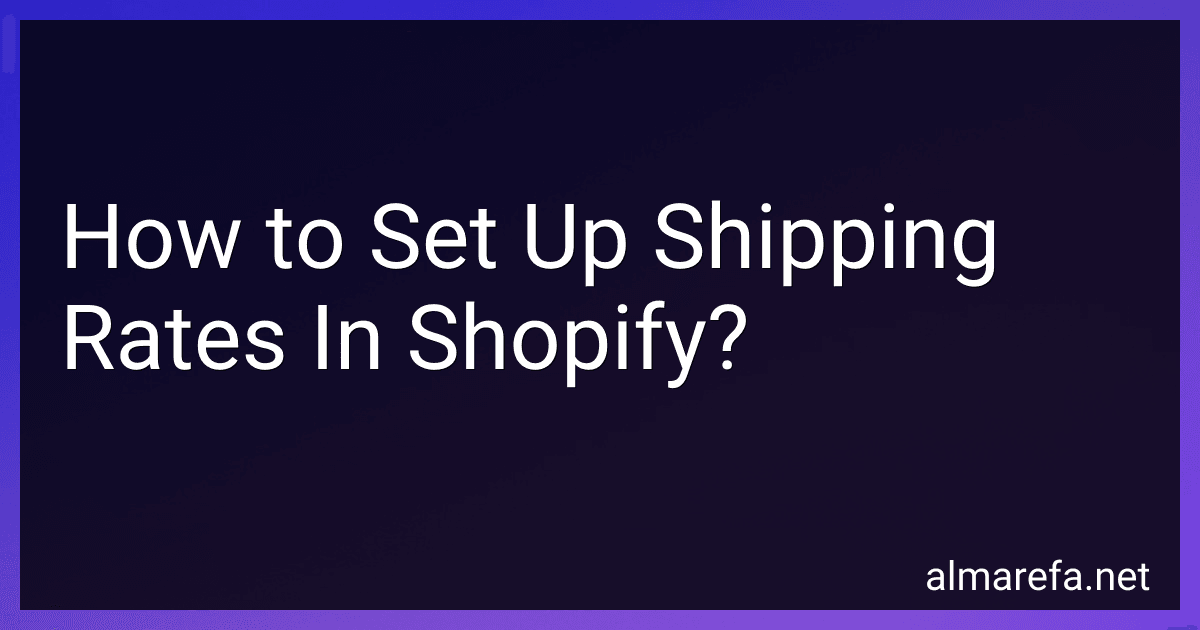 3 min readTo set up shipping rates in Shopify, you need to navigate to your Shopify dashboard and go to the “Settings” tab. From there, click on “Shipping and delivery” and then select “Manage Rates” under the shipping zone where you want to set up rates.Next, click on “Add Rate” and choose the rate provider you want to use. You can either set a flat rate for shipping or use carrier-calculated rates based on the weight of the products in the customer's order.
3 min readTo set up shipping rates in Shopify, you need to navigate to your Shopify dashboard and go to the “Settings” tab. From there, click on “Shipping and delivery” and then select “Manage Rates” under the shipping zone where you want to set up rates.Next, click on “Add Rate” and choose the rate provider you want to use. You can either set a flat rate for shipping or use carrier-calculated rates based on the weight of the products in the customer's order.
-
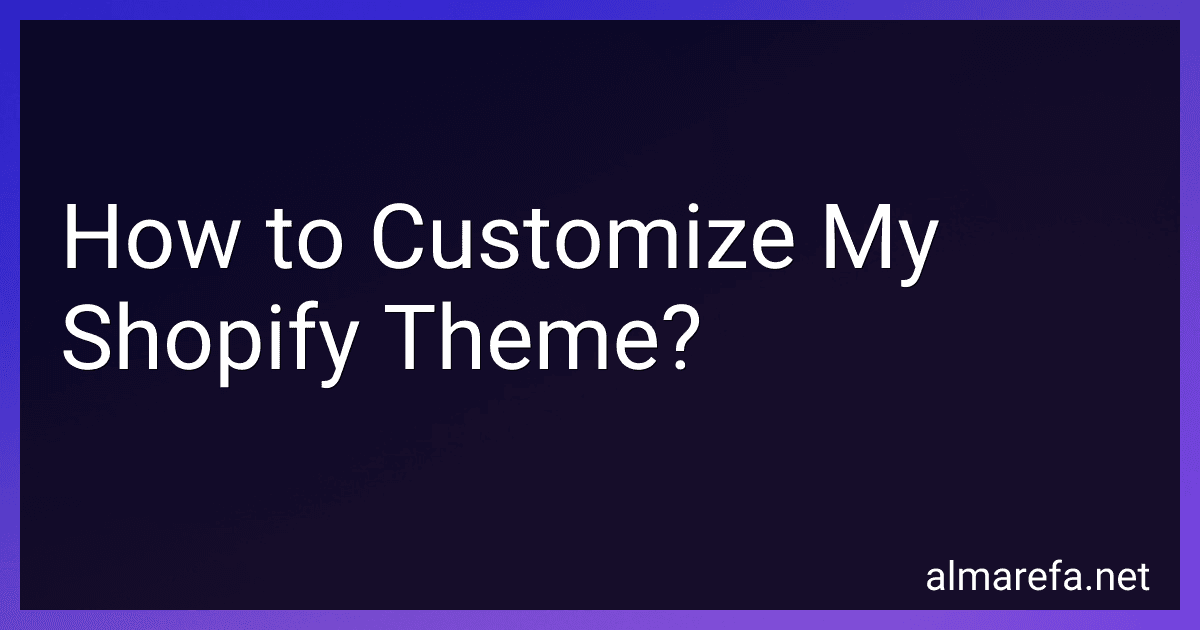 5 min readTo customize your Shopify theme, you can begin by logging into your Shopify dashboard and navigating to the "Online Store" section. From there, click on "Themes" and choose the theme you want to customize. You can then use the theme editor to modify various elements such as colors, fonts, and layout. Additionally, you can add your own custom CSS or HTML code to further personalize your theme.
5 min readTo customize your Shopify theme, you can begin by logging into your Shopify dashboard and navigating to the "Online Store" section. From there, click on "Themes" and choose the theme you want to customize. You can then use the theme editor to modify various elements such as colors, fonts, and layout. Additionally, you can add your own custom CSS or HTML code to further personalize your theme.
-
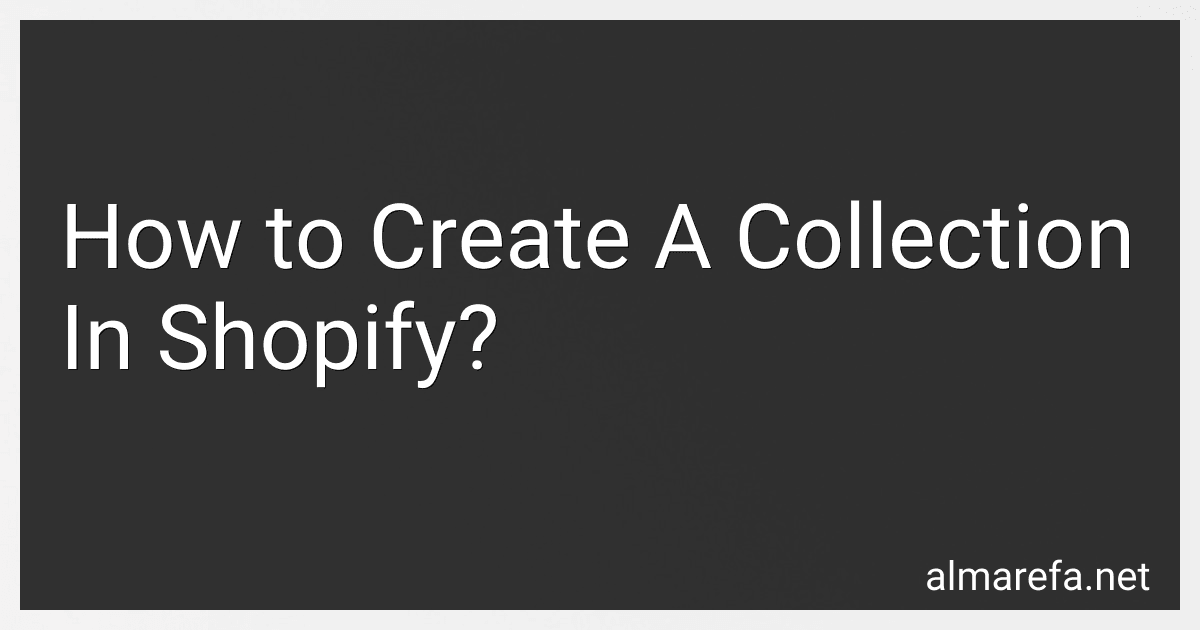 5 min readTo create a collection in Shopify, you first need to log in to your Shopify account and navigate to the Products section. From there, click on Collections and then Create Collection. You can then name your collection, add a description, and choose the products that you want to include in the collection. You can also set conditions for products to be automatically added to the collection based on certain criteria.
5 min readTo create a collection in Shopify, you first need to log in to your Shopify account and navigate to the Products section. From there, click on Collections and then Create Collection. You can then name your collection, add a description, and choose the products that you want to include in the collection. You can also set conditions for products to be automatically added to the collection based on certain criteria.
-
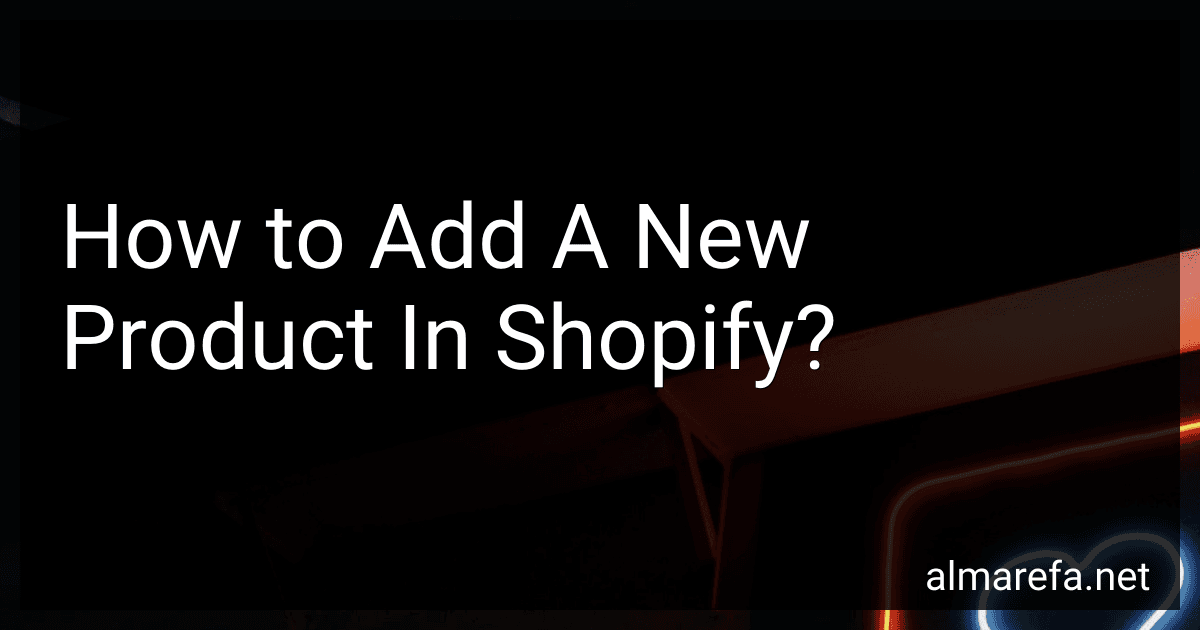 5 min readTo add a new product in Shopify, log in to your Shopify account and navigate to the Products section. Click on Add product and fill out the necessary information such as product name, description, price, and images. You can also add product variants, inventory levels, and related products. Once you have entered all the required details, save the product and it will be added to your Shopify store for customers to see and purchase.
5 min readTo add a new product in Shopify, log in to your Shopify account and navigate to the Products section. Click on Add product and fill out the necessary information such as product name, description, price, and images. You can also add product variants, inventory levels, and related products. Once you have entered all the required details, save the product and it will be added to your Shopify store for customers to see and purchase.
-
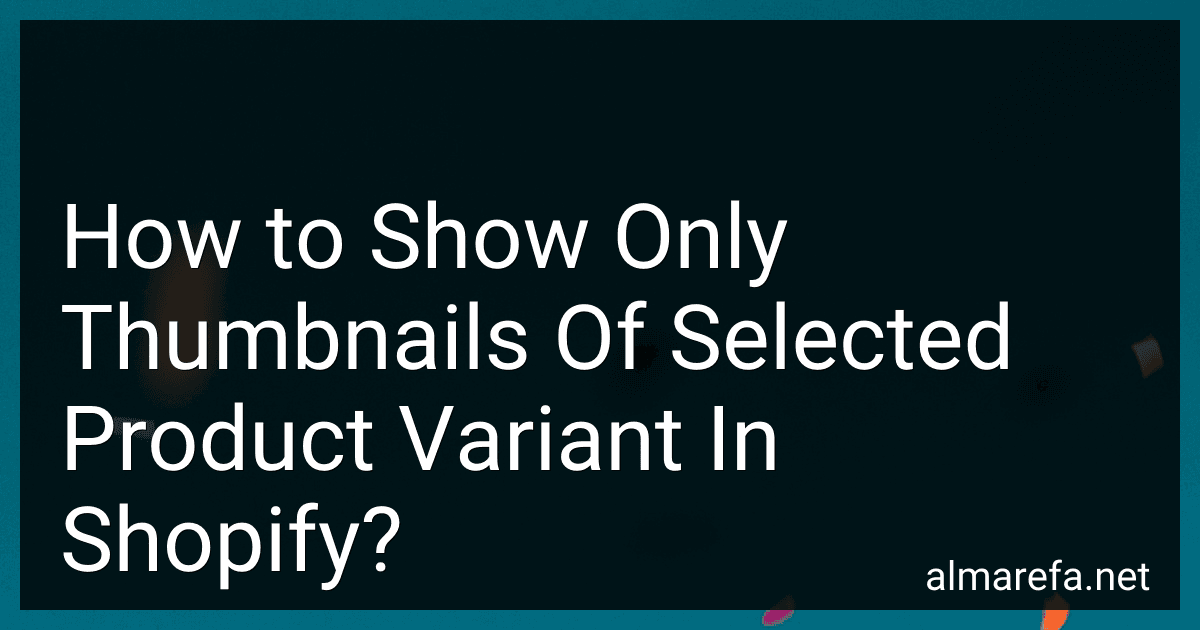 6 min readTo show only thumbnails of selected product variants in Shopify, you can customize your theme's code to display only the thumbnails of the selected variant when a customer selects a different option. This can be accomplished by using JavaScript to dynamically change the displayed thumbnails based on the selected variant, allowing customers to see relevant images of the product they are interested in.
6 min readTo show only thumbnails of selected product variants in Shopify, you can customize your theme's code to display only the thumbnails of the selected variant when a customer selects a different option. This can be accomplished by using JavaScript to dynamically change the displayed thumbnails based on the selected variant, allowing customers to see relevant images of the product they are interested in.
-
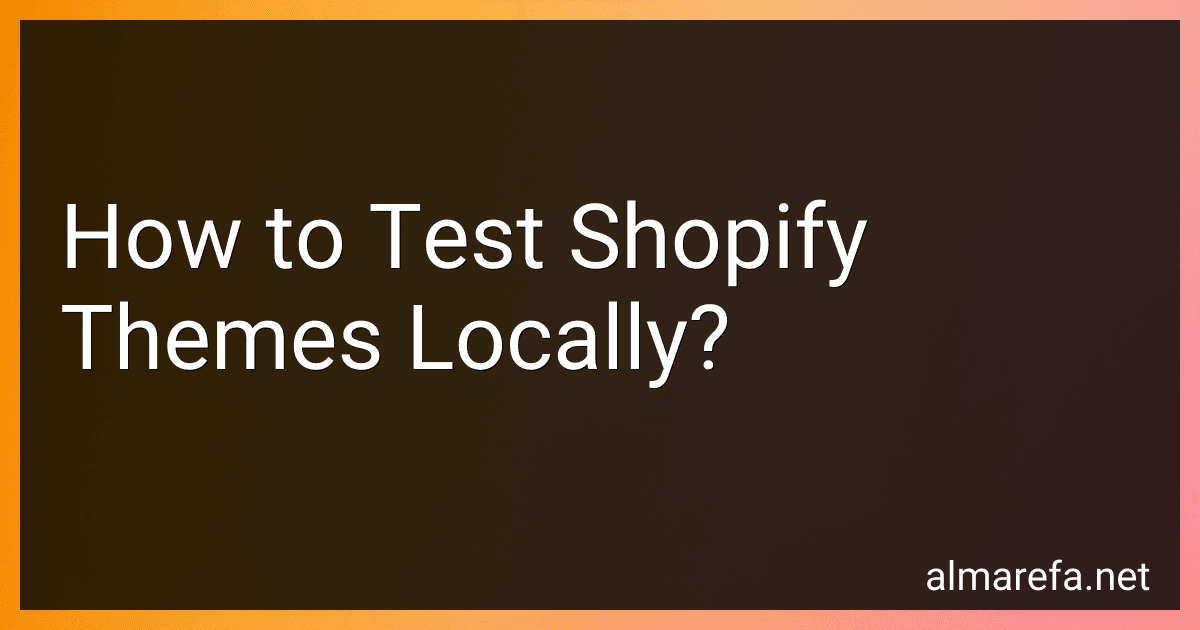 4 min readTo test Shopify themes locally, you can use a development tool such as Shopify Theme Kit or a local development environment like Theme Shopify. These tools allow you to download a copy of your theme files to your computer, make changes to the code, and preview the changes in a local preview environment before pushing them to your live Shopify store. This helps you test and troubleshoot any issues without affecting your live site.
4 min readTo test Shopify themes locally, you can use a development tool such as Shopify Theme Kit or a local development environment like Theme Shopify. These tools allow you to download a copy of your theme files to your computer, make changes to the code, and preview the changes in a local preview environment before pushing them to your live Shopify store. This helps you test and troubleshoot any issues without affecting your live site.
-
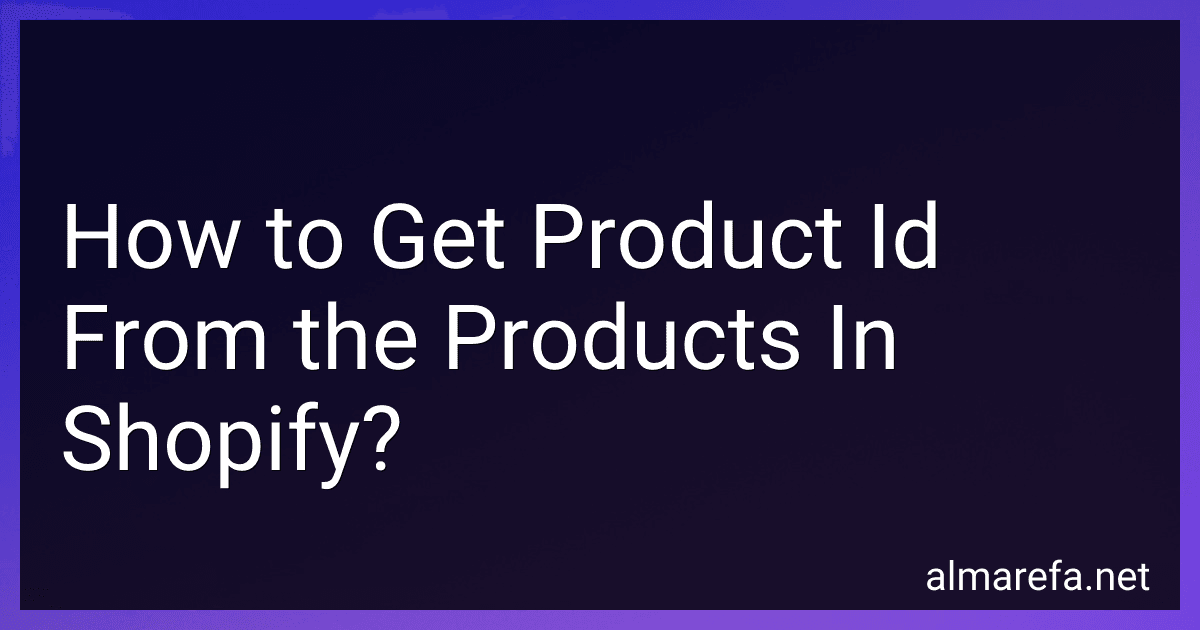 4 min readTo get the product ID from the products in Shopify, you can navigate to your Shopify admin dashboard and go to the "Products" section. Find the specific product that you want to get the ID for and click on it to open the product details page. Look at the URL in your browser's address bar, and you will see a string of numbers and letters after "/admin/products/". This string is the product ID for that particular product in Shopify.
4 min readTo get the product ID from the products in Shopify, you can navigate to your Shopify admin dashboard and go to the "Products" section. Find the specific product that you want to get the ID for and click on it to open the product details page. Look at the URL in your browser's address bar, and you will see a string of numbers and letters after "/admin/products/". This string is the product ID for that particular product in Shopify.
-
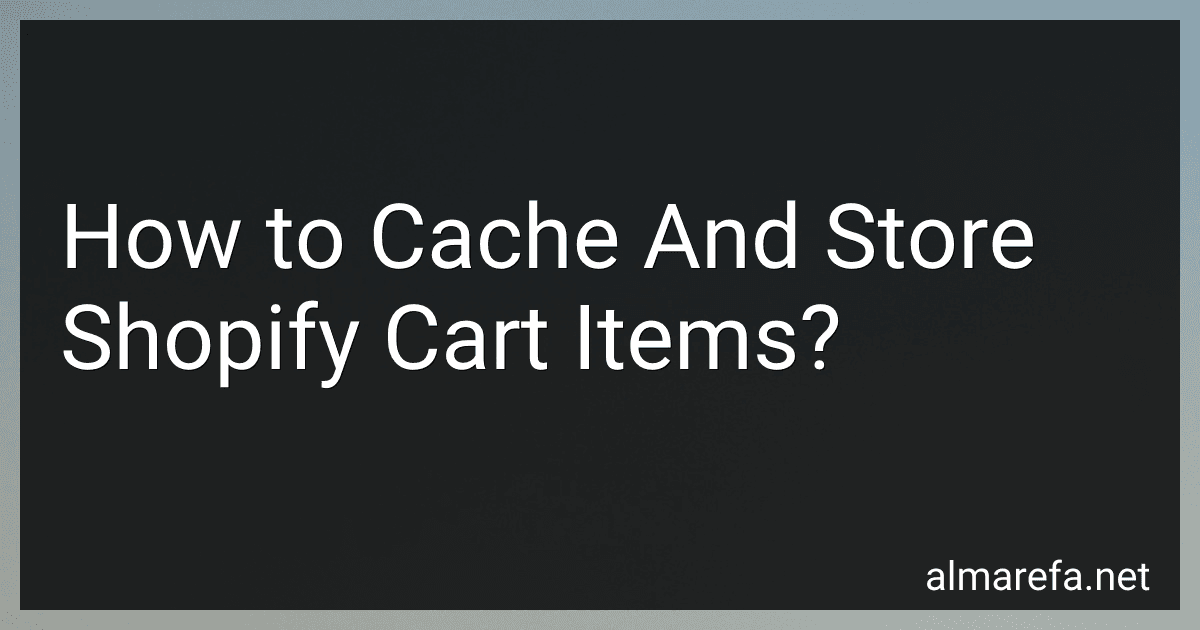 6 min readTo cache and store Shopify cart items, you can use either the Shopify API or a third-party app.If you choose to use the Shopify API, you can save the cart items in your store database when a customer adds an item to their cart. This will allow you to retrieve the cart items later when the customer returns to your store.Alternatively, you can use a third-party app like an inventory management system or a cart abandonment recovery tool that offers the ability to cache and store cart items.
6 min readTo cache and store Shopify cart items, you can use either the Shopify API or a third-party app.If you choose to use the Shopify API, you can save the cart items in your store database when a customer adds an item to their cart. This will allow you to retrieve the cart items later when the customer returns to your store.Alternatively, you can use a third-party app like an inventory management system or a cart abandonment recovery tool that offers the ability to cache and store cart items.
-
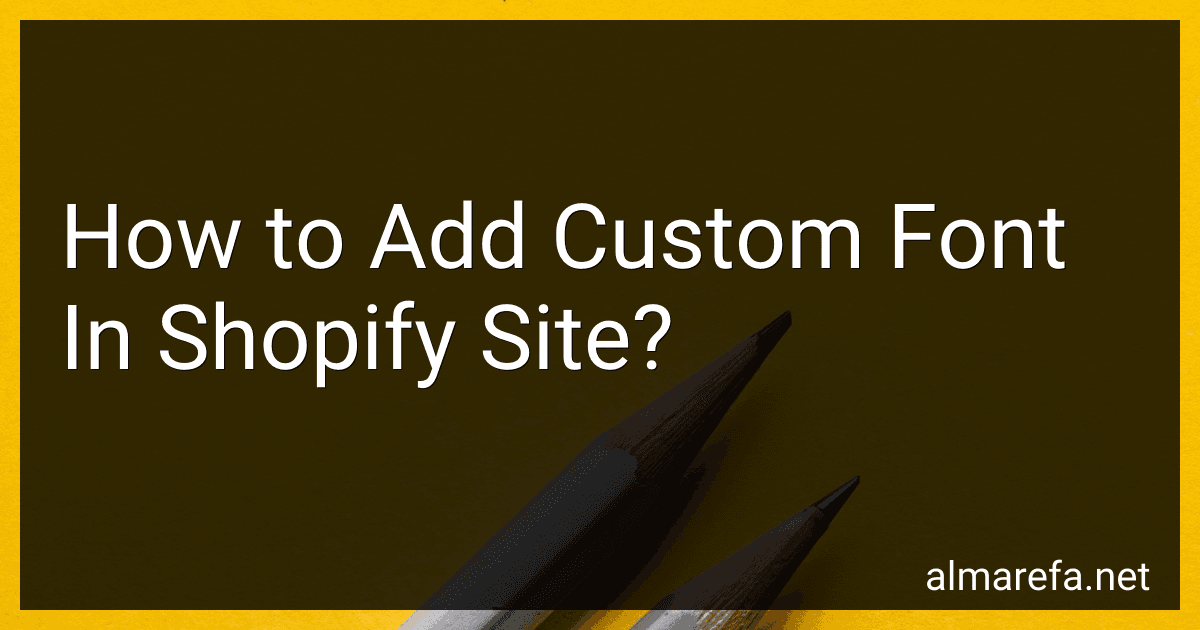 5 min readTo add a custom font in your Shopify site, you will need to first upload the font files to your theme assets. This can typically be done by going to Online Store > Themes > Actions > Edit Code. From there, locate the "Assets" folder, and upload your font files (usually in .woff or .woff2 format).Next, you will need to modify your theme's stylesheet to use the custom font.
5 min readTo add a custom font in your Shopify site, you will need to first upload the font files to your theme assets. This can typically be done by going to Online Store > Themes > Actions > Edit Code. From there, locate the "Assets" folder, and upload your font files (usually in .woff or .woff2 format).Next, you will need to modify your theme's stylesheet to use the custom font.
-
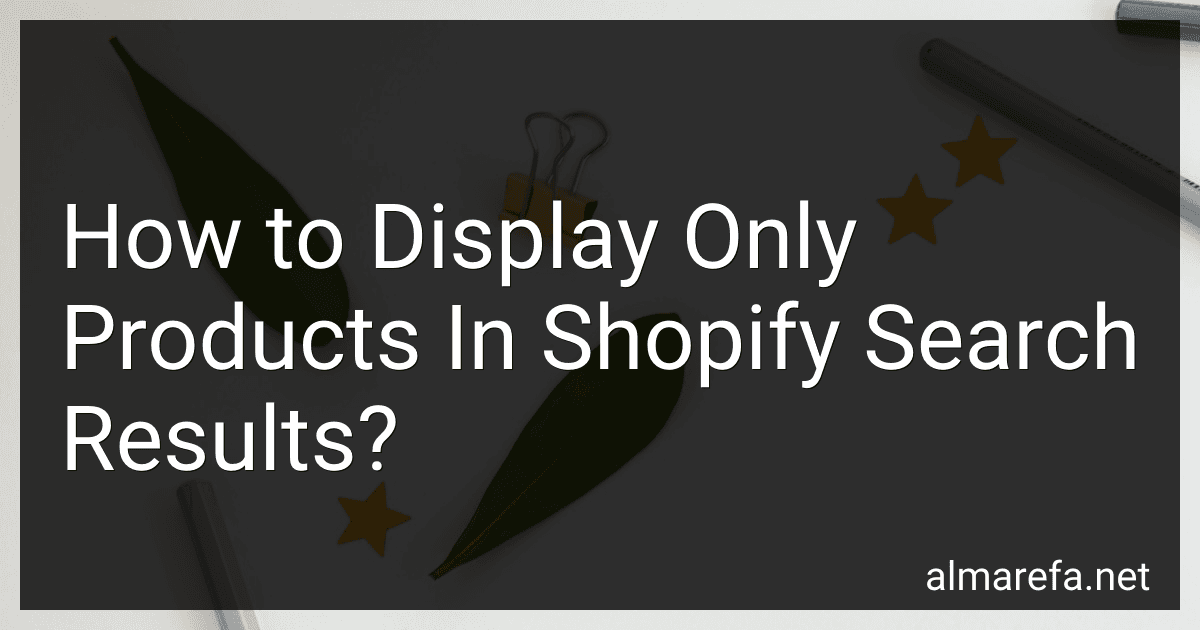 7 min readIn Shopify, you can customize your search results to display only products by adjusting the settings in your theme editor. To do this, go to your Shopify admin and navigate to Online Store > Themes. From there, click on the Customize button for your current theme and select the Search settings option.In the Search settings menu, look for the option to show only products in search results and make sure it is toggled on.
7 min readIn Shopify, you can customize your search results to display only products by adjusting the settings in your theme editor. To do this, go to your Shopify admin and navigate to Online Store > Themes. From there, click on the Customize button for your current theme and select the Search settings option.In the Search settings menu, look for the option to show only products in search results and make sure it is toggled on.
-
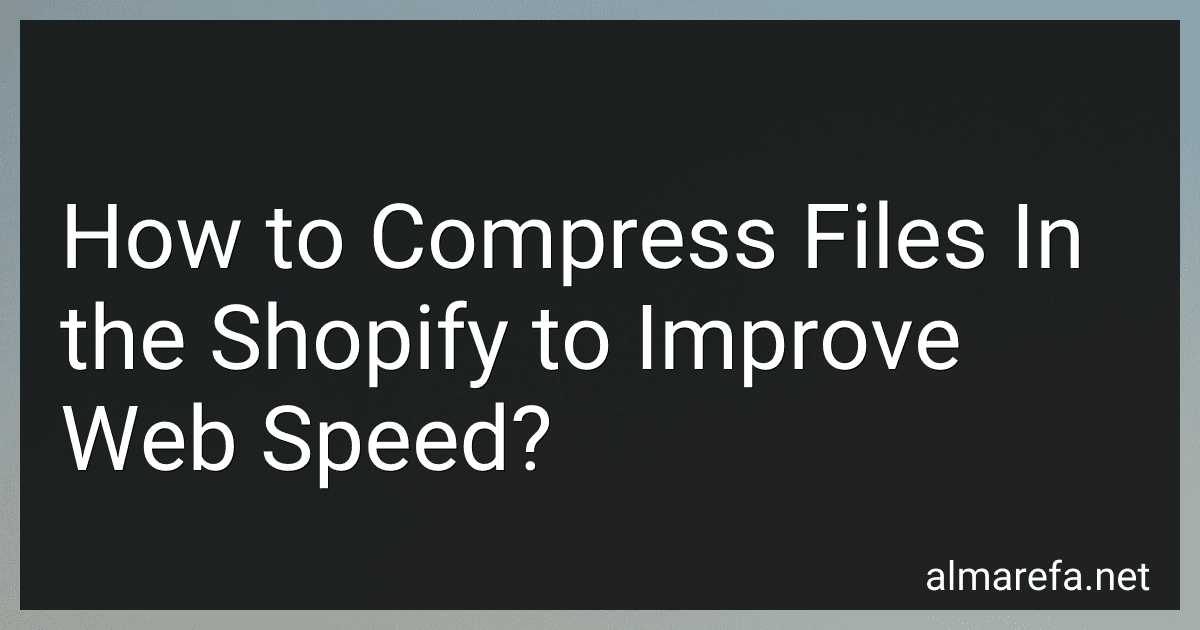 6 min readCompressing files in Shopify is essential for improving web speed. This can be done by minimizing the file size of images, CSS, and JavaScript files. You can use tools like Shopify's image optimizer, which automatically compresses images without compromising quality. Additionally, you can manually compress CSS and JavaScript files by removing unnecessary white spaces, comments, and formatting.
6 min readCompressing files in Shopify is essential for improving web speed. This can be done by minimizing the file size of images, CSS, and JavaScript files. You can use tools like Shopify's image optimizer, which automatically compresses images without compromising quality. Additionally, you can manually compress CSS and JavaScript files by removing unnecessary white spaces, comments, and formatting.