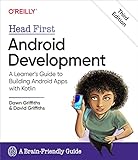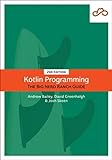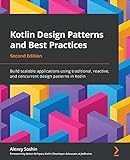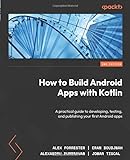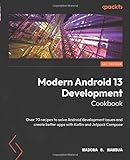To set the Kotlin version in your project, you need to update the build script file (build.gradle.kts or build.gradle) of your project. Within the build script, you can specify the Kotlin version by setting the kotlin_version variable. This variable should be assigned to the desired version number, for example, "1.5.21". By defining the Kotlin version in this way, you ensure that your project uses the specified version of Kotlin for compilation and execution.
How to set Kotlin version in gradle?
You can set the Kotlin version in your Gradle build file by specifying the version number in the build.gradle file of your project.
Here is an example of how to set the Kotlin version:
1 2 3 4 5 6 7 8 9 10 11 12 13 14 15 16 17 18 19 20 |
buildscript { ext.kotlin_version = '1.5.20' repositories { google() jcenter() } dependencies { classpath "org.jetbrains.kotlin:kotlin-gradle-plugin:$kotlin_version" } } apply plugin: 'kotlin' repositories { jcenter() } dependencies { implementation "org.jetbrains.kotlin:kotlin-stdlib:$kotlin_version" } |
In this example, ext.kotlin_version is set to 1.5.20 in the buildscript block, and then this version is used in the dependencies for the Kotlin plugin and standard library. You can change the kotlin_version variable to the version of Kotlin you want to use in your project.
How to specify Kotlin version in build.gradle file?
In your build.gradle file, you can specify the Kotlin version by adding the following line in the plugins block:
1 2 3 |
plugins { id 'org.jetbrains.kotlin.jvm' version '1.5.20' } |
Alternatively, you can specify the Kotlin version in the buildscript block like this:
1 2 3 4 5 6 7 8 |
buildscript { ext.kotlin_version = '1.5.20' dependencies { classpath "org.jetbrains.kotlin:kotlin-gradle-plugin:$kotlin_version" } } apply plugin: 'kotlin' |
Replace '1.5.20' with the desired Kotlin version number.
How to set Kotlin version in a JAR file?
To set the Kotlin version in a JAR file, you need to specify the Kotlin version in the build.gradle file of your project.
- Open your build.gradle file in your project directory.
- Add the following code to specify the Kotlin version:
1 2 3 4 5 |
ext.kotlin_version = '1.5.21' dependencies { implementation "org.jetbrains.kotlin:kotlin-stdlib:$kotlin_version" } |
- Replace '1.5.21' with the desired Kotlin version that you want to use.
- Save the build.gradle file.
- Rebuild your project by running the following command in the terminal:
1
|
./gradlew clean build
|
- Your JAR file should now be built with the specified Kotlin version.
How to set a custom Kotlin version in a project?
To set a custom Kotlin version in a project, you can follow these steps:
- Open the build.gradle file in your project.
- Find the buildscript block and add the following code inside the buildscript block to set the custom Kotlin version: ext.kotlin_version = 'x.x.x' // Replace 'x.x.x' with your desired Kotlin version buildscript { ext.kotlin_version = 'x.x.x' // Other buildscript configurations }
- Find the dependencies block and update the dependencies to use the custom Kotlin version: dependencies { implementation "org.jetbrains.kotlin:kotlin-stdlib:$kotlin_version" // Other dependencies }
- Sync your project with the Gradle files by clicking on the "Sync Now" button in the top right corner of Android Studio.
- Your project should now be configured to use the custom Kotlin version specified in the build.gradle file.
What is the limitation of not setting Kotlin version explicitly?
The limitation of not setting the Kotlin version explicitly is that it can lead to compatibility issues with other libraries and dependencies in the project. Different versions of Kotlin may have different language features, APIs, and behaviors, which could cause conflicts or errors when interacting with other components that expect a specific Kotlin version.
Additionally, not setting the Kotlin version explicitly may make it harder to track and manage dependencies in the project, as changes in the default Kotlin version could unexpectedly affect the functionality of the codebase.
Overall, setting the Kotlin version explicitly helps ensure consistency, stability, and compatibility with other components in the project.