almarefa.net
-
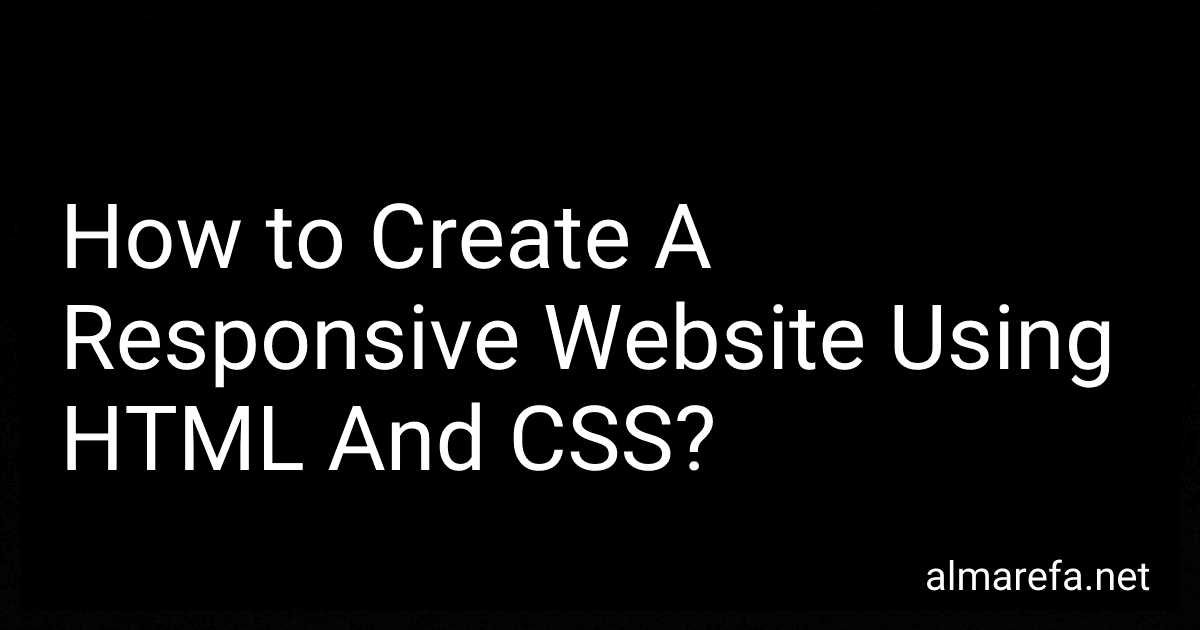 7 min readTo create a responsive website using HTML and CSS, you need to follow a few key principles. Here's a step-by-step guide:Start with a mobile-first approach: Begin by designing and developing your website for mobile devices first. This ensures that your website will be optimized for smaller screens and can be easily scaled up for larger screens later on. Use media queries: Media queries allow you to define different CSS stylesheets for different screen sizes.
7 min readTo create a responsive website using HTML and CSS, you need to follow a few key principles. Here's a step-by-step guide:Start with a mobile-first approach: Begin by designing and developing your website for mobile devices first. This ensures that your website will be optimized for smaller screens and can be easily scaled up for larger screens later on. Use media queries: Media queries allow you to define different CSS stylesheets for different screen sizes.
-
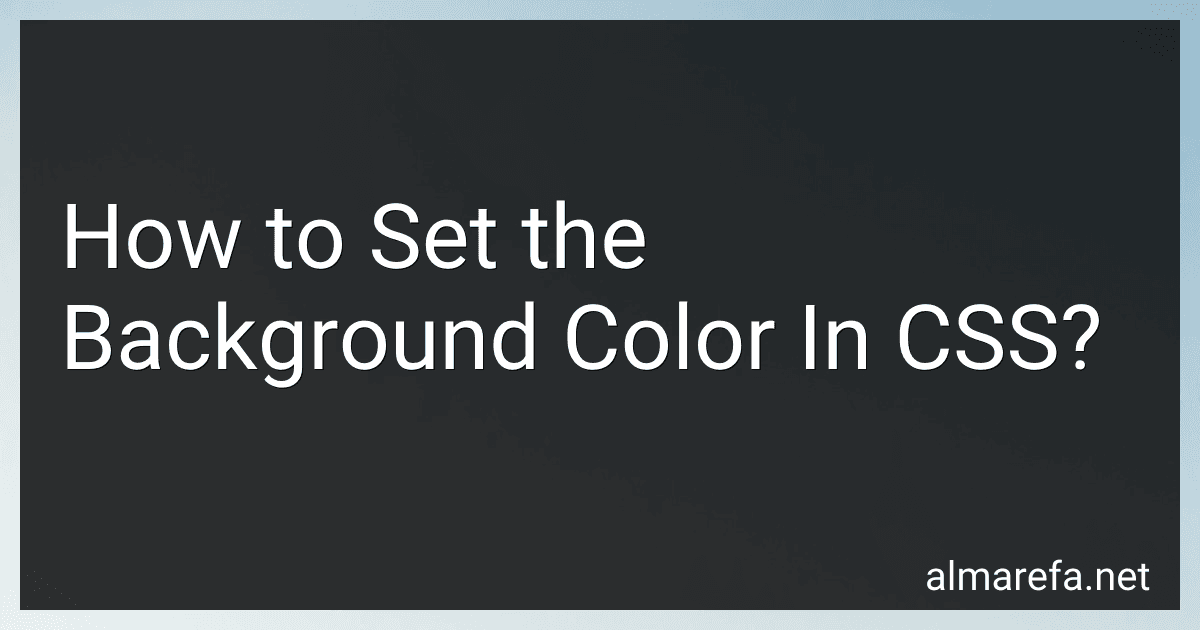 3 min readTo set the background color in CSS, you can use the "background-color" property. The value of this property can be specified using different color representations like color names, hexadecimal codes, RGB values, or HSL values.Color names are predefined keywords that represent specific colors. For example, to set the background color to red, you would use the color name "red".
3 min readTo set the background color in CSS, you can use the "background-color" property. The value of this property can be specified using different color representations like color names, hexadecimal codes, RGB values, or HSL values.Color names are predefined keywords that represent specific colors. For example, to set the background color to red, you would use the color name "red".
-
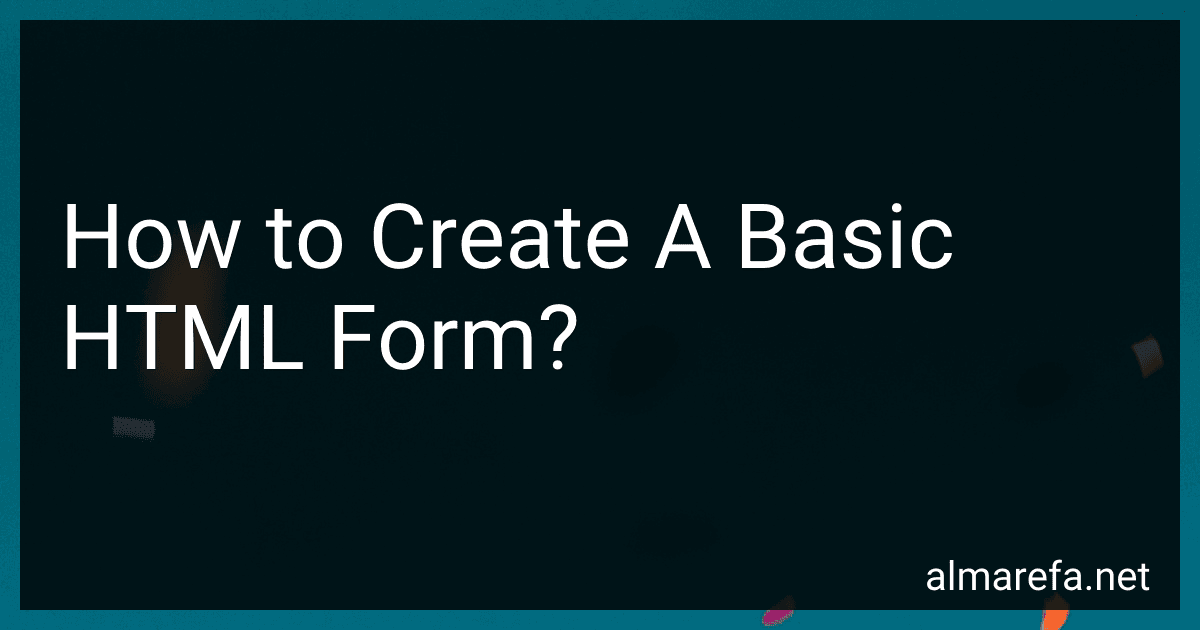 5 min readTo create a basic HTML form, follow these steps:Open a text editor such as Notepad or a code editor.Start by creating the element with the opening and closing tags. This element will enclose all the form elements.Inside the element, add the desired form inputs using various input types, such as text fields, checkboxes, radio buttons, dropdown menus, etc. Each input element should have its respective tag.For example, for a text field, add .
5 min readTo create a basic HTML form, follow these steps:Open a text editor such as Notepad or a code editor.Start by creating the element with the opening and closing tags. This element will enclose all the form elements.Inside the element, add the desired form inputs using various input types, such as text fields, checkboxes, radio buttons, dropdown menus, etc. Each input element should have its respective tag.For example, for a text field, add .
-
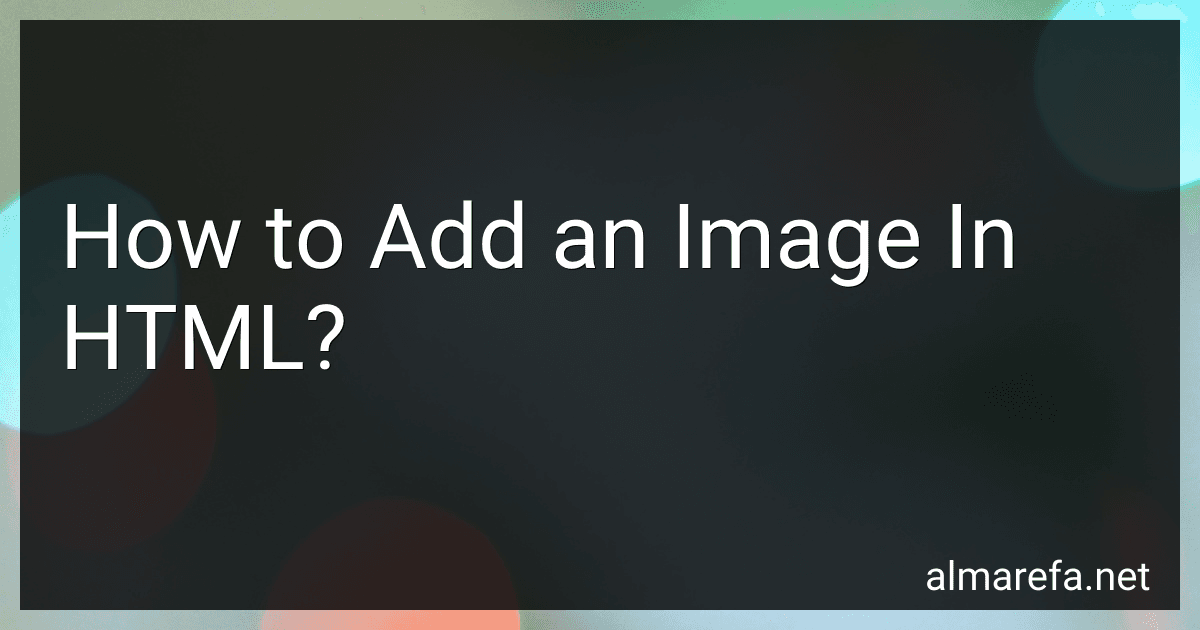 5 min readTo add an image in HTML, you can use the <img> tag. Here is an example of how to add an image: <img src="image.jpg" alt="Description of Image" width="300" height="200"> In the above code snippet: is the image tag used to add an image.src attribute specifies the path to the image file. You need to replace "image.jpg" with the actual image file name and its location.alt attribute provides alternative text for the image.
5 min readTo add an image in HTML, you can use the <img> tag. Here is an example of how to add an image: <img src="image.jpg" alt="Description of Image" width="300" height="200"> In the above code snippet: is the image tag used to add an image.src attribute specifies the path to the image file. You need to replace "image.jpg" with the actual image file name and its location.alt attribute provides alternative text for the image.
-
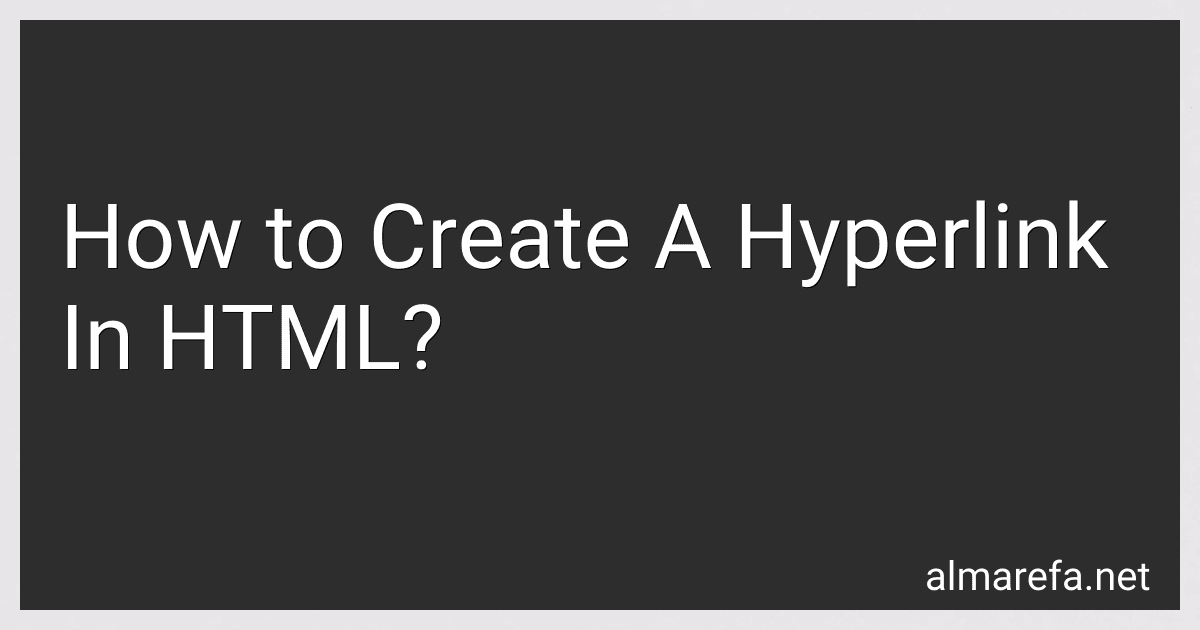 4 min readTo create a hyperlink in HTML, you can use the tag along with the href attribute. The href attribute specifies the destination URL or the file path you want to link to.Here is an example of HTML code to create a hyperlink: <a href="https://example.com">Click here</a> In the above code, the text "Click here" will be displayed as a clickable link.
4 min readTo create a hyperlink in HTML, you can use the tag along with the href attribute. The href attribute specifies the destination URL or the file path you want to link to.Here is an example of HTML code to create a hyperlink: <a href="https://example.com">Click here</a> In the above code, the text "Click here" will be displayed as a clickable link.
-
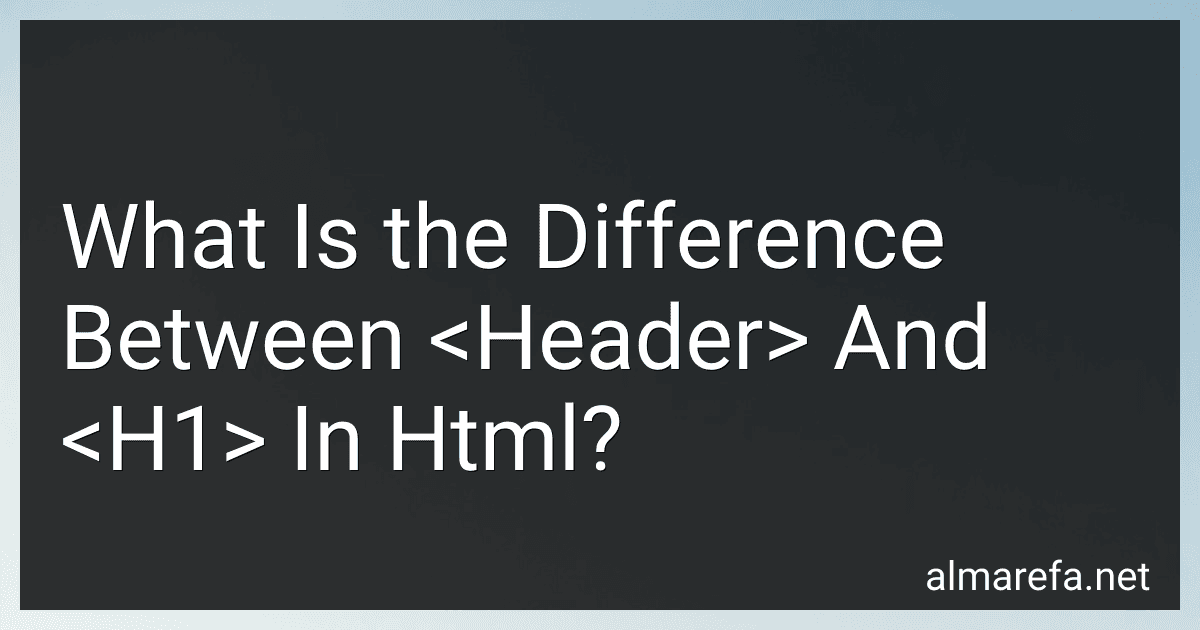 5 min readIn HTML, both the <header> and <h1> elements serve different purposes. element: The element is a container tag used to define the introductory or navigational content at the top of a section or webpage. It is typically placed within the element and can contain various elements such as headings, logos, navigation menus, search bars, etc. It represents the topmost part of a page or section and is generally repeated on multiple pages of a website.
5 min readIn HTML, both the <header> and <h1> elements serve different purposes. element: The element is a container tag used to define the introductory or navigational content at the top of a section or webpage. It is typically placed within the element and can contain various elements such as headings, logos, navigation menus, search bars, etc. It represents the topmost part of a page or section and is generally repeated on multiple pages of a website.
-
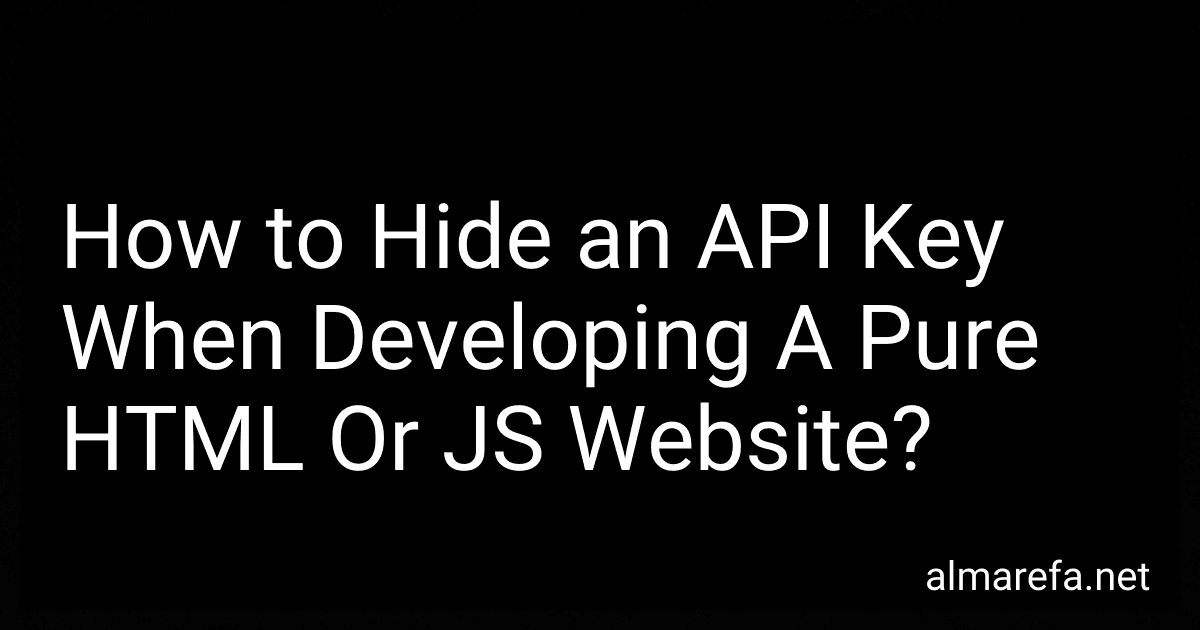 12 min readWhen developing a pure HTML or JS website, it's important to protect sensitive information such as API keys. Here are a few approaches to hide API keys:Server-side Handling: The best approach is to interact with the API on the server-side rather than directly from client-side JavaScript. This way, the API key remains on the server and doesn't get exposed to the client. Environment Variables: Store your API key as an environment variable on the server where your website is hosted.
12 min readWhen developing a pure HTML or JS website, it's important to protect sensitive information such as API keys. Here are a few approaches to hide API keys:Server-side Handling: The best approach is to interact with the API on the server-side rather than directly from client-side JavaScript. This way, the API key remains on the server and doesn't get exposed to the client. Environment Variables: Store your API key as an environment variable on the server where your website is hosted.
-
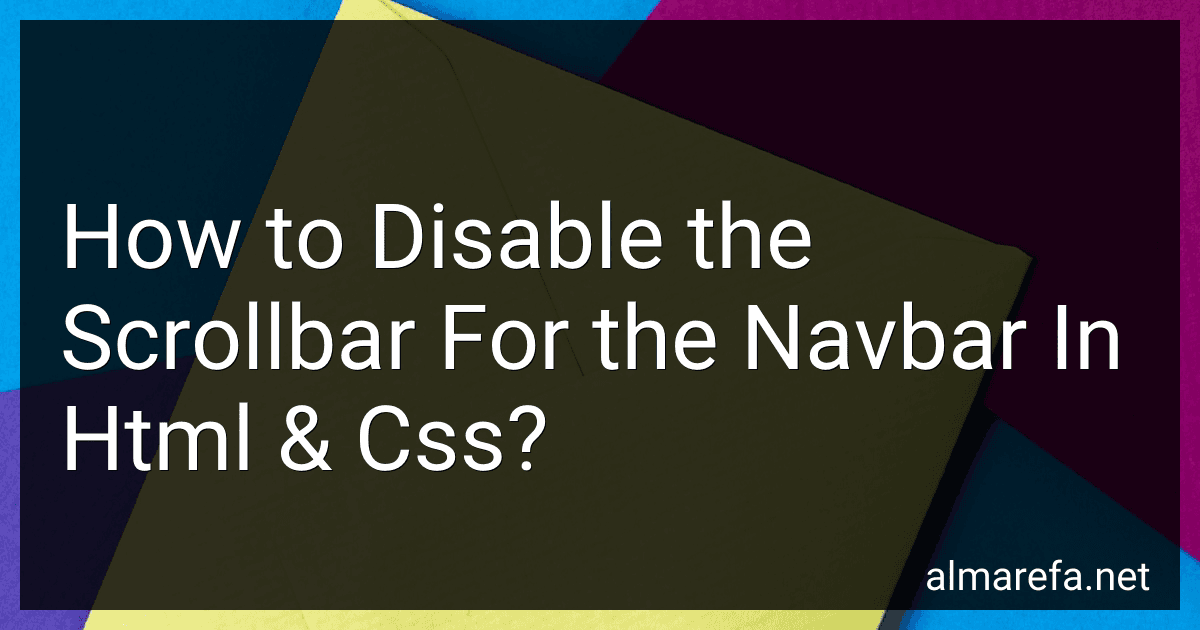 8 min readTo disable the scrollbar for the navbar in HTML and CSS, you can use the overflow property. Here's how you can achieve this:First, define a class for your navbar. For example, let's assume you have a class called navbar for your navbar. In your CSS file, add the following code to disable the scrollbar for the navbar: .
8 min readTo disable the scrollbar for the navbar in HTML and CSS, you can use the overflow property. Here's how you can achieve this:First, define a class for your navbar. For example, let's assume you have a class called navbar for your navbar. In your CSS file, add the following code to disable the scrollbar for the navbar: .
-
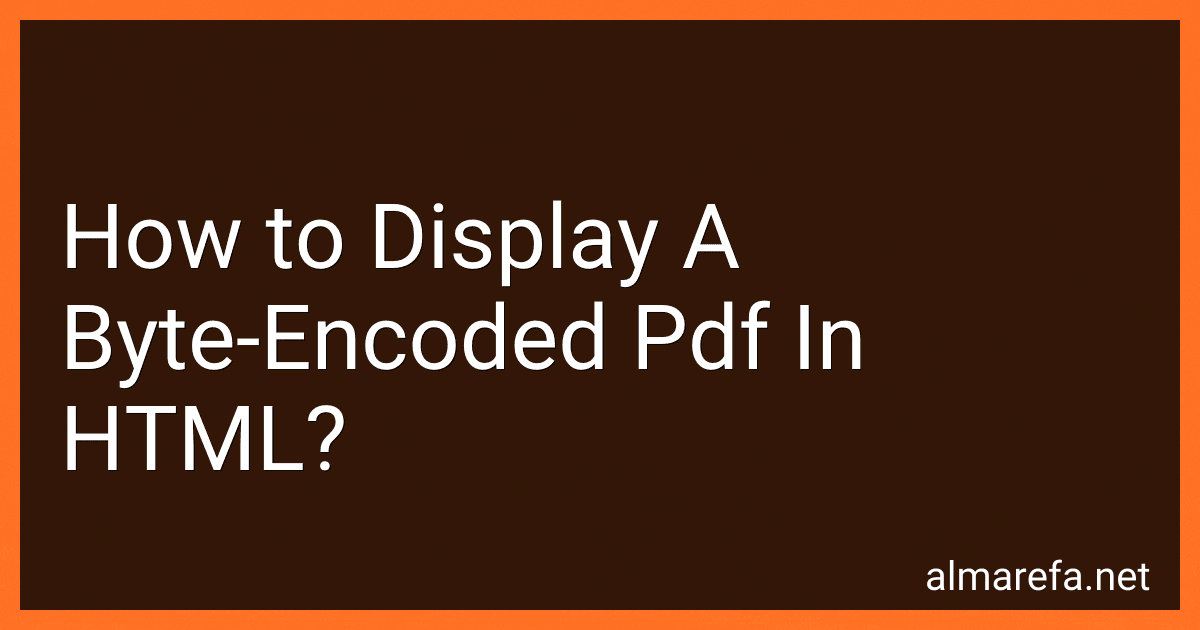 6 min readTo display a byte-encoded PDF in HTML, you need to follow a few steps:Obtain the byte-encoded PDF: This means you should have the PDF file represented as a byte array or a string containing the encoded data. Convert the byte-encoded data to a format that HTML can understand: Typically, this involves converting the byte-encoded PDF to a Base64 encoded string. Base64 encoding represents binary data as text, which can be embedded in HTML.
6 min readTo display a byte-encoded PDF in HTML, you need to follow a few steps:Obtain the byte-encoded PDF: This means you should have the PDF file represented as a byte array or a string containing the encoded data. Convert the byte-encoded data to a format that HTML can understand: Typically, this involves converting the byte-encoded PDF to a Base64 encoded string. Base64 encoding represents binary data as text, which can be embedded in HTML.
-
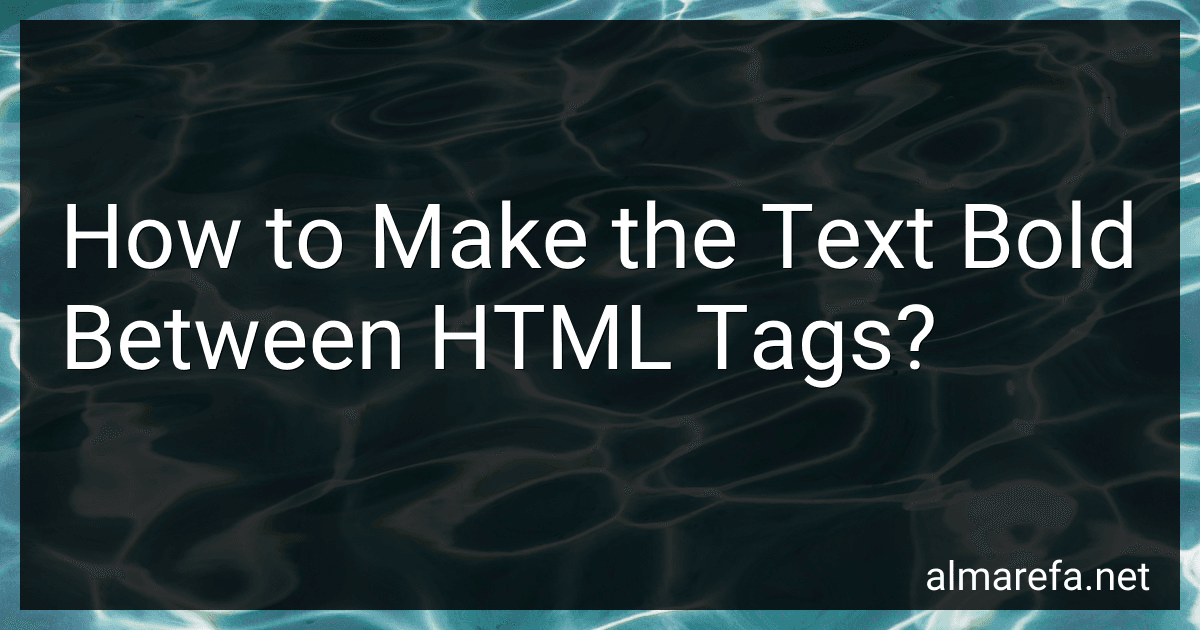 4 min readTo make text bold between HTML tags, you can use the <strong> or <b> tags. Here's how you can do it: <p>This is a paragraph with <strong>bold text</strong>.</p> or <p>This is a paragraph with <b>bold text</b>.</p> The <strong> tag is typically used to emphasize the importance or relevance of the text, while <b> tag simply denotes boldness. Both can be used interchangeably for making text bold.
4 min readTo make text bold between HTML tags, you can use the <strong> or <b> tags. Here's how you can do it: <p>This is a paragraph with <strong>bold text</strong>.</p> or <p>This is a paragraph with <b>bold text</b>.</p> The <strong> tag is typically used to emphasize the importance or relevance of the text, while <b> tag simply denotes boldness. Both can be used interchangeably for making text bold.
-
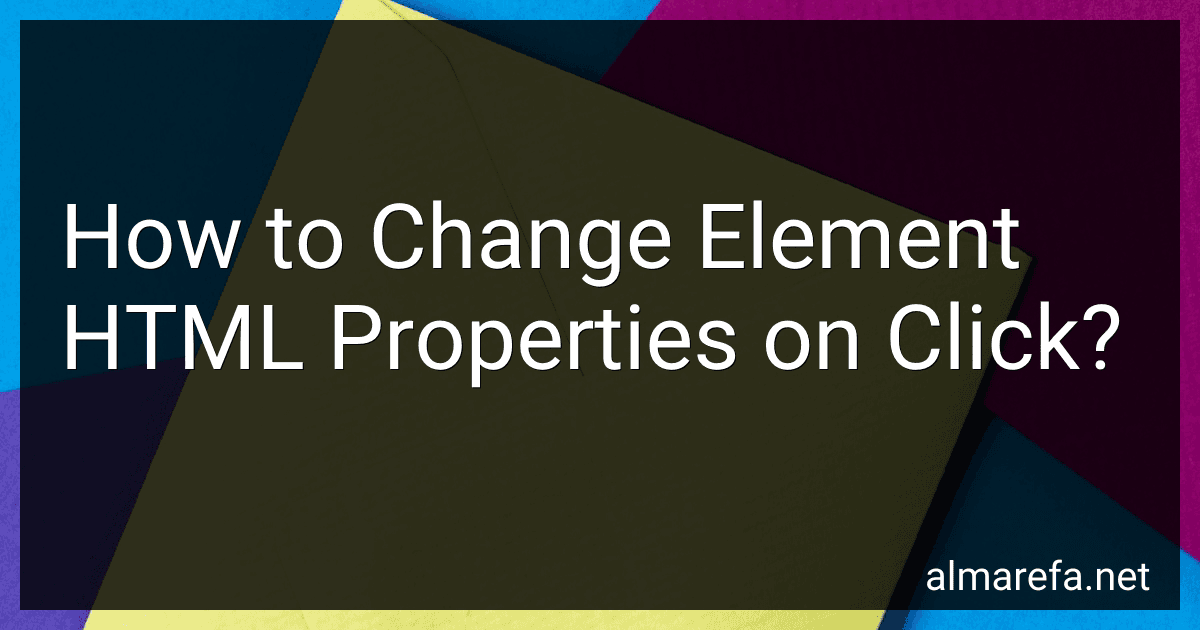 4 min readTo change an HTML element's properties on click, you can use JavaScript. Below is an example of how you can achieve this without using a list:First, you need to have an HTML element that you want to modify.
4 min readTo change an HTML element's properties on click, you can use JavaScript. Below is an example of how you can achieve this without using a list:First, you need to have an HTML element that you want to modify.