Posts (page 39)
-
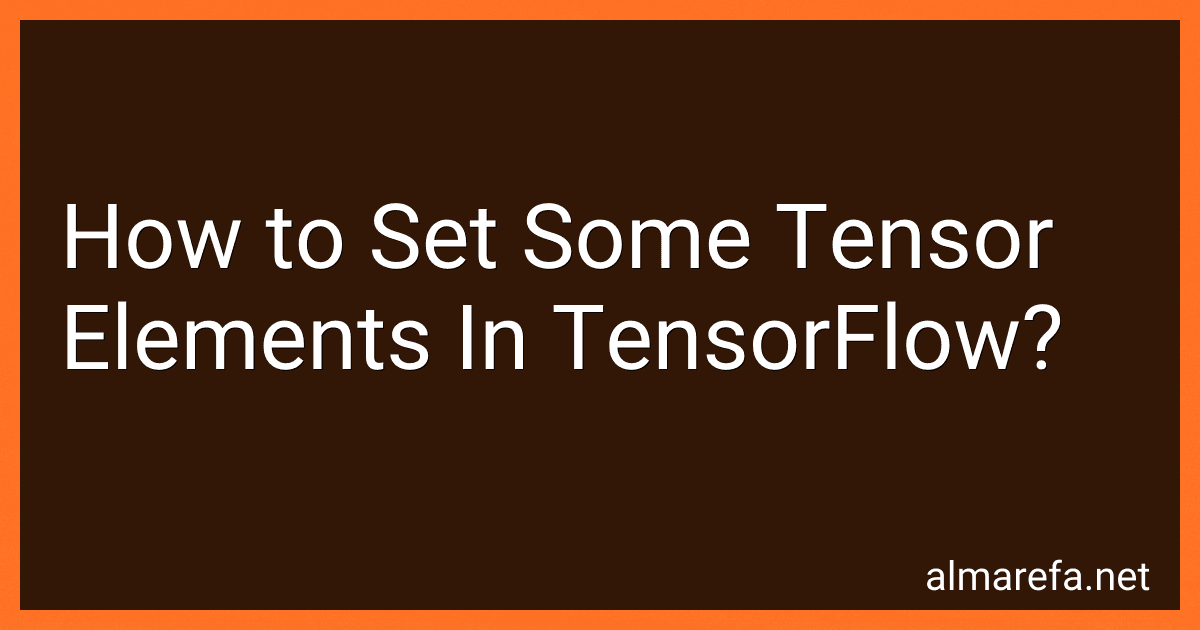 4 min readIn TensorFlow, you can set specific elements of a tensor using various functions and operations. Here are some approaches to set tensor elements in TensorFlow:Using tf.Variable: Create a TensorFlow variable and assign it to the tensor. Then, use the variable's assign() method to modify specific elements. import tensorflow as tf # Create a tensor tensor = tf.Variable([[1, 2, 3], [4, 5, 6]]) # Create an assignment operation assign_op = tf.
4 min readIn TensorFlow, you can set specific elements of a tensor using various functions and operations. Here are some approaches to set tensor elements in TensorFlow:Using tf.Variable: Create a TensorFlow variable and assign it to the tensor. Then, use the variable's assign() method to modify specific elements. import tensorflow as tf # Create a tensor tensor = tf.Variable([[1, 2, 3], [4, 5, 6]]) # Create an assignment operation assign_op = tf.
-
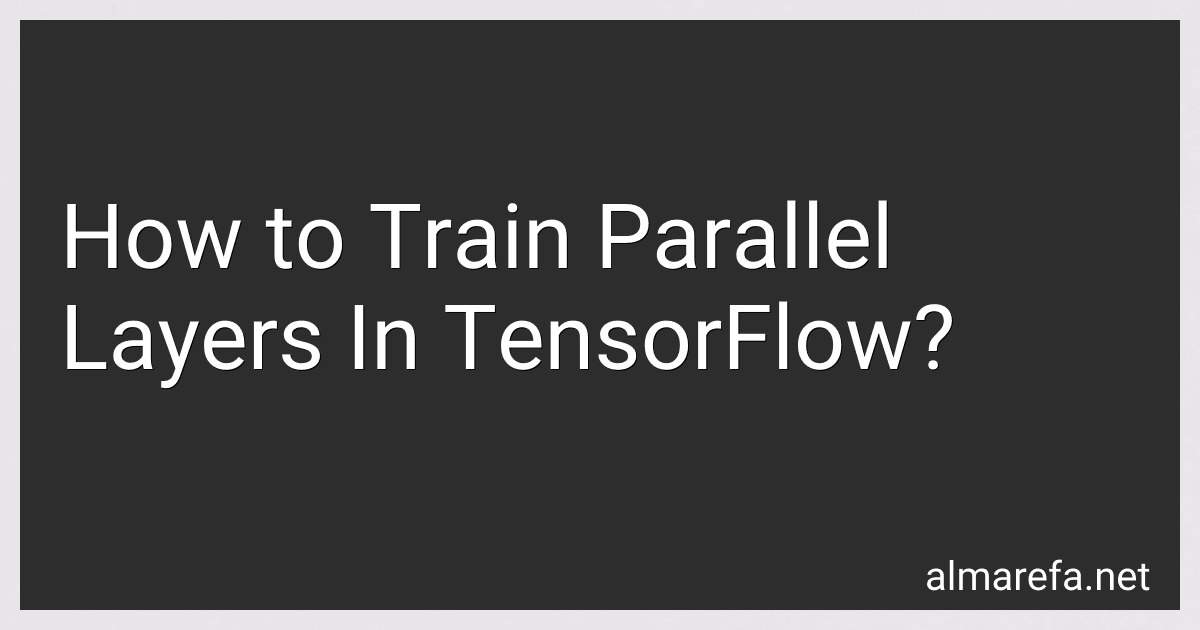 7 min readTo train parallel layers in TensorFlow, we can use the concept of parallelism in TensorFlow's computational graph. The parallelism can be achieved by implementing multiple layers in parallel and sharing the data flow between them. Here is a general approach to train parallel layers in TensorFlow:Design the Model: Define the architecture of the model with multiple parallel layers. Each layer can have its own set of variables and operations.
7 min readTo train parallel layers in TensorFlow, we can use the concept of parallelism in TensorFlow's computational graph. The parallelism can be achieved by implementing multiple layers in parallel and sharing the data flow between them. Here is a general approach to train parallel layers in TensorFlow:Design the Model: Define the architecture of the model with multiple parallel layers. Each layer can have its own set of variables and operations.
-
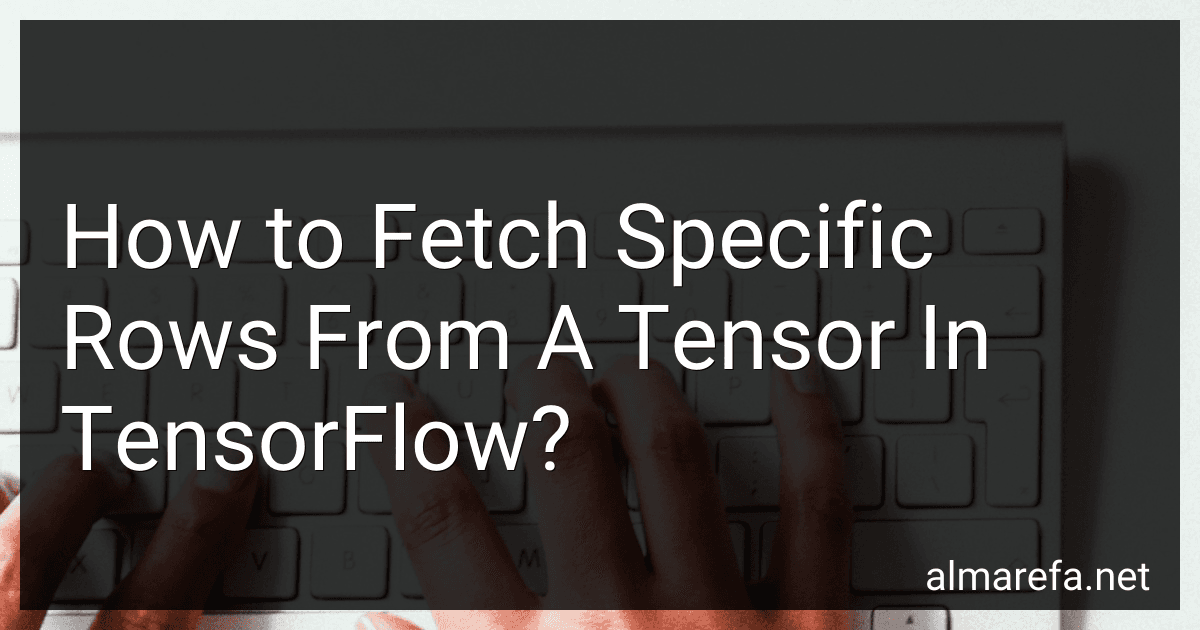 6 min readIn TensorFlow, you can fetch specific rows from a tensor using indexing. Indexing allows you to access specific elements or subsets of elements in a tensor.To fetch specific rows from a tensor, you need to use the indexing syntax provided by TensorFlow. Here's how you can do it:Import the TensorFlow library: import tensorflow as tf Create a tensor: tensor = tf.constant([[1, 2, 3], [4, 5, 6], [7, 8, 9]]) Define the rows you want to fetch.
6 min readIn TensorFlow, you can fetch specific rows from a tensor using indexing. Indexing allows you to access specific elements or subsets of elements in a tensor.To fetch specific rows from a tensor, you need to use the indexing syntax provided by TensorFlow. Here's how you can do it:Import the TensorFlow library: import tensorflow as tf Create a tensor: tensor = tf.constant([[1, 2, 3], [4, 5, 6], [7, 8, 9]]) Define the rows you want to fetch.
-
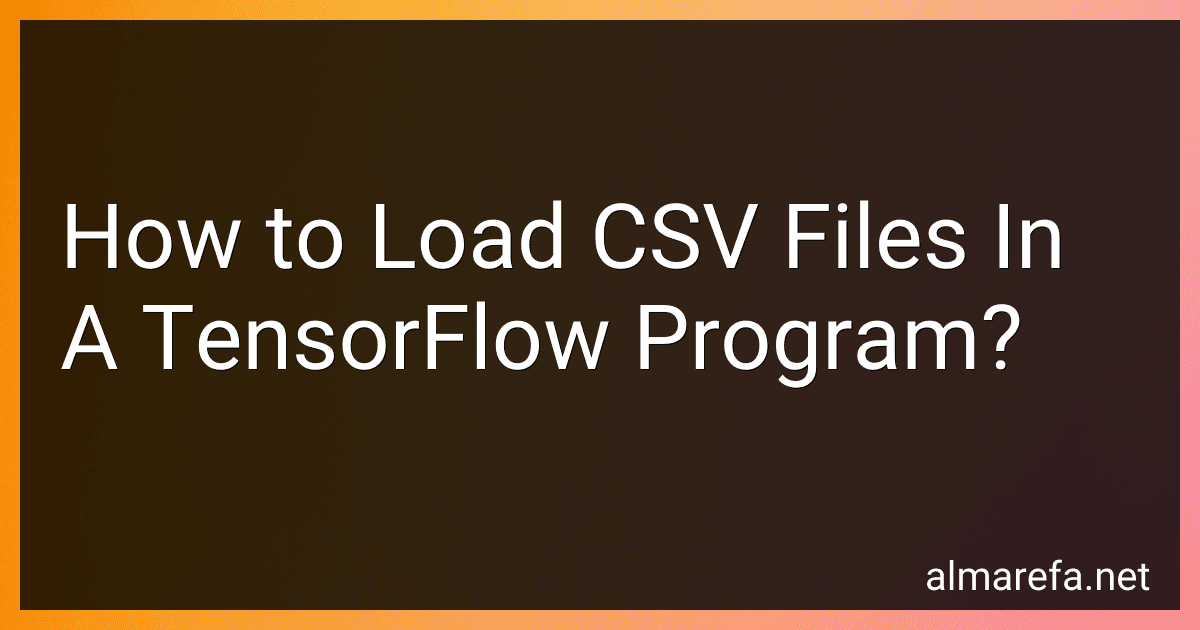 6 min readLoading CSV files in a TensorFlow program involves several steps:Import the required libraries: Begin by importing the necessary libraries like TensorFlow and pandas. Read the CSV file: Use the pandas library to read the CSV file into a pandas DataFrame. For example: import pandas as pd df = pd.read_csv('file.csv') Extract features and labels: If your CSV file contains both features and labels, you need to separate them.
6 min readLoading CSV files in a TensorFlow program involves several steps:Import the required libraries: Begin by importing the necessary libraries like TensorFlow and pandas. Read the CSV file: Use the pandas library to read the CSV file into a pandas DataFrame. For example: import pandas as pd df = pd.read_csv('file.csv') Extract features and labels: If your CSV file contains both features and labels, you need to separate them.
-
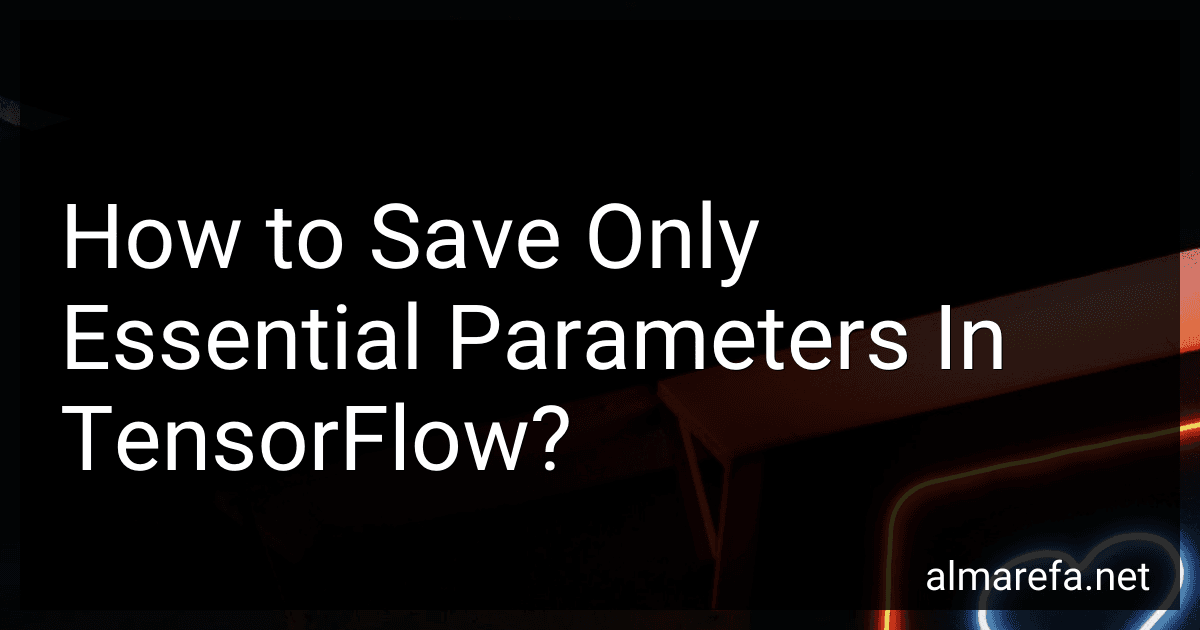 11 min readIn TensorFlow, you can save the essential parameters of a model by specifying which variables to save. This can be useful when you have a large model with many variables, but you only need to save a subset of them. By saving only the essential parameters, you can reduce the size of the saved model and simplify future loading and deployment processes.
11 min readIn TensorFlow, you can save the essential parameters of a model by specifying which variables to save. This can be useful when you have a large model with many variables, but you only need to save a subset of them. By saving only the essential parameters, you can reduce the size of the saved model and simplify future loading and deployment processes.
-
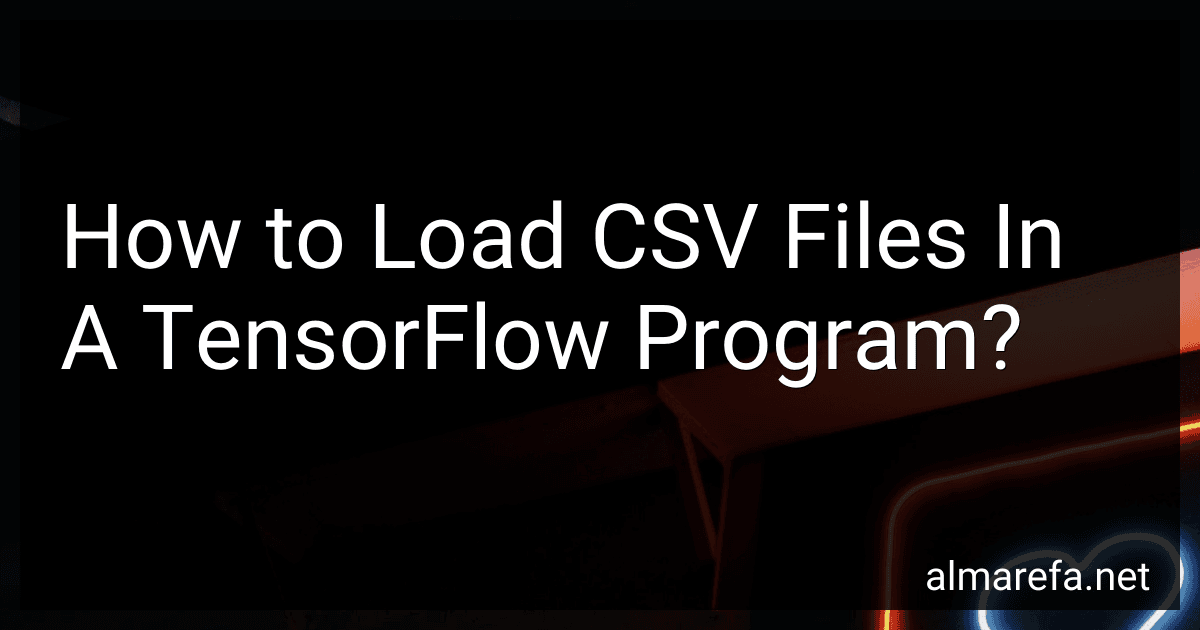 7 min readTo load CSV files in a TensorFlow program, you can follow these steps:Import the necessary libraries: import tensorflow as tf import numpy as np Define the function to parse the CSV records. Specify the input columns and their corresponding data types: def parse_csv(line): columns = tf.io.decode_csv(line, record_defaults=[tf.float32] * num_features) features = tf.stack(columns[:-1]) label = tf.
7 min readTo load CSV files in a TensorFlow program, you can follow these steps:Import the necessary libraries: import tensorflow as tf import numpy as np Define the function to parse the CSV records. Specify the input columns and their corresponding data types: def parse_csv(line): columns = tf.io.decode_csv(line, record_defaults=[tf.float32] * num_features) features = tf.stack(columns[:-1]) label = tf.
-
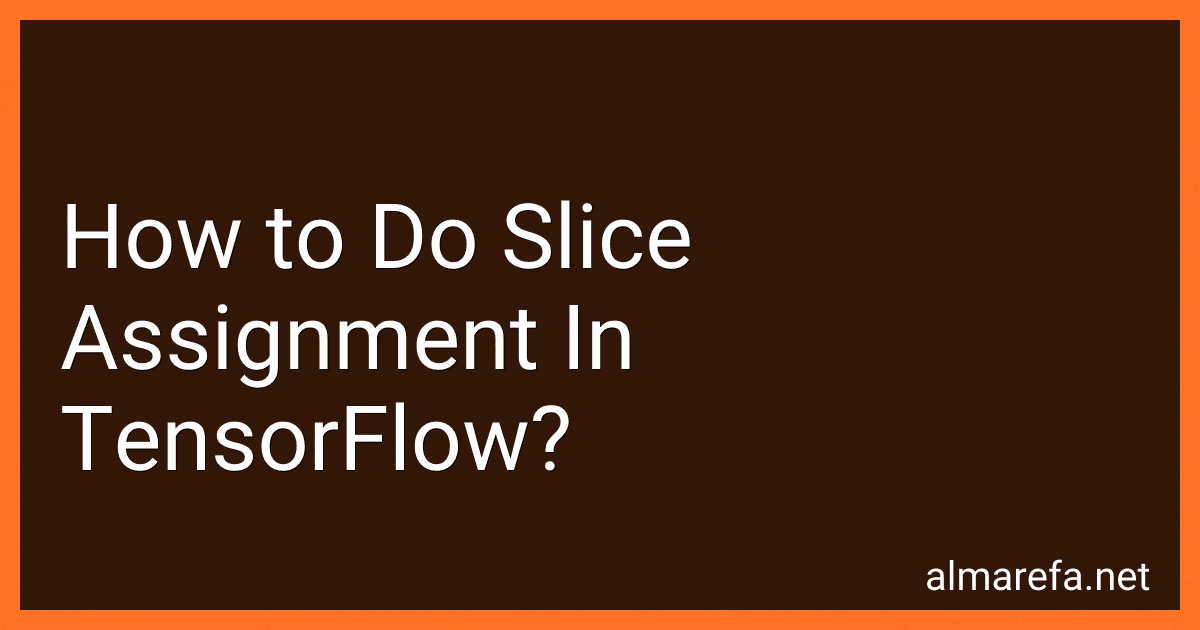 6 min readIn TensorFlow, slice assignment can be used to modify specific elements or portions of a tensor. It allows you to update multiple values at once, making it efficient and convenient to manipulate tensors. Here is how you can perform slice assignment in TensorFlow:Create a tensor: Start by creating a tensor, either using the TensorFlow constant or variable function. Define the slicing indices: Determine the range or specific indices of the tensor that you want to modify.
6 min readIn TensorFlow, slice assignment can be used to modify specific elements or portions of a tensor. It allows you to update multiple values at once, making it efficient and convenient to manipulate tensors. Here is how you can perform slice assignment in TensorFlow:Create a tensor: Start by creating a tensor, either using the TensorFlow constant or variable function. Define the slicing indices: Determine the range or specific indices of the tensor that you want to modify.
-
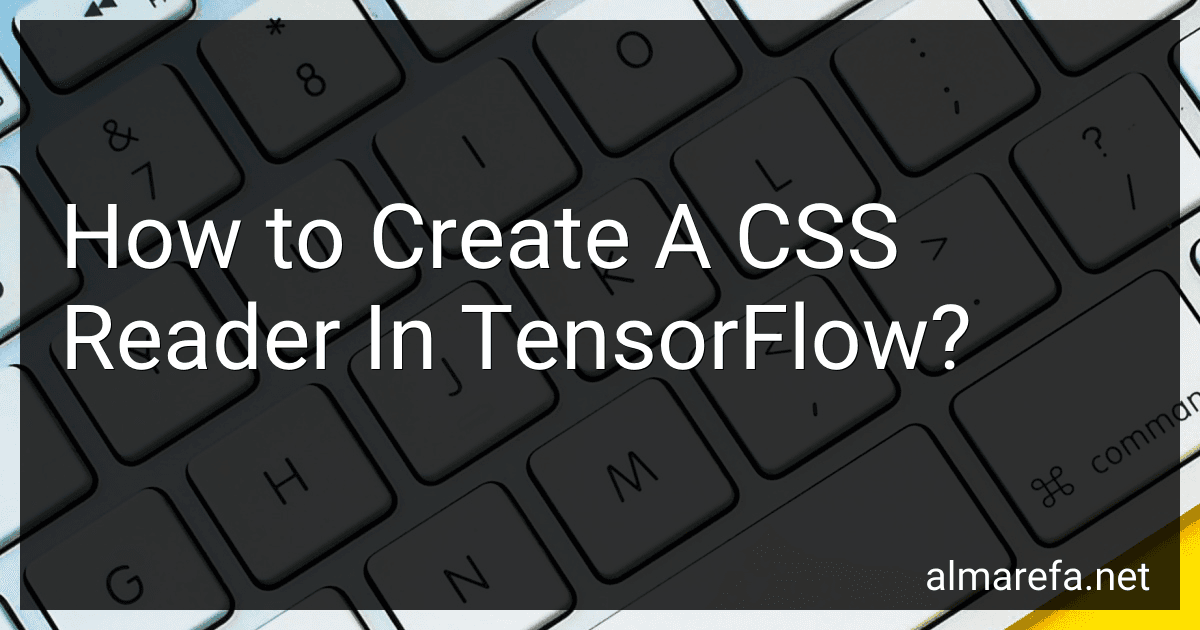 11 min readTo create a CSS reader in TensorFlow, you can follow these steps:Import the required libraries: Firstly, you need to import the necessary libraries like TensorFlow and other supporting libraries such as numpy. Prepare the Data: Obtain a dataset containing CSS code samples and their corresponding labels (e.g., indicating whether the code is valid or not). You can collect or generate this dataset for training your model. Ensure that the dataset is properly labeled.
11 min readTo create a CSS reader in TensorFlow, you can follow these steps:Import the required libraries: Firstly, you need to import the necessary libraries like TensorFlow and other supporting libraries such as numpy. Prepare the Data: Obtain a dataset containing CSS code samples and their corresponding labels (e.g., indicating whether the code is valid or not). You can collect or generate this dataset for training your model. Ensure that the dataset is properly labeled.
-
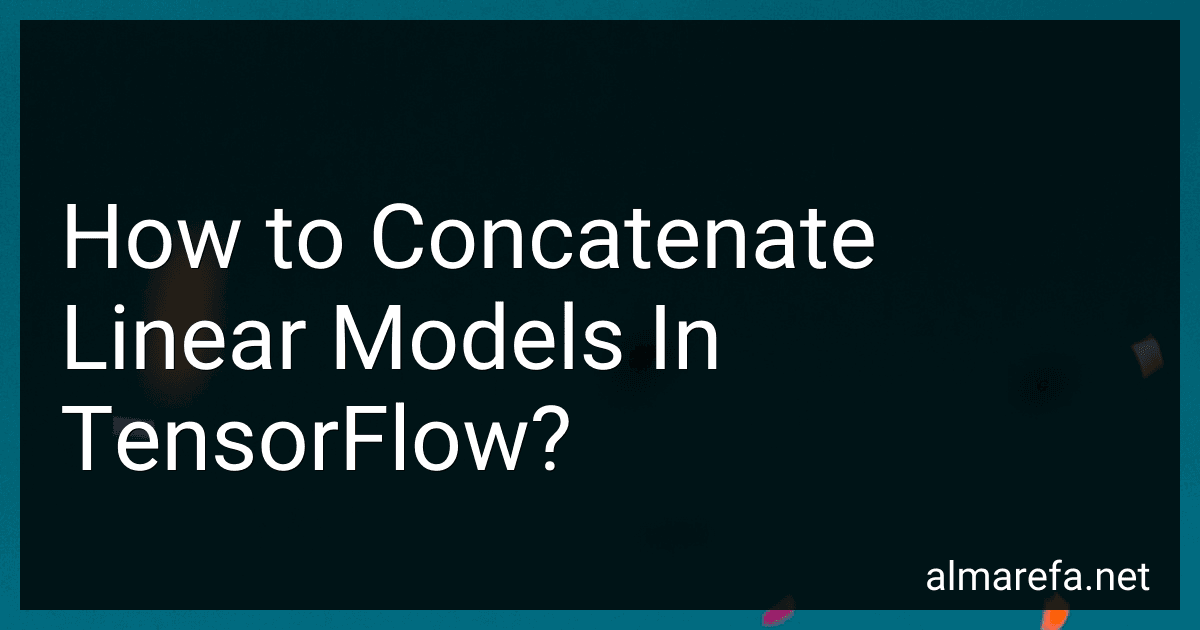 9 min readConcatenating linear models in TensorFlow can be done by using the tf.concat() function provided by TensorFlow. Here is a step-by-step process to concatenate linear models in TensorFlow:Define the input placeholders: Start by creating input placeholders for the features and labels that will be used in the linear models. These placeholders will hold the input data during the training and evaluation stages.
9 min readConcatenating linear models in TensorFlow can be done by using the tf.concat() function provided by TensorFlow. Here is a step-by-step process to concatenate linear models in TensorFlow:Define the input placeholders: Start by creating input placeholders for the features and labels that will be used in the linear models. These placeholders will hold the input data during the training and evaluation stages.
-
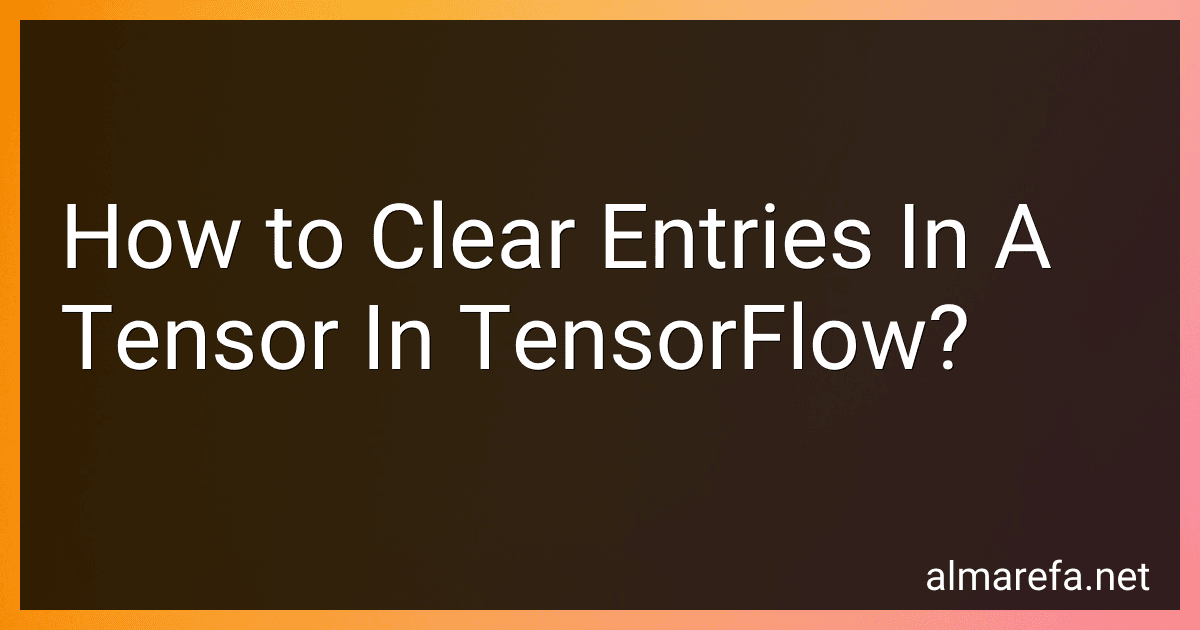 6 min readIn TensorFlow, you can clear an entry or multiple entries in a tensor by using various indexing techniques. Here are a few commonly used methods:Using tf.Variable: If your tensor is a tf.Variable object, you can directly assign a new value to the desired entry or entries. For example, to reset a single entry in a variable tensor my_tensor at index (i, j), you can do: my_tensor[i, j].assign(0.0) Using tf.scatter_update: If your tensor is not a variable but a regular tensor, you can use tf.
6 min readIn TensorFlow, you can clear an entry or multiple entries in a tensor by using various indexing techniques. Here are a few commonly used methods:Using tf.Variable: If your tensor is a tf.Variable object, you can directly assign a new value to the desired entry or entries. For example, to reset a single entry in a variable tensor my_tensor at index (i, j), you can do: my_tensor[i, j].assign(0.0) Using tf.scatter_update: If your tensor is not a variable but a regular tensor, you can use tf.
-
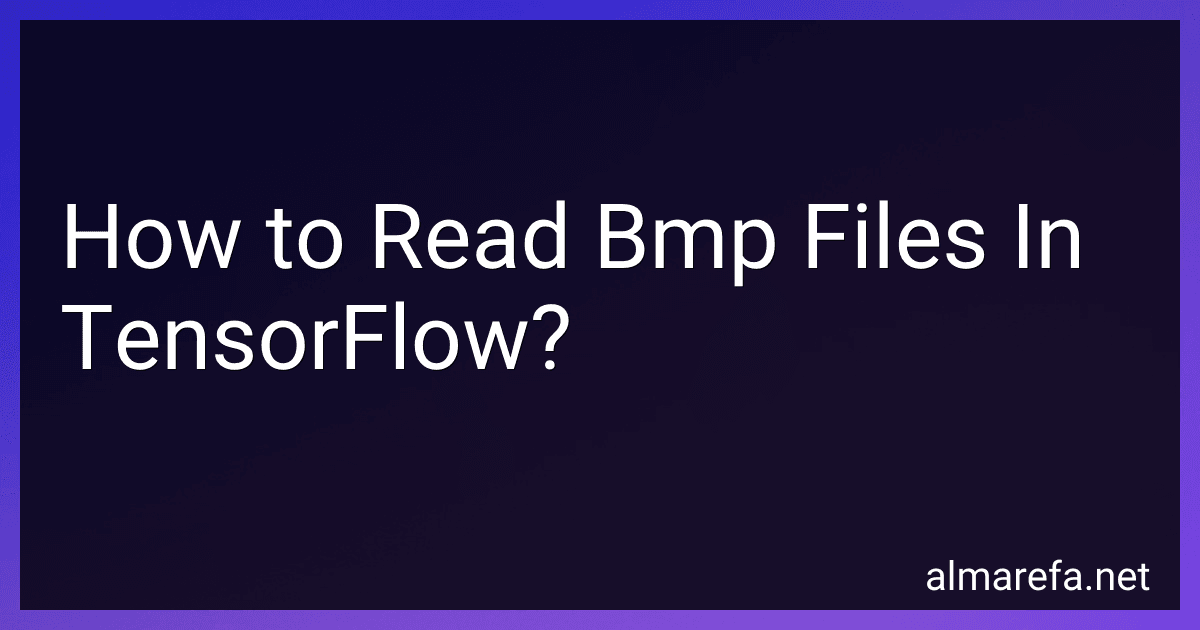 4 min readTo read BMP files in TensorFlow, follow these steps:Import the required libraries: import tensorflow as tf import matplotlib.pyplot as plt Define a function to read the BMP file using TensorFlow: def read_bmp_file(file_path): image = tf.io.read_file(file_path) image = tf.image.decode_bmp(image, channels=3) return image The above function read_bmp_file takes the file path as input and returns the decoded image tensor.
4 min readTo read BMP files in TensorFlow, follow these steps:Import the required libraries: import tensorflow as tf import matplotlib.pyplot as plt Define a function to read the BMP file using TensorFlow: def read_bmp_file(file_path): image = tf.io.read_file(file_path) image = tf.image.decode_bmp(image, channels=3) return image The above function read_bmp_file takes the file path as input and returns the decoded image tensor.
-
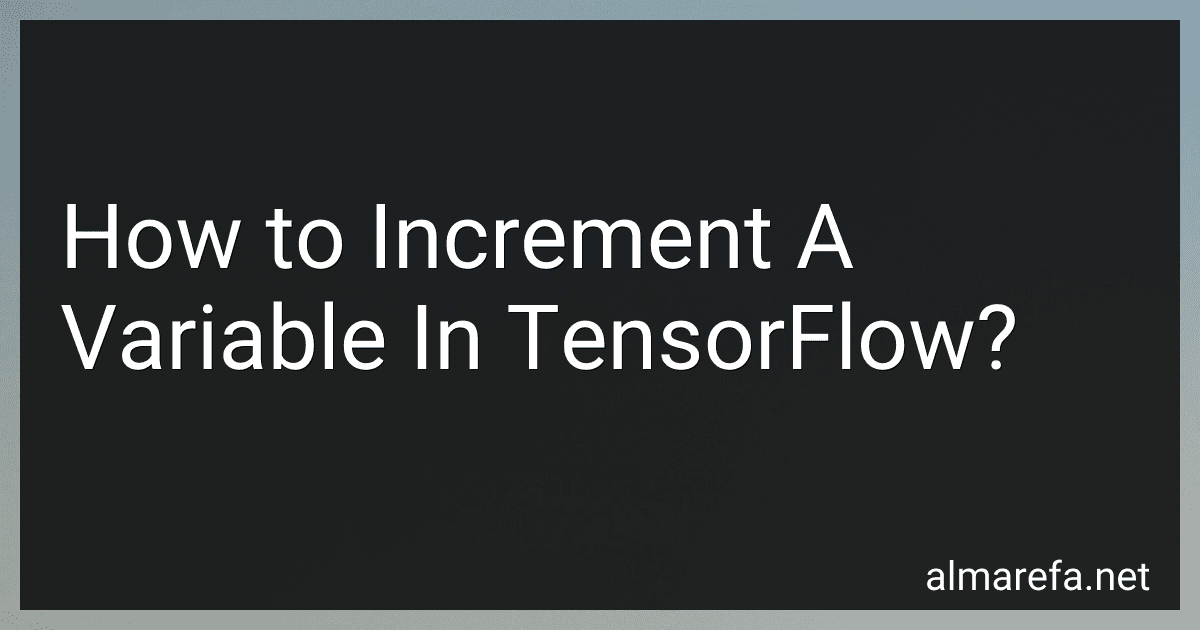 4 min readTo increment a variable in TensorFlow, you can follow these steps:First, import the required modules by including the following lines at the beginning of your code: import tensorflow as tf Define a TensorFlow variable using the tf.Variable() function. This variable will store the value that needs to be incremented. For example, to create a variable named my_variable with an initial value of 0: my_variable = tf.Variable(0) Create an operation that performs the increment by using the tf.
4 min readTo increment a variable in TensorFlow, you can follow these steps:First, import the required modules by including the following lines at the beginning of your code: import tensorflow as tf Define a TensorFlow variable using the tf.Variable() function. This variable will store the value that needs to be incremented. For example, to create a variable named my_variable with an initial value of 0: my_variable = tf.Variable(0) Create an operation that performs the increment by using the tf.