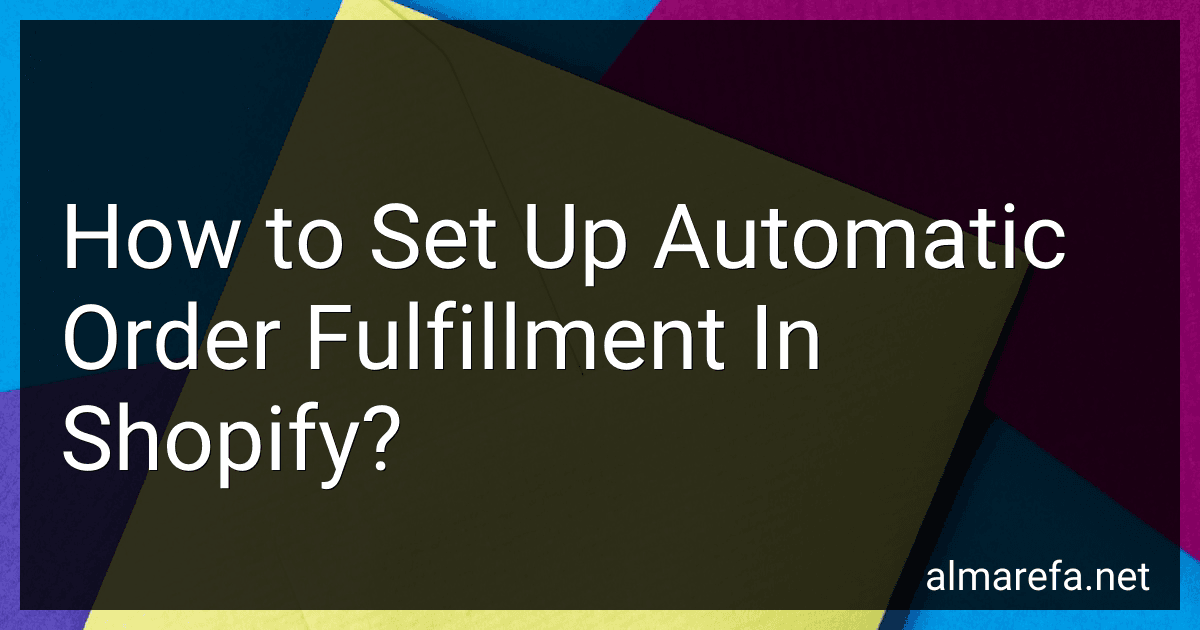Setting up automatic order fulfillment in Shopify is a straightforward process that can save you time and effort in managing orders for your online store. To set up automatic order fulfillment, you will need to go to the Settings section of your Shopify dashboard and navigate to the Order Fulfillment settings. From there, you can enable automatic order fulfillment by selecting the option to fulfill orders automatically when they are paid for. This will ensure that orders are processed and shipped out without any manual intervention required from you. Additionally, you can set up rules for automatic order fulfillment based on factors such as order value, shipping method, or specific products. This will allow you to streamline your order fulfillment process and provide a seamless experience for your customers.
What are the limitations of automatic order fulfillment in Shopify?
- Customization: Automatic order fulfillment in Shopify may lack the ability to fully customize the fulfillment process to meet the specific needs of a business. This can be a limitation for businesses with complex or unique order fulfillment requirements.
- Limited integration: Automatic order fulfillment in Shopify may have limitations in terms of integrating with third-party logistics providers or other systems, which can impact the efficiency and accuracy of the fulfillment process.
- Inventory management: Automatic order fulfillment may not always provide real-time updates on inventory levels, leading to potential issues with overselling or fulfillment delays.
- Shipping options: Shopify's automatic order fulfillment may have limitations when it comes to offering a variety of shipping options to customers, such as expedited shipping or international shipping.
- Customer communication: Automatic order fulfillment may not always provide the ability to customize order confirmation emails or provide tracking information to customers, which can impact the overall customer experience.
- Quality control: Automatic order fulfillment may not have built-in mechanisms for quality control or quality assurance processes, which can lead to errors in fulfillment or shipping.
- Scalability: Automatic order fulfillment may have limitations in terms of scalability, particularly for businesses experiencing rapid growth or fluctuations in order volume. Additional resources or systems may be needed to support increased order volume.
Overall, while automatic order fulfillment in Shopify can streamline the order fulfillment process, it is important for businesses to be aware of these limitations and consider additional tools or processes to address them.
How to set up automatic order fulfillment for dropshipping products in Shopify?
Setting up automatic order fulfillment for dropshipping products in Shopify is a simple process. Here's a step-by-step guide on how to do it:
- Choose a dropshipping supplier: First, you need to choose a dropshipping supplier that will fulfill the orders for you. Make sure that the supplier integrates with Shopify so that the order fulfillment process can be automated.
- Install the dropshipping app: Install a dropshipping app on your Shopify store that allows you to import products from your chosen supplier and automatically fulfill orders. Some popular dropshipping apps for Shopify include Oberlo, Printful, and Spocket.
- Import products: Use the dropshipping app to import products from your supplier's catalog to your Shopify store. Make sure to set up the pricing, descriptions, and images for each product.
- Set up automatic order fulfillment: In the settings of your dropshipping app, look for an option to enable automatic order fulfillment. This will ensure that orders placed on your Shopify store are automatically sent to your supplier for processing and shipping.
- Test the system: Before launching your store, place a test order to make sure that the automatic order fulfillment process is working correctly. Verify that the order is successfully sent to your dropshipping supplier and that the product is shipped to the customer.
- Monitor and optimize: Once your store is live, monitor the order fulfillment process regularly to make sure that everything is running smoothly. If you encounter any issues, reach out to your dropshipping supplier or the app's customer support for assistance.
By following these steps, you can easily set up automatic order fulfillment for dropshipping products in Shopify and streamline your eCommerce business operations.
How to integrate automatic order fulfillment with third-party services in Shopify?
To integrate automatic order fulfillment with third-party services in Shopify, follow these steps:
- Choose the third-party service you want to integrate with for automatic order fulfillment. Some popular options include ShipStation, Order Desk, and ReadyToShip.
- Install the app or plugin for the chosen third-party service in your Shopify store. Visit the Shopify App Store and search for the app or plugin you need.
- Set up your account and connect your Shopify store to the third-party service. Follow the instructions provided by the app or plugin to link your Shopify store to the third-party service.
- Configure the settings for order fulfillment automation. Depending on the third-party service you are using, you may have the option to set rules and preferences for how orders are processed and fulfilled automatically.
- Test the integration by placing a test order in your Shopify store and verifying that it is automatically sent to the third-party service for fulfillment.
- Monitor the automatic order fulfillment process to ensure that it is working correctly and troubleshoot any issues that may arise.
By integrating automatic order fulfillment with third-party services in Shopify, you can streamline your order processing and fulfillment workflow, saving time and improving efficiency in your online store.
How to customize automatic order fulfillment settings in Shopify?
To customize automatic order fulfillment settings in Shopify, you can follow these steps:
- Login to your Shopify admin dashboard.
- Click on the “Settings” tab and select “Checkout” from the dropdown menu.
- Scroll down to the “Order processing” section.
- Under the “After an order has been paid” heading, you will find options to customize your automatic order fulfillment settings.
- Select the fulfillment service you want to use for automatic order fulfillment. You can choose between Shopify Fulfillment Network, manual or automatic fulfillment by your own staff, or a third-party fulfillment service.
- If you choose to use Shopify Fulfillment Network, you can set up your preferences for shipping speed and packaging.
- If you have your own fulfillment staff, you can set up automatic fulfillment by clicking on the “Automatically fulfill the order” option.
- If you use a third-party fulfillment service, you can integrate their services with your Shopify store by following the on-screen instructions.
- Once you have customized your automatic order fulfillment settings, click on the “Save” button to apply the changes.
By following these steps, you can easily customize your automatic order fulfillment settings in Shopify to streamline your order processing and shipping operations.
How to set up automatic order fulfillment for pre-orders in Shopify?
To set up automatic order fulfillment for pre-orders in Shopify, follow these steps:
- Set up a pre-order product in your Shopify store: Create a new product in your Shopify admin dashboard. Check the "This product is a pre-order" box in the product settings. Specify the release date or estimated shipping date for the pre-order product. Save the product changes.
- Configure automatic order fulfillment settings: Go to the Settings section in your Shopify admin dashboard. Click on the Checkout tab. Scroll down to the Order processing section. Check the box next to "Automatically fulfill the order's line items." Save the changes.
- Set up payment processing for pre-orders: Decide whether you want to charge customers immediately for pre-orders or only when the product is ready to ship. Configure your payment gateway settings accordingly.
- Notify customers about pre-order fulfillment: Set up automated email notifications to keep customers informed about the status of their pre-orders. Customize the email templates to include the estimated shipping date and any other relevant information.
- Monitor and fulfill pre-orders: Keep track of pre-orders in your Shopify dashboard. As the release date approaches, ensure that you have enough inventory to fulfill the pre-orders. Ship out pre-orders automatically once the products are available for shipping.
By following these steps, you can set up automatic order fulfillment for pre-orders in Shopify and provide customers with a seamless shopping experience for pre-release products.