Posts (page 29)
-
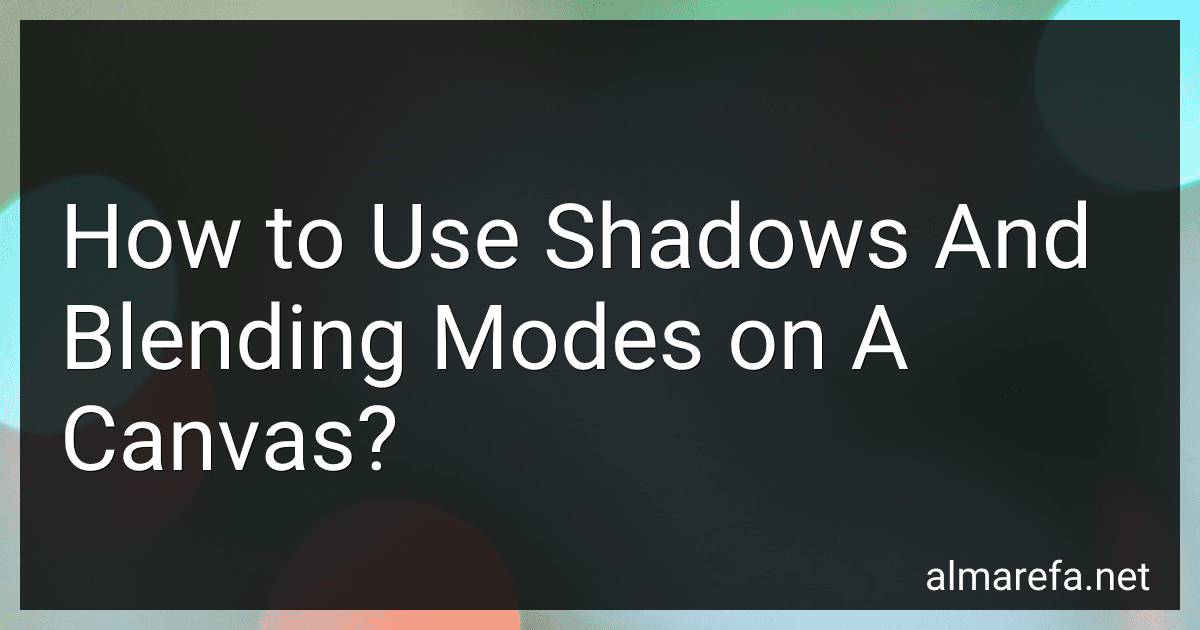 10 min readShadows and blending modes can greatly enhance the visual appeal and depth of your canvas. By utilizing these techniques effectively, you can create stunning and realistic effects in your artwork. Here's an explanation of how to use shadows and blending modes on a canvas:Shadows:Create a new layer on your canvas and name it "Shadow" or a relevant name.Select the area or object where you want the shadow to appear.
10 min readShadows and blending modes can greatly enhance the visual appeal and depth of your canvas. By utilizing these techniques effectively, you can create stunning and realistic effects in your artwork. Here's an explanation of how to use shadows and blending modes on a canvas:Shadows:Create a new layer on your canvas and name it "Shadow" or a relevant name.Select the area or object where you want the shadow to appear.
-
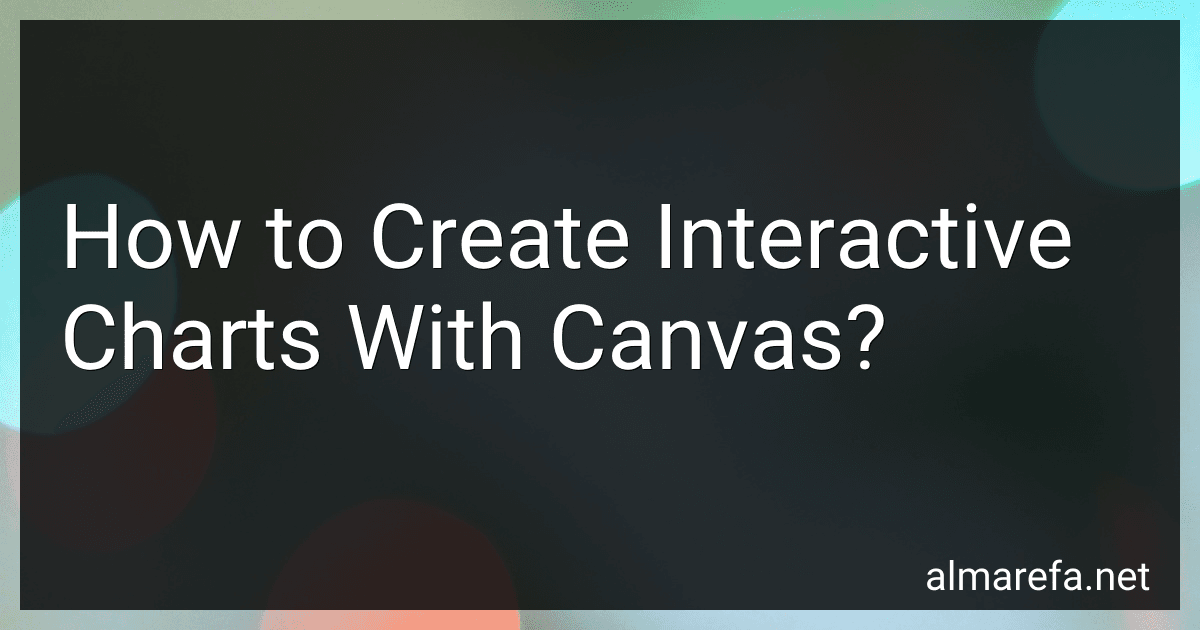 7 min readCreating interactive charts with canvas is a powerful way to present data and engage your audience. By utilizing the canvas element in HTML5, you can draw various chart types and enable interactivity for a more dynamic user experience. Here is a step-by-step guide on how to create interactive charts with canvas:Set up the HTML markup: Start by creating a canvas element within your HTML document. Give it an ID attribute so you can reference it later in JavaScript code.
7 min readCreating interactive charts with canvas is a powerful way to present data and engage your audience. By utilizing the canvas element in HTML5, you can draw various chart types and enable interactivity for a more dynamic user experience. Here is a step-by-step guide on how to create interactive charts with canvas:Set up the HTML markup: Start by creating a canvas element within your HTML document. Give it an ID attribute so you can reference it later in JavaScript code.
-
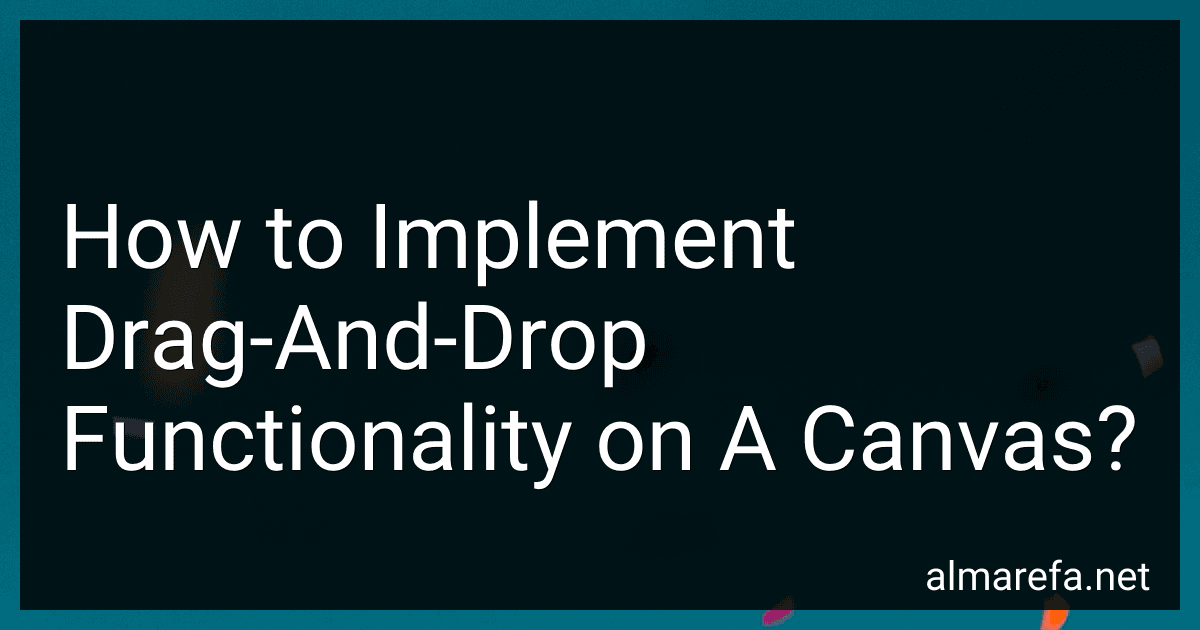 7 min readTo implement drag-and-drop functionality on a canvas, you can follow these steps:Set up the Canvas: Start by creating a canvas element in your HTML file. Give it a unique identifier so that you can target it in your JavaScript code. Add Event Listeners: Use JavaScript to select the canvas element and attach event listeners for the necessary events: mousedown, mousemove, and mouseup. These events will handle the drag-and-drop functionality.
7 min readTo implement drag-and-drop functionality on a canvas, you can follow these steps:Set up the Canvas: Start by creating a canvas element in your HTML file. Give it a unique identifier so that you can target it in your JavaScript code. Add Event Listeners: Use JavaScript to select the canvas element and attach event listeners for the necessary events: mousedown, mousemove, and mouseup. These events will handle the drag-and-drop functionality.
-
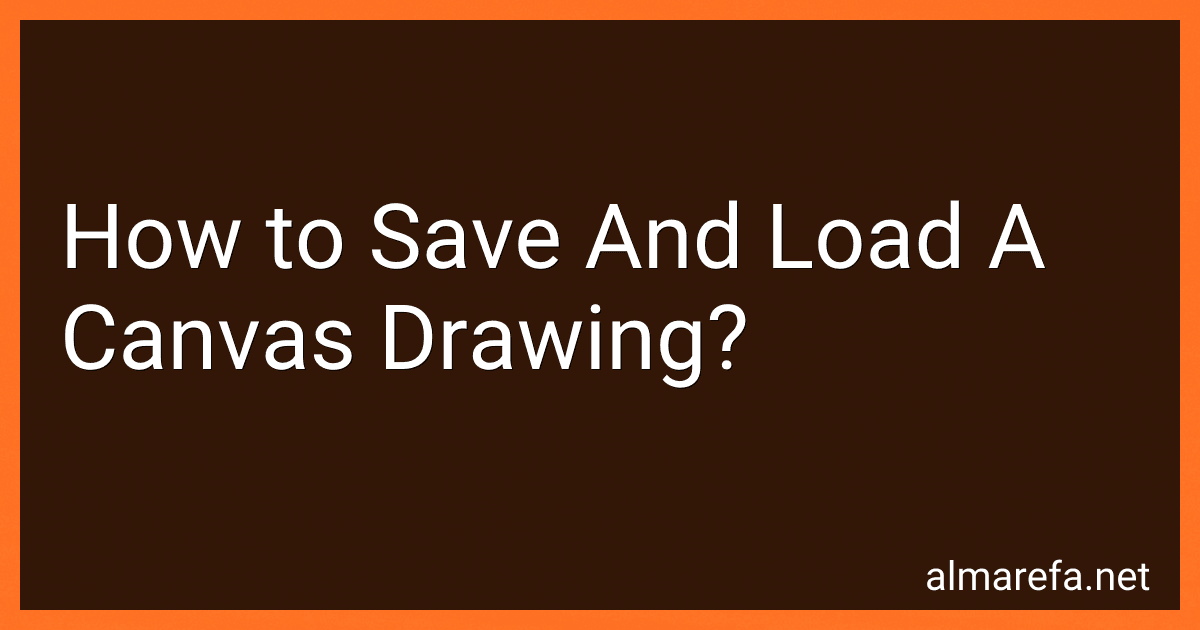 11 min readTo save and load a canvas drawing, you can follow these steps:Saving a Canvas Drawing: a. Convert the canvas drawing to an image representation using the toDataURL() method of the canvas object. b. Create an element in your HTML. c. Set the download attribute of the element to specify the filename for the saved image. d. Set the href attribute of the element to the data URL obtained from toDataURL(). e.
11 min readTo save and load a canvas drawing, you can follow these steps:Saving a Canvas Drawing: a. Convert the canvas drawing to an image representation using the toDataURL() method of the canvas object. b. Create an element in your HTML. c. Set the download attribute of the element to specify the filename for the saved image. d. Set the href attribute of the element to the data URL obtained from toDataURL(). e.
-
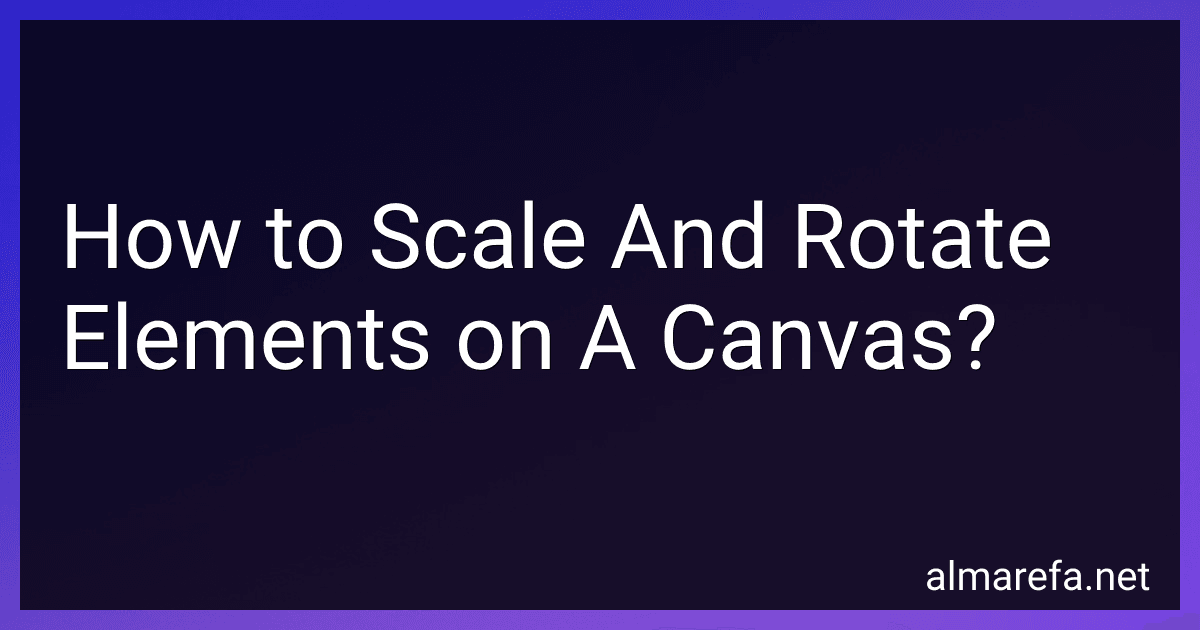 5 min readTo scale and rotate elements on a canvas, you can follow these steps:Set up a canvas: Create a canvas element in HTML using the tag and set its width and height attributes to specify the canvas dimensions. Provide an ID or class to target it through JavaScript. Access the canvas: Use JavaScript to get a reference to the canvas element either by its ID or class. You can use methods like getElementById() or getElementsByClassName().
5 min readTo scale and rotate elements on a canvas, you can follow these steps:Set up a canvas: Create a canvas element in HTML using the tag and set its width and height attributes to specify the canvas dimensions. Provide an ID or class to target it through JavaScript. Access the canvas: Use JavaScript to get a reference to the canvas element either by its ID or class. You can use methods like getElementById() or getElementsByClassName().
-
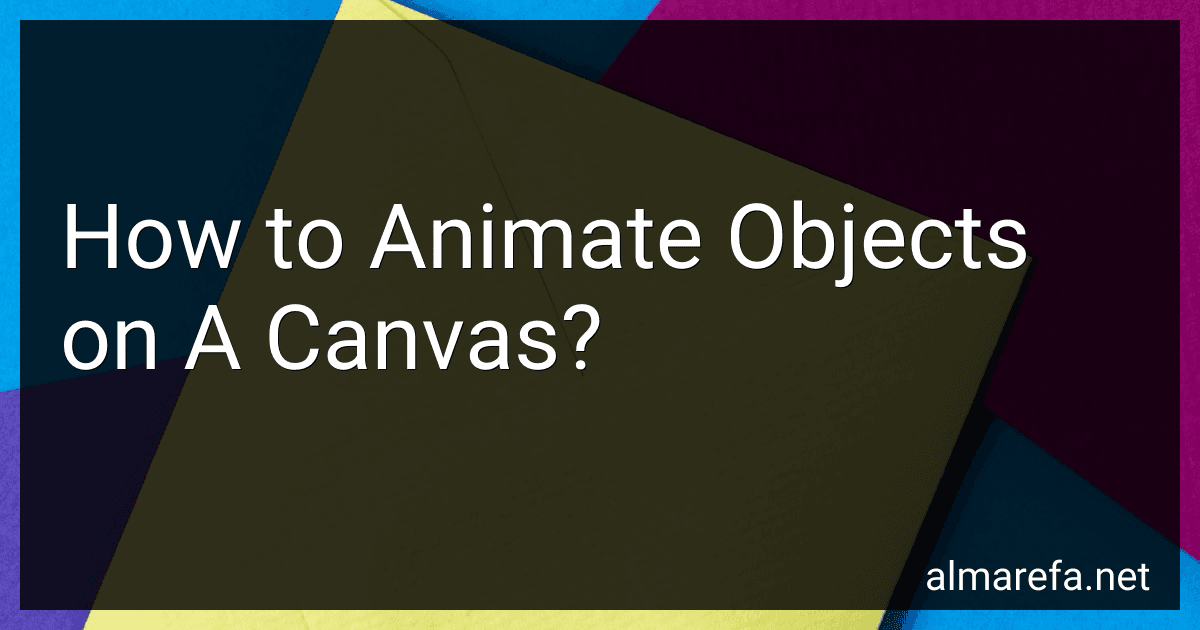 9 min readAnimating objects on a canvas involves manipulating their position, size, or properties over time to create the illusion of movement or change. Here's a step-by-step guide on how to animate objects on a canvas:Create a canvas element: Start by adding a canvas element to your HTML document. You can define its width, height, and style as desired. Get the 2D rendering context: Retrieve the 2D rendering context of the canvas using the getContext('2d') method.
9 min readAnimating objects on a canvas involves manipulating their position, size, or properties over time to create the illusion of movement or change. Here's a step-by-step guide on how to animate objects on a canvas:Create a canvas element: Start by adding a canvas element to your HTML document. You can define its width, height, and style as desired. Get the 2D rendering context: Retrieve the 2D rendering context of the canvas using the getContext('2d') method.
-
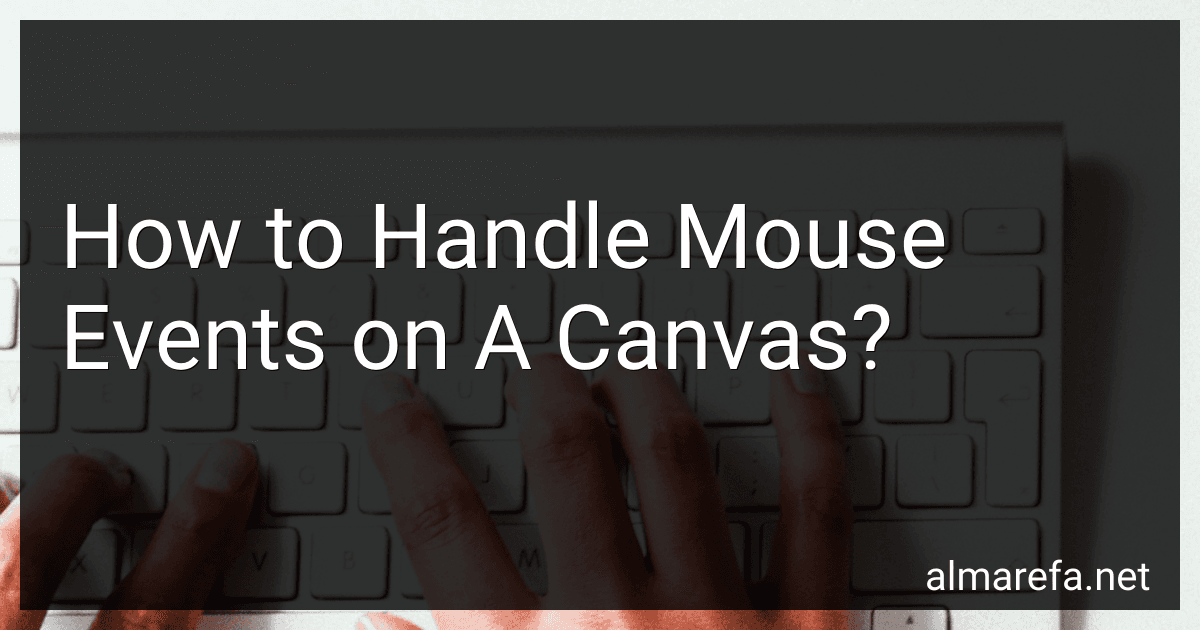 5 min readHandling mouse events on a canvas allows you to interact with and perform actions based on user input. The canvas element in HTML provides a drawing surface for graphics and animations, and mouse events can be utilized to capture different types of interactions, such as clicks, movements, and hover effects.To handle mouse events on a canvas, you'll need to utilize event listeners and specific event handlers provided by JavaScript.
5 min readHandling mouse events on a canvas allows you to interact with and perform actions based on user input. The canvas element in HTML provides a drawing surface for graphics and animations, and mouse events can be utilized to capture different types of interactions, such as clicks, movements, and hover effects.To handle mouse events on a canvas, you'll need to utilize event listeners and specific event handlers provided by JavaScript.
-
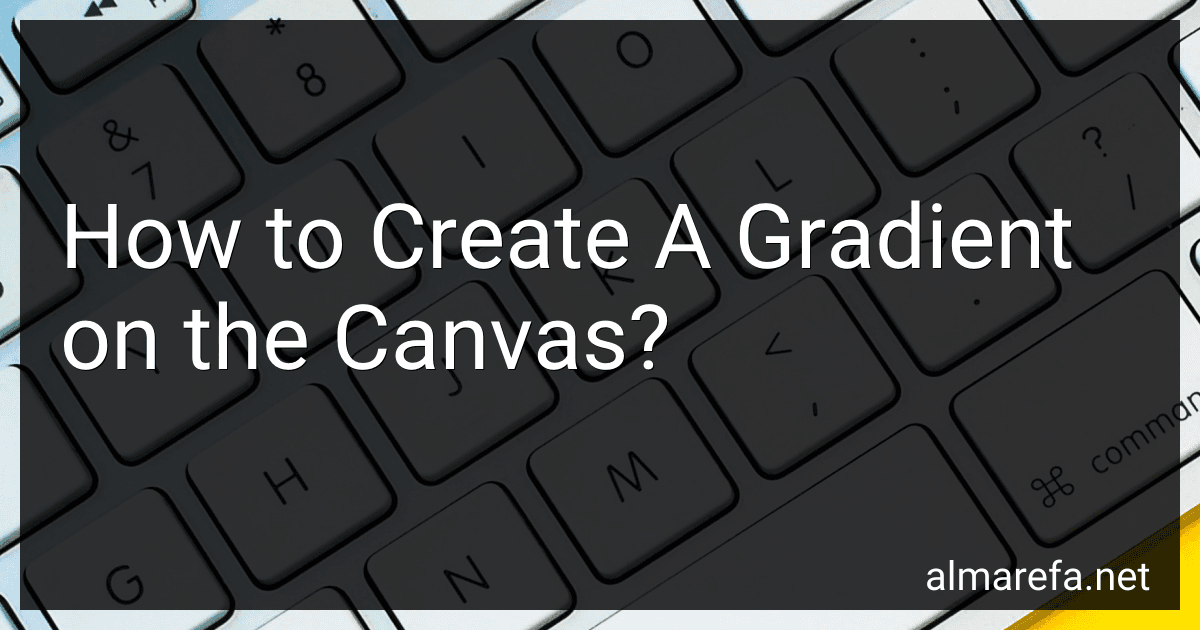 6 min readTo create a gradient on a canvas, you can use the HTML5 canvas element in combination with JavaScript. Here is one way to achieve this:First, obtain a reference to the canvas element using JavaScript. You can do this by using the getElementById() method and passing in the ID of your canvas element. Next, obtain the 2D rendering context of the canvas element using the getContext() method with a parameter of "2d".
6 min readTo create a gradient on a canvas, you can use the HTML5 canvas element in combination with JavaScript. Here is one way to achieve this:First, obtain a reference to the canvas element using JavaScript. You can do this by using the getElementById() method and passing in the ID of your canvas element. Next, obtain the 2D rendering context of the canvas element using the getContext() method with a parameter of "2d".
-
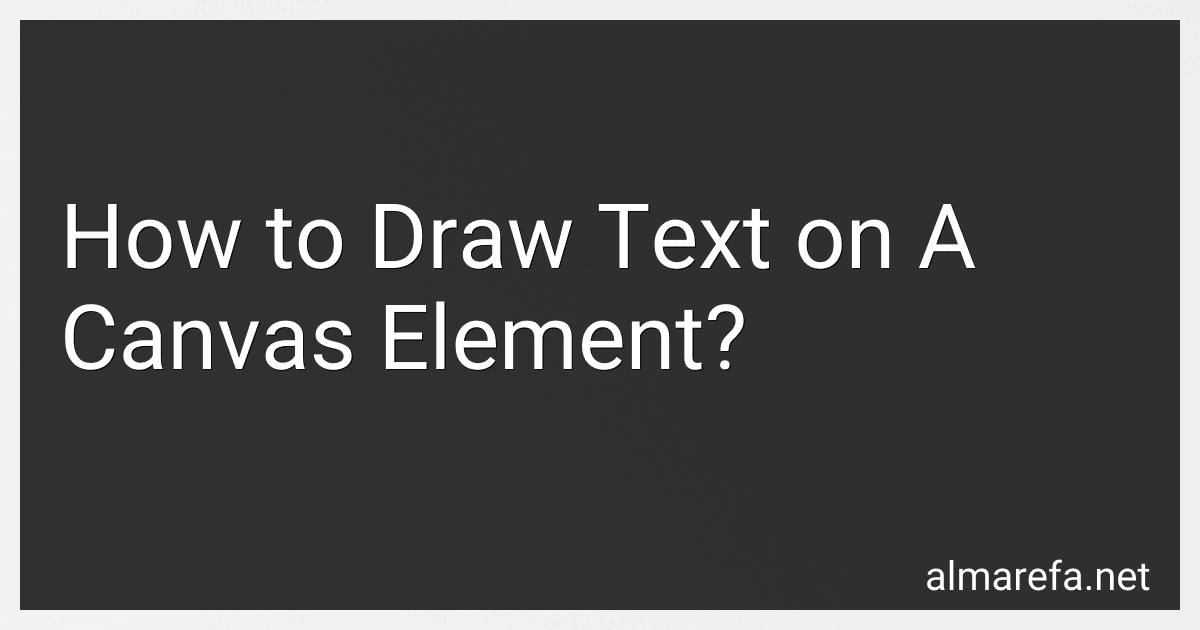 6 min readTo draw text on a canvas element, you can follow these steps:Get a reference to the canvas element in your HTML document using JavaScript: const canvas = document.querySelector('canvas'); Get the 2D rendering context of the canvas: const context = canvas.getContext('2d'); Set the font properties for the text: const font = '24px Arial'; // Example font and size context.font = font; Set the text alignment (optional): context.
6 min readTo draw text on a canvas element, you can follow these steps:Get a reference to the canvas element in your HTML document using JavaScript: const canvas = document.querySelector('canvas'); Get the 2D rendering context of the canvas: const context = canvas.getContext('2d'); Set the font properties for the text: const font = '24px Arial'; // Example font and size context.font = font; Set the text alignment (optional): context.
-
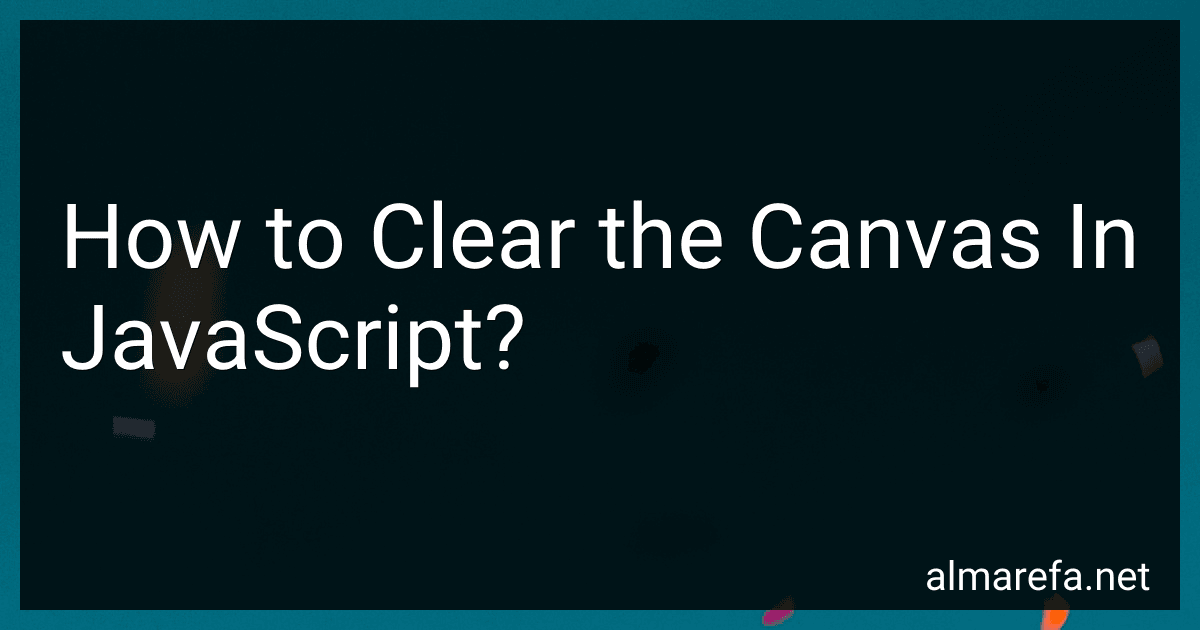 3 min readTo clear the canvas in JavaScript, you can use the clearRect() method. This method clears the specified rectangular area within the canvas. The syntax for clearRect() is as follows: context.clearRect(x, y, width, height); Here, context refers to the context of the canvas, which you can obtain using getContext('2d') on the canvas element.x and y are the coordinates of the top-left corner of the rectangular area you want to clear within the canvas.
3 min readTo clear the canvas in JavaScript, you can use the clearRect() method. This method clears the specified rectangular area within the canvas. The syntax for clearRect() is as follows: context.clearRect(x, y, width, height); Here, context refers to the context of the canvas, which you can obtain using getContext('2d') on the canvas element.x and y are the coordinates of the top-left corner of the rectangular area you want to clear within the canvas.
-
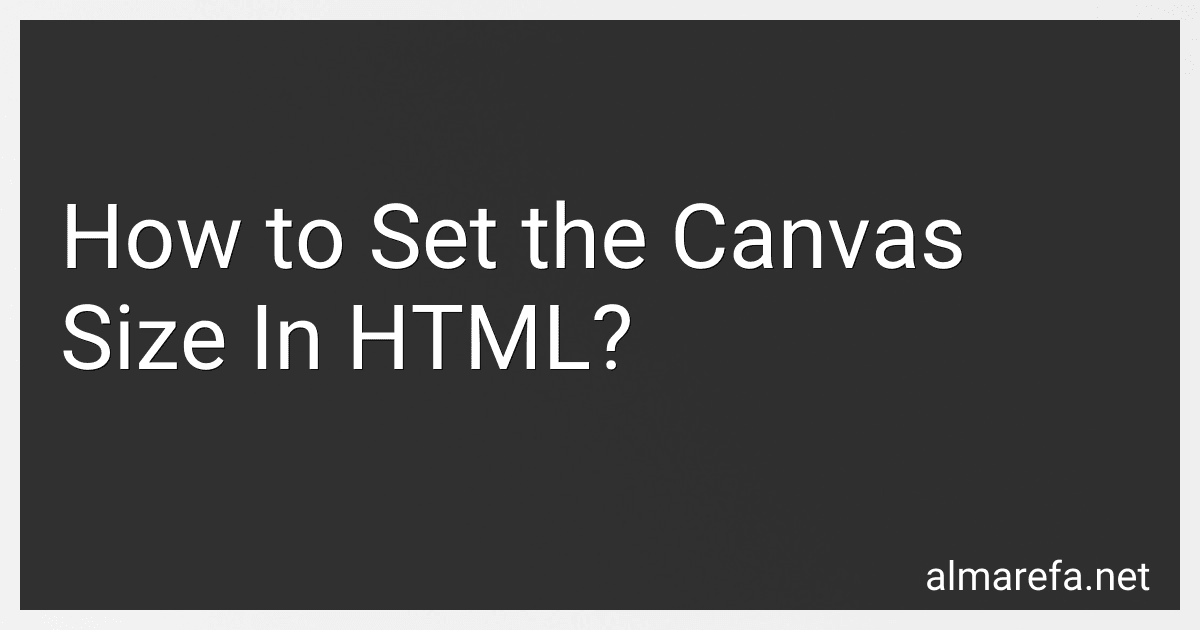 4 min readTo set the canvas size in HTML, you can make use of the HTML5 element. The element allows you to draw graphics, animations, or other visual elements on a webpage using JavaScript. To set the size of the canvas, you can use the width and height attributes within the tag.Here's an example: <.
4 min readTo set the canvas size in HTML, you can make use of the HTML5 element. The element allows you to draw graphics, animations, or other visual elements on a webpage using JavaScript. To set the size of the canvas, you can use the width and height attributes within the tag.Here's an example: <.
-
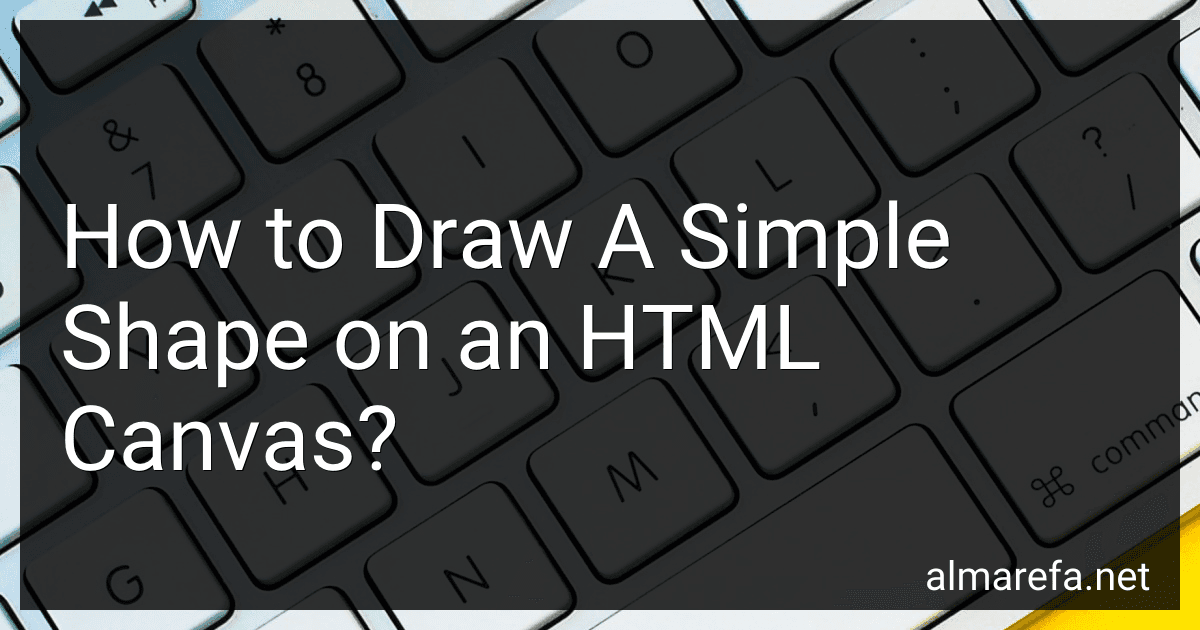 7 min readTo draw a simple shape on an HTML canvas, you can follow these steps:Retrieve the canvas element from the HTML document using JavaScript.Obtain a 2D drawing context from the canvas element.Use the context's methods to define the shape, color, and position of the drawing.Begin a new path by using the beginPath() method on the context.Define the shape of your drawing.
7 min readTo draw a simple shape on an HTML canvas, you can follow these steps:Retrieve the canvas element from the HTML document using JavaScript.Obtain a 2D drawing context from the canvas element.Use the context's methods to define the shape, color, and position of the drawing.Begin a new path by using the beginPath() method on the context.Define the shape of your drawing.