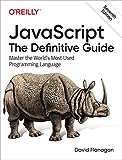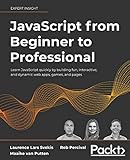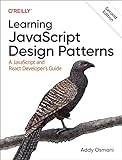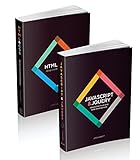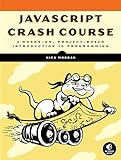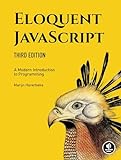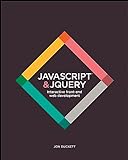To change the text of an HTML element using p5.js, you can use the createDiv() function to create a new element and then use the html() function to set the text inside the element. For example, you can create a new element and then set its inner HTML to a new value like this:
1 2 3 4 5 6 7 8 9 10 11 |
let myDiv; function setup() { createCanvas(400, 400); myDiv = createDiv('Initial text'); myDiv.position(10, 10); } function changeText() { myDiv.html('New text'); } |
In this code example, we first create a new element called myDiv with the initial text 'Initial text'. Then, we use the changeText() function to change the text inside the element to 'New text'. You can call the changeText() function whenever you want to update the text inside the element.
What is the recommended way to maintain text content consistency across multiple HTML elements with p5.js?
One recommended way to maintain text content consistency across multiple HTML elements with p5.js is to create a global variable in your p5.js sketch that stores the text content you want to display. You can then use this global variable to update the text content across multiple HTML elements by assigning the variable's value to the innerHTML property of each element.
Here's an example of how you can achieve this:
1 2 3 4 5 6 7 8 9 10 11 12 13 14 15 16 17 18 19 |
let textContent = "Hello, World!"; function setup() { createCanvas(400, 400); // Create an HTML element to display the text content createP('').id('textElement'); // Update the text content of the HTML element updateTextContent(); } function updateTextContent() { // Update the text content of the global variable textContent = "Hello, P5.js!"; // Update the text content of the HTML element with id 'textElement' document.getElementById('textElement').innerHTML = textContent; } |
In this example, we have a global variable textContent that stores the text content we want to display. We create a HTML element with the createP() function and assign it the id textElement. We then update the text content using the updateTextContent() function, which updates the value of textContent and sets the innerHTML of the HTML element with id textElement to the value of textContent.
By following this approach, you can easily maintain text content consistency across multiple HTML elements in your p5.js sketch.
What is the purpose of the text() function in p5.js for HTML elements?
The text() function in p5.js for HTML elements is used to display text on a webpage. It allows you to specify the text content, position, style, size, and color of the text that you want to display. It is commonly used to add headings, paragraphs, labels, and other textual content to a webpage created using p5.js.
How to enhance the readability of text displayed in an HTML element using p5.js?
One way to enhance the readability of text displayed in an HTML element using p5.js is by using the textStyle() function to adjust the text size, weight, and style. You can also use the textFont() function to change the font of the text. Additionally, you can use the textAlign() function to align the text within the HTML element.
Here is an example code snippet that demonstrates how to enhance the readability of text displayed in an HTML element using p5.js:
1 2 3 4 5 6 7 8 |
function setup() { createCanvas(400, 400); textSize(32); textStyle(BOLD); textFont('Arial'); textAlign(CENTER, CENTER); text('Hello, World!', width/2, height/2); } |
In this example, the text displayed in the HTML element has been set to 32 pixels in size, bold weight, and Arial font. The text is also centered both horizontally and vertically within the canvas using the textAlign() function. You can further customize the appearance of the text by experimenting with different values for the textStyle(), textFont(), and textAlign() functions.
How to use variables to store and update text values in an HTML element with p5.js?
To store and update text values in an HTML element using variables in p5.js, you can follow these steps:
- Define a variable to store the text value:
1
|
let textValue = "Initial text";
|
- Create an HTML element (e.g., tag) in your HTML file with an id attribute to target it in p5.js:
1
|
<p id="textElement"></p>
|
- Use the variable to update the text of the HTML element in the setup() function or draw() function:
1 2 3 4 5 6 7 8 9 10 11 12 13 14 15 16 17 18 |
function setup() { // Get the HTML element with the id 'textElement' let textElement = select("#textElement"); // Update the text of the HTML element with the variable value textElement.html(textValue); } function draw() { // Update the variable value textValue = "Updated text"; // Get the HTML element with the id 'textElement' let textElement = select("#textElement"); // Update the text of the HTML element with the new variable value textElement.html(textValue); } |
In this example, the textValue variable is used to store and update the text value, and the textElement element is targeted using the select() function in p5.js. The html() function is used to update the text content of the HTML element with the value of the textValue variable.
You can update the value of the textValue variable as needed, and the text content of the HTML element will be updated accordingly.
What is the function of the textFont() method in customizing text appearance in p5.js?
The textFont() method in p5.js is used to set the typeface or font style to be used when displaying text. By specifying the desired font as a parameter in the textFont() method, you can customize the appearance of text displayed on the canvas. This method allows you to choose from a variety of fonts that are available in the browser or specified by you in the code. By using textFont(), you can create visually appealing text effects and style your text according to your design preferences.