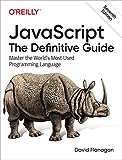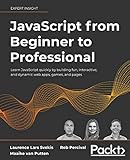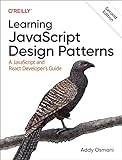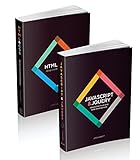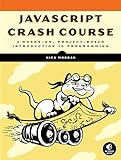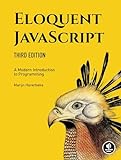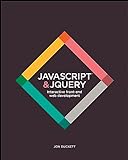To change the permissions for a channel in Discord.js, you can use the overwritePermissions method on a channel object. This method allows you to set or update the permissions for a specific role or user in a channel.
You can specify the permissions you want to change by using the Permissions class, which provides constants for each permission. To add or remove a permission, you can use the allow and deny methods respectively.
For example, if you want to allow a specific role to send messages in a channel, you can do so by creating a new permission object with the SEND_MESSAGES constant and setting it to true. Then, you can use the overwritePermissions method to update the permissions for that role in the channel.
Overall, changing the permissions for a channel in Discord.js involves updating the allowed and denied permissions for specific roles or users using the overwritePermissions method.
What options are available for setting channel permissions in discord.js?
In discord.js, there are several options available for setting channel permissions:
- The overwritePermissions method: This method allows you to set or edit the permissions for a specific role or user in a channel.
- The permissionOverwrites property: This property allows you to access and manipulate the permissions for a channel's role or user overrides.
- The createOverwrite method: This method allows you to create a new permission override for a role or user in a channel.
- The updateOverwrite method: This method allows you to update an existing permission override for a role or user in a channel.
- The deleteOverwrite method: This method allows you to delete a permission override for a role or user in a channel.
By using these options, you can effectively manage and set permissions for roles and users in Discord channels using discord.js.
How to remove permissions for a channel in discord.js?
To remove permissions for a channel in Discord.js, you can use the .updateOverwrite() method on the channel and pass in the role or user you want to remove permissions for. Here's an example of how you can do this:
1 2 3 4 |
const channel = message.guild.channels.cache.get('CHANNEL_ID'); // replace 'CHANNEL_ID' with the actual channel ID const role = message.guild.roles.cache.find(role => role.name === 'ROLE_NAME'); // replace 'ROLE_NAME' with the name of the role you want to remove permissions for channel.updateOverwrite(role, { SEND_MESSAGES: null }); // remove permission to send messages for the role |
In this example, we are removing the permission for the specified role to send messages in the channel. You can modify this code to remove other permissions as needed by updating the properties inside the object passed to updateOverwrite().
What is the command to toggle read messages permission for a channel in discord.js?
To toggle read messages permission for a channel in Discord.js, you can use the updateOverwrite method on the channel object with the relevant permissions. Here is an example command to toggle read messages permission for a channel:
1 2 3 4 5 |
// Assume 'channel' is the channel object channel.updateOverwrite(message.guild.roles.everyone, { VIEW_CHANNEL: false }) .then(updated => console.log(`Updated channel permissions for ${updated.name}`)) .catch(console.error); |
This command will update the permissions for the @everyone role in the channel to deny the VIEW_CHANNEL permission, effectively toggling the read messages permission for that channel.
What is the command to check current channel permissions in discord.js?
To check the current channel permissions in Discord.js, you can use the following command:
1
|
channel.permissionsFor(message.guild.me).toArray();
|
This command will return an array of permissions for the bot in the current channel.
What is the difference between role permissions and channel permissions in discord.js?
Role permissions in Discord.js define what actions a user with a certain role can perform within a server. This includes actions such as managing channels, kicking/banning members, and changing server settings.
Channel permissions, on the other hand, define what actions a user can perform within a specific channel. This can include sending messages, viewing channel history, and managing webhooks.
In summary, role permissions apply server-wide, affecting what a user can do across all channels based on their assigned role. Channel permissions apply only to a specific channel, determining what actions a user can perform within that channel regardless of their role in the server.
How to change permissions for bots in a channel in discord.js?
To change permissions for bots in a channel using Discord.js, you can use the overwritePermissions method on the channel object. Here's a simple example:
1 2 3 4 5 6 7 8 9 10 11 12 13 14 15 16 17 18 19 20 21 22 23 24 25 |
const { Client, Permissions } = require('discord.js'); const client = new Client(); client.on('message', message => { if (message.content === '!changeperms') { // Find the channel where you want to change permissions const channel = message.guild.channels.cache.find(ch => ch.name === 'channel-name'); // Get the role for bots const botRole = message.guild.roles.cache.find(role => role.name === 'bots'); // Update permissions for bots in the channel channel.overwritePermissions([ { id: botRole.id, allow: [Permissions.FLAGS.READ_MESSAGES, Permissions.FLAGS.SEND_MESSAGES], // Allow bots to read and send messages deny: [Permissions.FLAGS.MENTION_EVERYONE] // Deny bots from mentioning everyone } ]); message.channel.send('Permissions updated for bots in the channel!'); } }); client.login('your-bot-token'); |
In the example above, when the bot receives the command !changeperms, it will find the channel with the name 'channel-name' and the role with the name 'bots'. Then, it will update the permissions for the bots role in that channel, allowing them to read and send messages but denying them from mentioning everyone.
Make sure to replace 'channel-name' and 'bots' with the actual channel name and role name in your Discord server. Also, ensure that the bot has the necessary permissions to manage channel permissions in the server.