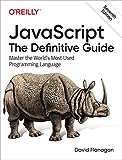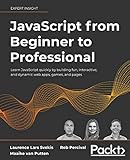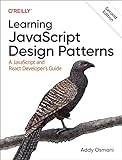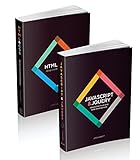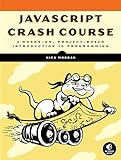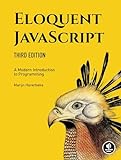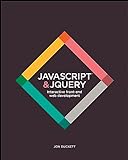In p5.js, you can draw a line using the line() function in the WebGL rendering mode. To draw a line, you need to specify the starting and ending coordinates of the line using the line() function. The syntax for the line() function is line(x1, y1, x2, y2), where (x1, y1) specifies the starting coordinates of the line, and (x2, y2) specifies the ending coordinates of the line. You can call the line() function within the setup() or draw() function to draw a line on the canvas. Remember to set the rendering mode to WebGL by using the createCanvas() function and passing the WEBGL parameter to enable the WebGL mode.
What is the default line thickness in p5.js using webgl?
The default line thickness in p5.js using WebGL is 1 pixel.
How to draw a patterned line in p5.js using webgl?
You can draw a patterned line in p5.js using the webgl renderer by creating a custom shader that will apply the pattern to the line. Here's an example of how you can achieve this:
- Create a custom shader in your p5.js sketch:
1 2 3 4 5 6 7 8 9 10 11 12 13 14 15 16 17 18 19 20 21 22 23 24 25 26 27 28 29 30 31 32 33 34 35 36 37 38 39 |
let customShader; const vertexShader = ` precision mediump float; attribute vec3 aPosition; void main() { gl_Position = vec4(aPosition, 1.0); } `; const fragmentShader = ` precision mediump float; void main() { vec2 uv = gl_FragCoord.xy / vec2(100.0, 100.0); // adjust the divisor to control the size of the pattern float pattern = mod(uv.x + uv.y, 2.0); // create a striped pattern gl_FragColor = vec4(vec3(pattern), 1.0); // set the color based on the pattern } `; function preload() { customShader = createShader(vertexShader, fragmentShader); } function setup() { createCanvas(400, 400, WEBGL); } function draw() { shader(customShader); beginShape(LINE_STRIP); vertex(-200, 0, 0); vertex(200, 0, 0); endShape(); } |
In this example, we define a custom shader with a simple striped pattern. You can modify the fragment shader to create different patterns as per your requirements.
- Use the custom shader to draw a line with the pattern:
In the draw() function, use the shader() function to apply the custom shader to draw a line.
- Adjust the pattern:
You can modify the fragment shader to create different patterns by changing the formula used to calculate the pattern.
Run the sketch to see the patterned line drawn using the custom shader in p5.js with the webgl renderer.
What is the default line color in p5.js using webgl?
The default line color in p5.js using the WEBGL renderer is white (255, 255, 255).
How to draw a line that changes thickness along its length in p5.js using webgl?
In p5.js, you can draw a line that changes thickness along its length using the beginShape() and endShape() functions. Here's an example of how you can achieve this in webgl mode:
1 2 3 4 5 6 7 8 9 10 11 12 13 14 15 16 17 18 |
function setup() { createCanvas(400, 400, WEBGL); } function draw() { background(220); beginShape(); strokeWeight(1); for (let i = 0; i <= 100; i++) { let x = map(i, 0, 100, -width / 2, width / 2); let y = map(sin(i * 0.1 + frameCount * 0.1), -1, 1, -height / 2, height / 2); let w = map(abs(sin(i * 0.1 + frameCount * 0.1)), 0, 1, 1, 5); // Change thickness here strokeWeight(w); vertex(x, y); } endShape(); } |
In this example, we use a for loop to iterate through points along the line. We use the map() function to calculate the x and y coordinates of each point, as well as the thickness of the line. The thickness of the line changes based on the sin function, creating a wave effect. The strokeWeight() function is used to set the thickness of the line for each point.
You can adjust the mapping functions and the wave effect to customize the appearance of the line. Feel free to experiment and create your own unique variations!
How to draw a line that changes color based on user input in p5.js using webgl?
You can achieve this by using the fill() and stroke() functions along with the WebGL renderer in p5.js. Here's an example code snippet to draw a line that changes color based on user input:
1 2 3 4 5 6 7 8 9 10 11 12 13 14 15 16 17 18 19 |
let colorPicker; function setup() { createCanvas(400, 400, WEBGL); // Use WEBGL renderer colorPicker = createColorPicker('#000000'); colorPicker.position(20, 20); } function draw() { background(220); let color = colorPicker.color(); // Get the selected color from the color picker stroke(color); // Set the line color // Draw a line from one point to another line(-100, -100, 100, 100); } |
In this code, a color picker is created using the createColorPicker() function. The selected color from the color picker is then retrieved using the colorPicker.color() function. This color is then used to set the stroke color of the line using the stroke() function.
You can run this code in the p5.js editor or any HTML file that includes the p5.js library with the WEBGL renderer. The line drawn will change color based on the user's input from the color picker.