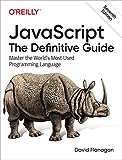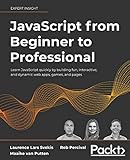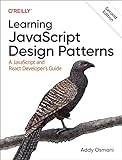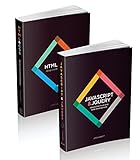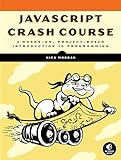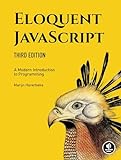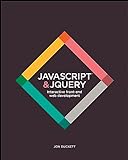In p5.js, you can import a model using the loadModel() function. This function allows you to load a 3D model file and use it in your sketch. The supported file formats for models include .obj, .stl, and .ply.
To import a model in p5.js, first, make sure that the model file is in the same directory as your sketch or provide the full file path. Then, use the loadModel() function to load the model file and assign it to a variable. You can then use this variable to manipulate and display the model in your sketch.
It is important to note that loading a model can take some time, especially for larger files, so it's recommended to use the preload() function to ensure that the model is loaded before the sketch begins. Additionally, make sure to use the callback() function to handle any errors that may occur during the loading process.
By importing a model in p5.js, you can enhance your sketches with 3D elements and create more dynamic and interactive visualizations.
How to render a 3D model in p5.js?
To render a 3D model in p5.js, you can use the p5.js library along with the createGraphics() function to create a 3D canvas. Here is a basic example of how to render a 3D model in p5.js:
- First, include the p5.js library in your HTML file:
1
|
<script src="https://cdnjs.cloudflare.com/ajax/libs/p5.js/1.4.0/p5.js"></script>
|
- Create a new p5 sketch in your JavaScript file:
1 2 3 4 5 6 7 8 9 10 11 12 13 14 15 16 |
let model; function preload() { model = loadModel('path_to_your_3d_model.obj'); } function setup() { createCanvas(400, 400, WEBGL); } function draw() { background(220); rotateX(frameCount * 0.01); rotateY(frameCount * 0.01); model(model); } |
- Replace 'path_to_your_3d_model.obj' with the file path to your 3D model file. Make sure your 3D model file is in obj format or any format that p5.js can load.
- In the setup() function, create a canvas with the WEBGL renderer to enable 3D graphics.
- In the draw() function, rotate the model around the x and y axes to create an animation.
- Lastly, call the model() function passing in the loaded 3D model to render it on the canvas.
Run your HTML file in a browser, and you should see your 3D model rendered in the p5.js canvas. You can further customize the rendering by modifying the rotation angles, camera position, lighting, and materials.
How to optimize model imports for faster rendering in p5.js?
- Minimize the size of the model files: Before importing a model into your p5.js sketch, try to reduce the size of the model files as much as possible. This can be done by simplifying the geometry of the model, lowering the resolution of textures, and removing unnecessary details.
- Use a more efficient file format: Some file formats are more optimized for rendering in p5.js than others. Consider using formats like glTF or OBJ, which are known for their efficiency in terms of rendering performance.
- Load the model asynchronously: Instead of loading the model synchronously, which can block the execution of other parts of your sketch, load the model asynchronously. This will allow the rest of your sketch to continue running while the model is being loaded in the background.
- Use caching: If you are using the same model in multiple instances or in different parts of your sketch, consider caching the model so that it doesn't need to be reloaded every time it is used.
- Optimize your rendering code: Make sure that your rendering code is as efficient as possible. This includes minimizing unnecessary calculations, avoiding redundancies, and using the appropriate rendering techniques for your specific model.
- Consider using libraries: There are libraries available for p5.js that can help optimize model imports and rendering. For example, p5.play and p5.collide2D can help with physics-based simulations and collision detection, respectively.
By following these tips and techniques, you can optimize model imports for faster rendering in p5.js, leading to a smoother and more responsive interactive experience for your users.
How to import a model in p5.js?
To import a model in p5.js, you will need to use a 3D modeling software to create or download a 3D model file in a supported format (such as .obj or .stl). Once you have your model file, you can use a p5.js library called p5.loadModel() to load and display the model in your sketch.
Here is an example of how to import a model in p5.js:
- Create a p5.js sketch and include the p5.js library in your HTML file:
1 2 3 4 5 6 7 8 9 |
<!DOCTYPE html> <html> <head> <script src="https://cdnjs.cloudflare.com/ajax/libs/p5.js/1.4.0/p5.js"></script> </head> <body> <script src="sketch.js"></script> </body> </html> |
- Create a new JavaScript file (e.g. sketch.js) and write the following code to load and display a model in p5.js:
1 2 3 4 5 6 7 8 9 10 11 12 13 14 15 |
let model; function preload() { model = loadModel('path/to/your/model.obj'); } function setup() { createCanvas(400, 400, WEBGL); } function draw() { background(220); rotateY(frameCount * 0.01); model(model); } |
Replace 'path/to/your/model.obj' with the path to your model file. Make sure the model file is in the same directory as your sketch.js file or provide the correct path to the model file.
- Run your p5.js sketch in a web browser to see your model displayed in 3D.
Note: Make sure to check the p5.js reference for more information on loading and displaying 3D models in p5.js: https://p5js.org/reference/#group-3D-Drawing
How to scale a model in p5.js?
To scale a model in p5.js, you can use the scale() function. This function takes a single argument that represents the amount by which to scale the model in the x, y, and z directions. Here is an example of how to scale a model in p5.js:
- Load the model using the loadModel() function:
1 2 3 4 |
let model; function preload() { model = loadModel('path/to/model.obj'); } |
- In the draw() function, use the scale() function to scale the model:
1 2 3 4 5 6 7 |
function draw() { background(220); scale(0.5); // Scale the model by a factor of 0.5 model(model); // Draw the scaled model } |
In this example, the model will be scaled by a factor of 0.5 in all directions before being drawn on the canvas. You can adjust the scale factor as needed to achieve the desired size for your model.
How to create custom models in p5.js?
To create custom models in p5.js, you can use the p5.js library along with three.js for 3D modeling. Here are the steps to create a custom model in p5.js:
- Set up the p5.js environment: Create a new p5.js sketch in an HTML file and set up a canvas element to draw on.
- Import the three.js library: You will need to include the three.js library in your HTML file to create 3D models in p5.js.
- Define a custom model: Use the three.js library to define a custom 3D model in your p5.js sketch. You can create custom geometries, materials, and textures for your model.
- Render the model: Use the p5.js draw() function to render your custom model on the canvas. You can use the three.js render() function to display the 3D model.
Here is an example of creating a custom 3D model in p5.js using three.js:
1 2 3 4 5 6 7 8 9 10 11 12 13 14 15 16 17 18 19 20 21 22 23 24 25 26 27 28 29 30 31 32 33 34 |
let camera, scene, renderer, box; function setup() { createCanvas(400, 400); // Set up camera camera = new THREE.PerspectiveCamera(75, width/height, 0.1, 1000); camera.position.z = 5; // Set up scene scene = new THREE.Scene(); // Create a custom box geometry const geometry = new THREE.BoxGeometry(1, 1, 1); const material = new THREE.MeshBasicMaterial({color: 0xff0000}); box = new THREE.Mesh(geometry, material); // Add box to the scene scene.add(box); // Set up renderer renderer = new THREE.WebGLRenderer(); renderer.setSize(width, height); document.body.appendChild(renderer.domElement); } function draw() { // Rotate the box box.rotation.x += 0.01; box.rotation.y += 0.01; // Render the scene renderer.render(scene, camera); } |
This code sets up a simple 3D scene with a rotating box in p5.js using three.js. You can customize the geometry, materials, and textures of the model to create more complex custom models in p5.js.
How to collide objects with an imported model in p5.js?
To collide objects with an imported model in p5.js, you can use the built-in functions provided by p5.js for collision detection. Here's a general outline of how you can achieve this:
- Import your model using the loadModel function in p5.js. Make sure you have your model file (such as an OBJ or STL file) in your project folder.
- Use the createVector function to represent the position of your model and the other object you want to collide with. You can then use the dist function to calculate the distance between the two objects.
- Implement collision detection logic using the distance calculated in step 2. You can use this distance to determine if the two objects are colliding, and then take appropriate actions based on that.
- If you're dealing with a complex model with multiple parts, you may need to break down the model into individual parts and check for collisions with each part separately.
Here's a simple example to get you started:
1 2 3 4 5 6 7 8 9 10 11 12 13 14 15 16 17 18 19 20 21 22 23 24 25 26 27 28 29 30 31 32 33 34 35 36 |
let model; let objectPosition; function preload() { model = loadModel('model.obj', true); } function setup() { createCanvas(400, 400); objectPosition = createVector(width/2, height/2); } function draw() { background(220); // Display model push(); translate(width/2, height/2); rotateX(frameCount * 0.01); rotateY(frameCount * 0.01); model(model); pop(); // Check for collision let distance = dist(objectPosition.x, objectPosition.y, width/2, height/2); if (distance < 50) { // Collision detected, take action fill(255, 0, 0); } else { fill(0, 255, 0); } // Display object ellipse(objectPosition.x, objectPosition.y, 20, 20); } |
This is just a simple example to illustrate the basic concept. Depending on the complexity of your model and the objects you want to collide with, you may need to implement more sophisticated collision detection algorithms.