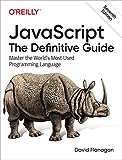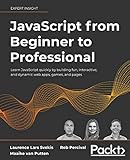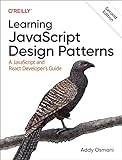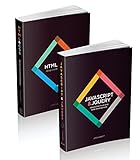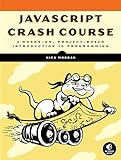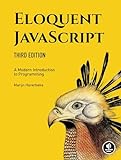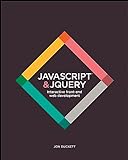To link an external .otf file in p5.js, you can use the loadFont() function provided by the p5.js library. First, upload your .otf file to your project folder or a server. Then, use the loadFont() function to load the font in your p5.js sketch by passing the URL of the .otf file as a parameter. Once the font is loaded, you can use it in your sketch to set text properties such as size, style, and alignment. Make sure to include the textFont() function in your sketch to apply the loaded font to text elements.
How to test the functionality of an external font in p5.js?
To test the functionality of an external font in p5.js, you can do the following:
- Download the font file (either .ttf or .otf) that you want to use and save it in your project folder.
- In your p5.js sketch, use the preload() function to load the font file before setting up the canvas. For example:
1 2 3 4 5 |
let myFont; function preload() { myFont = loadFont('path/to/your/font.ttf'); } |
- In the setup() function, set the text font to the loaded font using the textFont() function. You can also specify the size and alignment of the text. For example:
1 2 3 4 5 6 7 8 9 10 11 |
function setup() { createCanvas(400, 400); textFont(myFont); textSize(32); textAlign(CENTER, CENTER); } function draw() { background(220); text('Hello, World!', width/2, height/2); } |
- Run your p5.js sketch and check if the text is displayed using the external font that you loaded. You can also experiment with different font files and styles to test the functionality of using external fonts in p5.js.
How can I use custom fonts in p5.js?
To use custom fonts in p5.js, you can follow these steps:
- First, download the font file you want to use. Make sure the file format is either .ttf or .otf.
- Upload the font file to your project directory or hosting server.
- In your p5.js sketch, you can load the font using the loadFont() function. For example:
1 2 3 4 5 |
let customFont; function preload() { customFont = loadFont('path/to/custom-font.ttf'); } |
- Once the font is loaded, you can use it in your sketch by specifying it in the textFont() function. For example:
1 2 3 |
textFont(customFont); textSize(32); text('Hello, custom font!', 10, 50); |
- Make sure you call the preload() function to load the custom font before using it in your sketch.
By following these steps, you can easily use custom fonts in your p5.js sketches.
What is the purpose of linking external font files in p5.js?
The purpose of linking external font files in p5.js is to use custom fonts in your projects. By including external font files, you can add unique typography to your sketches, allowing you to customize the appearance of text elements in your p5.js projects. This can help you create more visually appealing and aesthetically pleasing designs.
What is the syntax for importing external font files in p5.js?
To import an external font file in p5.js, you can use the following syntax:
1 2 3 4 5 6 7 8 9 10 |
let customFont; function preload() { customFont = loadFont('path/to/font.otf'); } function setup() { createCanvas(400, 400); textFont(customFont); } |
Replace 'path/to/font.otf' with the actual path to the font file you want to use. This code should be placed in your p5.js sketch file. The preload() function is used to load external files before the sketch is set up, ensuring that the font is loaded and ready to use when the sketch runs.
What is the potential compatibility issues with using external fonts in p5.js?
Potential compatibility issues when using external fonts in p5.js include:
- Browser support: Not all browsers may support the same font files or formats, leading to discrepancies in how the text is displayed across different browsers.
- File formats: Different font file formats may behave differently in different browsers or may not be supported at all.
- File size: Large font files can slow down the loading time of a webpage, especially on slower internet connections.
- Licensing: Some fonts may have restrictions on their usage, so it's important to check the licensing terms before using them in your p5.js sketches.
- Rendering issues: The way a font is rendered by the browser can vary, leading to differences in how the text appears on different devices or screen resolutions.
How do I ensure that an external font is correctly linked in p5.js?
To ensure that an external font is correctly linked in p5.js, follow these steps:
- Download the font file that you want to use in your p5.js sketch. Make sure it is in a compatible format such as .otf or .ttf.
- Place the font file in the same directory as your p5.js sketch file.
- In your p5.js sketch, use the preload() function to load the font file before the sketch starts. Here is an example:
1 2 3 4 5 |
let myFont; function preload() { myFont = loadFont('YourFontFile.ttf'); } |
- Use the textFont() function in your setup() function to set the font for text in your sketch. Here is an example:
1 2 3 4 |
function setup() { createCanvas(400, 400); textFont(myFont); } |
- Use the text() function to display text in your sketch with the newly loaded font. Here is an example:
1 2 3 4 5 |
function draw() { background(220); textSize(32); text('Hello, World!', 50, 50); } |
By following these steps, you can ensure that an external font is correctly linked and used in your p5.js sketch.