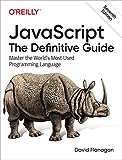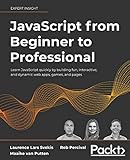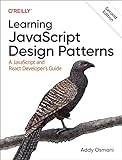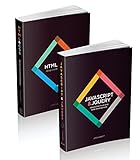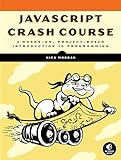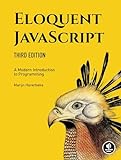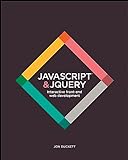To make buttons in discord.js, you can use the Discord.js Interaction API. This API allows you to create and manage interactions, such as buttons, in your Discord bots. Buttons are interactive elements that users can click on to trigger specific actions.
To create a button in discord.js, you need to first define the button's properties, such as its label, style, and custom ID. You can then send a message with the button to a specific channel using the interaction.reply method.
When a user clicks on the button, a buttonClick event is triggered, and you can listen for this event to perform the desired action. You can use the interaction.update method to update the button's message with new content or remove the button altogether.
Overall, creating buttons in discord.js allows you to add interactive elements to your Discord bots, providing a more engaging user experience for your server members.
How to style buttons in discord.js?
In Discord.js, you can style buttons using Discord's MessageActionRow and MessageButton classes. Here is an example of how to create a styled button with Discord.js:
1 2 3 4 5 6 7 8 9 10 11 12 13 |
const { MessageActionRow, MessageButton } = require('discord.js'); const row = new MessageActionRow() .addComponents( new MessageButton() .setCustomId('button_click') // Set a custom ID for the button .setLabel('Click me') // Set the text displayed on the button .setStyle('SUCCESS') // Set the style of the button (PRIMARY, SECONDARY, SUCCESS, DANGER) .setEmoji('🔵') // Set an emoji for the button (optional) ); // Send a message with the styled button message.channel.send({ content: 'Here is a styled button:', components: [row] }); |
In this code snippet, we first import the MessageActionRow and MessageButton classes from discord.js. We then create a new MessageActionRow and add a new MessageButton to it. We set the custom ID, label, style, and emoji for the button. Finally, we send a message with the styled button to a Discord channel.
You can customize the appearance of the button further by changing the style property to either PRIMARY, SECONDARY, SUCCESS, or DANGER, and by adding an emoji using the setEmoji method.
What is the purpose of button styling options in discord.js?
Button styling options in discord.js allow developers to customize the appearance of buttons used in Discord interactions, such as message components and interactions. These styling options include setting the color, size, and style (e.g. primary, secondary, link) of the button, as well as other visual properties like the button's label and emoji. By using these styling options, developers can create visually appealing and interactive buttons that enhance the user experience in their Discord bots or applications.
What is a button container in discord.js?
In discord.js, a button container refers to a collection of interactive buttons that can be added to messages. These buttons can have different styles and customized appearances, and can be used to trigger actions or interactions within a Discord message. Button containers allow developers to create more dynamic and engaging user experiences within their Discord bots or applications.
How to add buttons to a message in discord.js?
To add buttons to a message in Discord.js, you can use the MessageActionRow and MessageButton classes provided by the discord.js library. Here's an example of how you can add buttons to a message:
1 2 3 4 5 6 7 8 9 10 11 12 13 14 15 16 |
const { MessageActionRow, MessageButton } = require('discord.js'); const row = new MessageActionRow() .addComponents( new MessageButton() .setCustomId('primary_button') .setLabel('Primary Button') .setStyle('PRIMARY'), new MessageButton() .setCustomId('secondary_button') .setLabel('Secondary Button') .setStyle('SECONDARY'), ); // Send a message with buttons message.channel.send({ content: 'Hello, this is a message with buttons!', components: [row] }) |
In this example, we first import the MessageActionRow and MessageButton classes from discord.js. We then create a new MessageActionRow and add two MessageButton components to it. Each button has a custom ID, label, and style. Finally, we send a message to a channel with the buttons added as components.
You can customize the buttons further by adding additional properties such as URL, emoji, and disabled. Make sure to handle button interactions in your Discord.js bot by listening for button clicks and executing the desired actions in response.
What is a button row in discord.js?
A button row in discord.js is a collection of one or more buttons that are displayed horizontally in a single row. These buttons can be interactive elements that users can click on to trigger various actions or commands within a Discord server or bot application. Button rows are commonly used in Discord.js for creating interactive features such as games, polls, or custom commands.
What is the process for creating custom buttons in discord.js?
To create custom buttons in discord.js, you would follow these steps:
- Install the discord.js library using npm if you haven't already: npm install discord.js
- Create a new Discord client instance using the discord.js library:
1 2 |
const { Client, Intents, MessageActionRow, MessageButton } = require('discord.js'); const client = new Client({ intents: [Intents.FLAGS.GUILDS, Intents.FLAGS.GUILD_MESSAGES] }); |
- Listen for the 'messageCreate' event to handle new messages:
1 2 3 4 5 6 7 8 9 10 11 12 13 14 15 16 |
client.on('messageCreate', message => { // Check if the message content is a certain command if (message.content === '!customButton') { // Create a new row and button const row = new MessageActionRow() .addComponents( new MessageButton() .setCustomId('custom_button') .setLabel('Click me') .setStyle('PRIMARY') ); // Reply to the message with the button message.reply({ content: 'Custom button below:', components: [row] }); } }); |
- Handle interactions with the custom button by listening for the 'interactionCreate' event:
1 2 3 4 5 6 7 8 |
client.on('interactionCreate', async interaction => { if (!interaction.isButton()) return; if (interaction.customId === 'custom_button') { // Handle the button click here await interaction.reply('Button clicked!'); } }); |
- Log in to the Discord client using your bot token:
1
|
client.login('YOUR_BOT_TOKEN');
|
- Start your bot using node yourfile.js where yourfile.js is the name of your script file.
After following these steps, your bot should be able to create and respond to custom buttons in Discord.