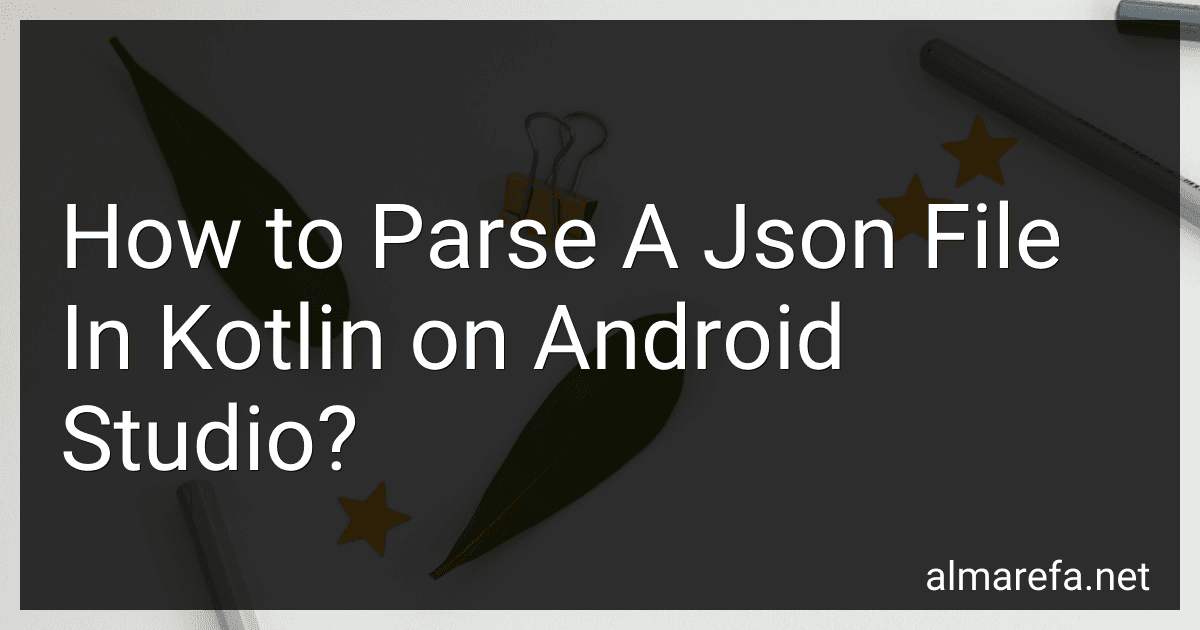Parsing a JSON file in Kotlin on Android Studio involves several steps. Here's a simplified explanation:
- First, make sure to have the necessary dependencies. Add the implementation 'org.json:json:20210307' line to your build.gradle file.
- Create a JSON file or retrieve it from an API. For this example, let's assume you have a JSON file named "data.json" in your assets folder.
- Inside the desired Kotlin class, initialize a String variable to hold the JSON file content.
val jsonString = applicationContext.assets.open("data.json").bufferedReader().use { it.readText() }
- Import the necessary JSON classes by adding the following lines at the beginning of your Kotlin file:
import org.json.JSONArray import org.json.JSONObject
- Parse the JSON string using the appropriate classes. For a simple JSON object, use JSONObject:
val jsonObj = JSONObject(jsonString) val value = jsonObj.getString("key") // Replace "key" with the desired key name from your JSON file
- If your JSON contains an array, use JSONArray instead:
val jsonArray = jsonObj.getJSONArray("arrayKey") // Replace "arrayKey" with the desired array key name from your JSON file
for (i in 0 until jsonArray.length()) { val item = jsonArray.getJSONObject(i) // Retrieve values from each object in the array val itemName = item.getString("name") val itemValue = item.getString("value") // Do something with the retrieved values }
- Utilize the parsed JSON values as needed. You can assign them to variables, display them in UI elements, or perform any actions based on the retrieved data.
Note: JSON parsing may involve handling various data types, such as booleans, integers, and nested objects/arrays. Adjust the parsing code accordingly based on your JSON structure.
Remember to handle any potential exceptions that may occur during the parsing process by using try-catch blocks.
How to parse a JSON file in Kotlin on Android Studio?
To parse a JSON file in Kotlin on Android Studio, you can follow these steps:
- Create a raw folder in the res folder of your Android project. Right-click on the res folder → New → Android Resource Directory. Choose "Raw" as the Resource Type and click OK.
- Place your JSON file inside the raw folder.
- In your Kotlin class where you want to parse the JSON, create a function to read and parse the JSON file:
private fun parseJsonFile() { val inputStream = resources.openRawResource(R.raw.your_json_file) // your_json_file is the name of your JSON file
try {
val jsonString = inputStream.bufferedReader().use { it.readText() }
val jsonObject = JSONObject(jsonString)
// Parse the JSON data here
val data = jsonObject.getString("key")
// You can also parse nested JSON objects or arrays
val nestedObject = jsonObject.getJSONObject("nested\_key")
val nestedArray = jsonObject.getJSONArray("nested\_array\_key")
// Iterate over the nested array
for (i in 0 until nestedArray.length()) {
// Access individual array items
val item = nestedArray.getJSONObject(i)
val itemKey = item.getString("item\_key")
// Process the item data here
}
// Continue processing the parsed JSON data as per your requirement
} catch (e: JSONException) {
e.printStackTrace()
} finally {
inputStream.close()
}
}
- In your AndroidManifest.xml file, add the following permission to allow reading from the raw folder:
- Call the parseJsonFile() function wherever you want to parse the JSON file.
Ensure that you replace "your_json_file" with the name of your JSON file in the parseJsonFile() function.
What is the role of a JSON parser in Android development?
A JSON parser in Android development is responsible for parsing and manipulating JSON (JavaScript Object Notation) data. JSON is a lightweight data-interchange format that is widely used for transmitting data between a server and a client, such as an Android application.
The role of a JSON parser in Android development includes the following:
- Parsing: The JSON parser converts the JSON data received from a server or API into a format that can be easily used and manipulated within the Android application. It parses the JSON string and creates Java objects or data structures that represent the JSON data.
- Data extraction: Once the JSON data is parsed, the JSON parser enables the extraction of specific data elements or values from the JSON structure. Developers can access and retrieve the required data by navigating through the parsed JSON object hierarchy.
- Data manipulation: The JSON parser allows developers to modify, update, or remove specific data elements within the JSON structure. It provides methods and functions to manipulate the parsed JSON objects and array values according to the application's requirements.
- Serialization and deserialization: In addition to parsing JSON data, a JSON parser facilitates the serialization and deserialization of Java objects to JSON format. It allows the conversion of Java objects into a JSON string representation, which can be transmitted or stored. Similarly, it supports the conversion of JSON strings back into Java objects for further processing.
Overall, a JSON parser is a crucial component in Android development as it enables seamless integration with web APIs, data extraction, manipulation, and conversion of data between JSON and Java objects. It simplifies the handling of JSON data within an Android application, making it easier for developers to consume and present data from external sources.
How to handle JSON parsing using Gson in Kotlin?
To handle JSON parsing using Gson in Kotlin, follow the steps below:
Step 1: Add Gson library to your project Add the Gson library as a dependency in your project. You can do this by adding the following line to your build.gradle file:
dependencies { implementation 'com.google.code.gson:gson:2.8.8' }
Step 2: Define your data model Create a Kotlin data class that represents the structure of the JSON data you want to parse. For example, if you have a JSON object that contains a "name" and "age" field, create a data class like this:
data class Person(val name: String, val age: Int)
Step 3: Parsing JSON using Gson To parse JSON using Gson, you need to create a Gson object and call the fromJson method, passing in the JSON string and the data class type. Gson will automatically map the JSON fields to the corresponding data class properties.
val json = "{\"name\":\"John\", \"age\":30}"
val gson = Gson() val person = gson.fromJson(json, Person::class.java)
println("Name: ${person.name}") println("Age: ${person.age}")
In this example, the JSON string "{\"name\":\"John\", \"age\":30}" is parsed using the fromJson method, and the resulting Person object is printed.
That's it! You have successfully handled JSON parsing using Gson in Kotlin.