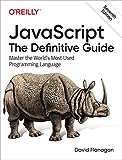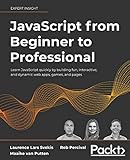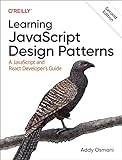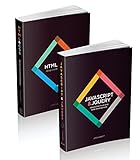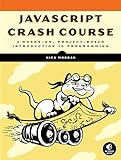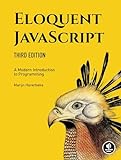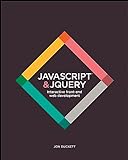To put a p5.js canvas in an HTML div, you can create a div element in your HTML file with a specific ID that you want to target. Next, you can create a new p5.js sketch and specify that you want to place the canvas within the div using the parent() function. Inside the parent() function, you can provide the ID of the div element where you want to place the canvas. This will ensure that the canvas is contained within the specified div on your webpage.
What is the impact of including p5.js canvas inside a div on web performance?
Including a p5.js canvas inside a div on a webpage may impact web performance depending on various factors such as the complexity of the canvas animation, the size of the canvas, the number of elements on the webpage, and the browser being used.
Here are some potential impacts on web performance:
- Render time: The p5.js canvas will need to be rendered and updated continuously, which can slow down the overall performance of the webpage, especially if the canvas animation is complex or if there are multiple canvas elements on the page.
- CPU and memory usage: The p5.js canvas may require more CPU and memory resources to render and update, which can affect the responsiveness and speed of the webpage, particularly on devices with limited processing power.
- Page load time: Including a p5.js canvas inside a div may increase the page load time, especially if the canvas animation is resource-intensive or if there are other heavy elements on the page.
- Browser compatibility: The performance of the p5.js canvas may vary depending on the browser being used, as some browsers are better optimized for rendering canvas elements than others.
Overall, including a p5.js canvas inside a div may impact web performance, but the extent of the impact will depend on various factors and can be mitigated by optimizing the code, reducing the complexity of the canvas animation, and testing on different browsers.
How to limit the size of p5.js canvas in a div?
To limit the size of a p5.js canvas within a div element, you can use the following code:
- Create an HTML file with the following structure:
1 2 3 4 5 6 7 8 9 10 11 12 13 14 15 16 17 18 19 20 21 22 23 24 25 26 27 28 29 30 31 |
<!DOCTYPE html> <html lang="en"> <head> <meta charset="UTF-8"> <meta http-equiv="X-UA-Compatible" content="IE=edge"> <meta name="viewport" content="width=device-width, initial-scale=1.0"> <title>p5.js Canvas Size Limit</title> <script src="https://cdn.jsdelivr.net/npm/p5@1.4.0/lib/p5.min.js"></script> </head> <body> <div id="canvas-container"></div> <script> let canvas; function setup() { let canvasContainer = document.getElementById('canvas-container'); let canvasWidth = 400; // Set the width of the canvas let canvasHeight = 300; // Set the height of the canvas canvas = createCanvas(canvasWidth, canvasHeight); canvas.parent(canvasContainer); } function draw() { background(220); // Your drawing code here } </script> </body> </html> |
- In the setup() function, specify the desired width and height of the canvas.
- Use the createCanvas() function to create a canvas element with the specified width and height.
- Use the parent() function to set the canvas to be a child of the div element with the id "canvas-container".
With this code, the p5.js canvas will be limited in size to the dimensions specified in the setup() function within the div element with the id "canvas-container".
How to fix the size of p5.js canvas in a div without distortion?
To fix the size of a p5.js canvas in a div without distortion, you can do the following:
- Set the size of the p5.js canvas using the createCanvas() function with specific width and height values.
- Use CSS to style the div containing the canvas with the desired dimensions.
- Adjust the size of the canvas dynamically using the resizeCanvas() function whenever the window is resized.
Here's an example code snippet demonstrating this approach:
1 2 3 4 5 6 7 8 9 10 11 12 13 14 15 16 17 18 19 |
let canvas; function setup() { let divWidth = document.getElementById('canvasContainer').clientWidth; let divHeight = document.getElementById('canvasContainer').clientHeight; canvas = createCanvas(divWidth, divHeight); canvas.parent('canvasContainer'); } function draw() { background(220); // Your drawing code here } function windowResized() { let divWidth = document.getElementById('canvasContainer').clientWidth; let divHeight = document.getElementById('canvasContainer').clientHeight; resizeCanvas(divWidth, divHeight); } |
In this example, the createCanvas() function is used to create a canvas with dimensions that match the width and height of the containing div. The canvas.parent('canvasContainer') statement is used to append the canvas to the specified div.
The windowResized() function is called whenever the browser window is resized, allowing the canvas to adjust its size to match the dimensions of the containing div without distortion.