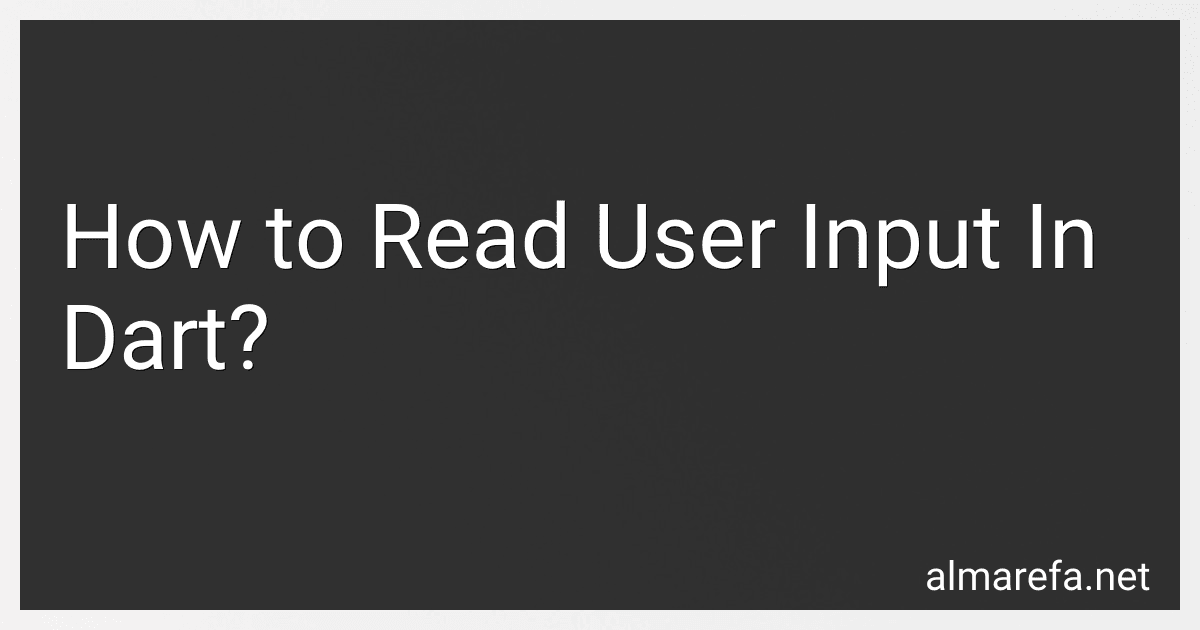Best Dart Programming Books to Buy in November 2025

Flutter Design Patterns and Best Practices: Build scalable, maintainable, and production-ready apps using effective architectural principles


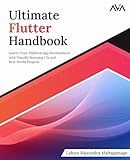
Ultimate Flutter Handbook: Learn Cross-Platform App Development with Visually Stunning UIs and Real-World Projects (English Edition)


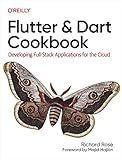
Flutter and Dart Cookbook: Developing Full-Stack Applications for the Cloud


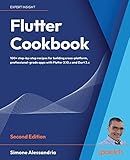
Flutter Cookbook: 100+ step-by-step recipes for building cross-platform, professional-grade apps with Flutter 3.10.x and Dart 3.x, 2nd Edition


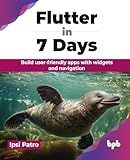
Flutter in 7 Days: Build user-friendly apps with widgets and navigation (English Edition)


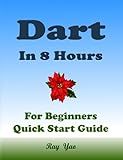
Dart Programming, In 8 Hours, For Beginners, Learn Coding Fast: Dart Programming Language, Crash Course Tutorial, Quick Start Guide & Exercises



Dart in Action


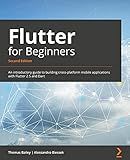
Flutter for Beginners: An introductory guide to building cross-platform mobile applications with Flutter 2.5 and Dart


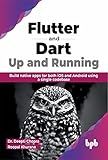
Flutter and Dart: Up and Running: Build native apps for both iOS and Android using a single codebase (English Edition)



Dart Programming, In 8 Hours, For Beginners, Learn Coding Fast: Dart Language Crash Course Textbook & Exercises (Cookbooks in 8 Hours 3)


To read user input in Dart, you can use the standard input/output methods provided by the dart:io library. Here's how you can do it:
- Import the dart:io library:
import 'dart:io';
- Create an instance of the stdin object from the io library:
var input = stdin;
- Read input from the user using the readLineSync() method:
var userInput = input.readLineSync();
- Use the user input as desired:
print('You entered: $userInput');
That's it! With these steps, you can read user input in Dart and work with it in your program. Remember to handle any necessary data conversions or validations based on your specific use case.
What is the purpose of stdin.echoMode and stdin.lineMode in Dart?
The purpose of stdin.echoMode in Dart is to control whether the user's input is displayed on the console or not. By default, it is set to true, which means that the input is displayed on the console. Setting it to false will hide the user's input.
The purpose of stdin.lineMode is to control how the user's input is read. By default, it is set to true, which means that the input is read line by line. Setting it to false will allow for character by character input, instead of waiting for the user to press enter after each input.
These properties are used in scenarios where the program needs to interact with the user through the console, allowing for custom input handling and display behavior.
What is the purpose of stdin.isatty() in Dart when reading user input?
The purpose of stdin.isatty() in Dart when reading user input is to determine whether the input is coming from an interactive terminal or not. isatty() is a method provided by the Stdin class in the dart:io library.
When stdin.isatty() returns true, it indicates that the input is coming from an interactive terminal, i.e., the user is providing input directly via keyboard. This can be useful for scenarios where you want to display prompts or customize behavior specifically for interactive input sessions.
On the other hand, when stdin.isatty() returns false, it indicates that the input is coming from a non-interactive source such as a file or a pipe. In such cases, you might choose to skip prompts or handle the input differently.
Here's an example of how stdin.isatty() can be used to differentiate between interactive and non-interactive input:
import 'dart:io';
void main() { var stdin = stdin; if (stdin.isatty()) { print('Enter your name: '); var name = stdin.readLineSync(); print('Hello, $name!'); } else { var inputData = stdin.readAsStringSync(); print('Processing input from non-interactive source: $inputData'); } }
In this example, if the program is run in an interactive terminal, it prompts the user to enter their name and greets them. If the program is receiving input from a non-interactive source, it reads the input and processes it accordingly.
How to read input from a file instead of user input in Dart?
To read input from a file in Dart, you can use the dart:io library. Here's an example of how you can read input from a file:
- Import the dart:io library:
import 'dart:io';
- Use the File class to open a file for reading:
var file = File('input.txt'); var contents = file.readAsStringSync();
In this example, input.txt is the name of the file you want to read. You can replace it with the path to your own file.
- Process the contents of the file as needed:
print(contents); // ... do something with the contents
You can replace print(contents) with your own logic to process the data read from the file.
Make sure the file you want to read exists in the same directory as your Dart script, or provide the full path to the file.
Note: Reading a file can be an asynchronous operation. If you prefer to read the file asynchronously, you can use the readAsString method instead of readAsStringSync.