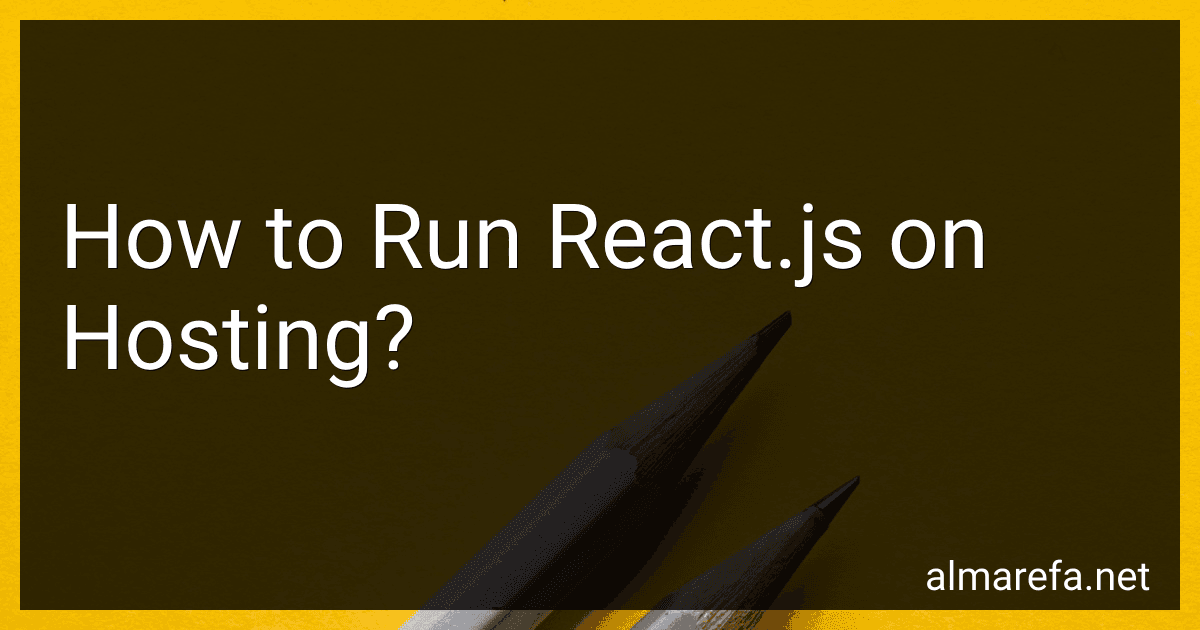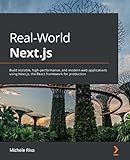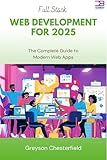Best Hosting Solutions for React.js to Buy in November 2025
To run React.js on hosting, follow these steps:
- Install Node.js and npm on your hosting server if you haven't already.
- Create a new project folder on the server where you want to host your React application.
- Open a terminal or command prompt and navigate to the project folder.
- Initialize a new React application by running the command npx create-react-app my-app. Replace "my-app" with the desired name of your application.
- Once the installation is complete, navigate into the newly created app folder using the command cd my-app.
- Build your React application by running the command npm run build. This will create a production-ready build of your application.
- After the build process finishes, you can use a web server like Nginx or Apache to serve the built files. Configure the server to point to the build folder within your React application.
- Start the web server to make your React application accessible over the internet.
- Additionally, you may need to configure any necessary routing rules or settings in your web server to ensure proper functioning of your React application.
By following these steps, you can successfully run a React.js application on a hosting server.
What are the steps for setting up continuous deployment for a React.js application on hosting?
Here are the steps to set up continuous deployment for a React.js application on hosting:
- Set up version control: Make sure your React.js application is using a version control system, such as Git. Initialize a Git repository for your project if you haven't already.
- Choose a hosting provider: Select a hosting provider that supports continuous deployment for React.js applications. Some popular options are Netlify, Vercel, and Heroku.
- Link your hosting provider to your Git repository: Connect your hosting provider to your Git repository. This step may involve authorizing access and granting necessary permissions.
- Configure deployment settings: Set up the specific settings for your deployment. This includes specifying branch(es) to watch for changes, specifying build commands, and configuring environment variables.
- Set up automated builds: Configure the hosting provider to automatically build your React.js application whenever changes are pushed to the specified branch(es). This involves defining the build process, installing dependencies, and generating the deployable code.
- Test and preview the deployment: Verify that the automated build process is working correctly. Preview the deployed React.js application to make sure it functions as expected.
- Set up deployment triggers: Decide if and when automated deployments should be triggered. Options may include pushing to a specific branch, merging pull requests, or manual triggers.
- Set up deployment pipelines: If your application requires multiple deployment stages (e.g., development, staging, production), configure different deployment pipelines for each stage. This allows you to test changes in a controlled environment before deploying to production.
- Add continuous integration steps: Consider adding continuous integration steps, such as running tests or analyzing code quality, as part of the deployment process. This ensures that only stable and well-tested code is deployed.
- Monitor and troubleshoot: Regularly monitor the automated deployments for any errors or issues. Set up appropriate notifications and logging to identify and resolve any deployment failures.
Remember that the specific steps may vary depending on the hosting provider and deployment tools you choose.
What is React.js and why should I use it?
React.js is a JavaScript library developed and maintained by Facebook. It is used for building user interfaces and is widely popular among developers due to its simplicity and flexibility.
Here are some reasons why you should consider using React.js:
- Component-based architecture: React.js follows a component-based approach, which means your user interface is divided into small, reusable components. This makes it easier to manage and maintain complex UIs, as each component can be developed independently.
- Virtual DOM: React.js uses a virtual representation of the actual DOM, resulting in improved performance and efficiency. React calculates the minimal number of updates required and applies them to the virtual DOM before syncing with the actual DOM.
- Reusable components: React promotes reusability, allowing you to create and reuse components across different parts of your application. This helps save development time and effort, and ensures consistent design patterns.
- Declarative syntax: React utilizes a declarative syntax, meaning you describe the desired outcome, and React handles the updates and changes required to achieve that outcome. This makes the code more understandable, maintainable, and less prone to bugs.
- Large community and ecosystem: React.js has a vast and active community of developers, which means you can find plenty of resources, libraries, and third-party components to enhance your development process. React also integrates well with other libraries and frameworks.
- Easy to learn: React.js has a gentle learning curve and is known for its clear and well-documented official documentation. This makes it easier for beginners to get started and become productive quickly.
- Mobile app development: React Native, a framework built upon React.js, allows you to develop native mobile applications for both iOS and Android platforms using JavaScript. This means you can leverage your existing React knowledge to build cross-platform mobile apps.
Overall, React.js offers a powerful and efficient way to build dynamic and interactive user interfaces, making it an excellent choice for modern web development.
What is server-side rendering in React.js and how to enable it on hosting?
Server-side rendering (SSR) is the process of rendering web pages on the server and sending the fully rendered HTML to the client instead of sending a bare-bones HTML page with JavaScript. In React.js, SSR helps improve the initial load time and helps with search engine optimization (SEO) because search engine bots can easily crawl the HTML content.
To enable server-side rendering in React.js and host it, you typically need to follow these steps:
- Install required dependencies: First, you need to install a few dependencies like react, react-dom, and express to set up the server-side rendering.
- Server setup: Create a server using Node.js and Express that will handle the server-side rendering. Set up a route that matches all requests and renders your React app using ReactDOMServer's renderToString function. This function will convert your React components into an HTML string that can be sent to the client.
- Client-side hydration: Include a script tag in the HTML response from the server that loads the bundled JavaScript file of your React app. This JavaScript bundle will hydrate the rendered HTML on the client-side, attaching event listeners and making the app interactive.
- Build and deploy: Build your React app using a bundler like Webpack, which will create the client-side bundle. Once built, deploy your app to your chosen hosting provider. Make sure the server you set up in step 2 is ready to handle the requests.
Note: The specific implementation may vary based on your choice of server, bundler, and hosting provider. Some hosting providers like Netlify and Vercel offer built-in support for server-side rendering with React.js, making the setup process more straightforward.
Please refer to the official React.js documentation and the documentation of your preferred hosting provider for more detailed instructions on enabling server-side rendering.
How to integrate third-party libraries and packages with a React.js application on hosting?
To integrate third-party libraries and packages with a React.js application on hosting, you can follow these steps:
- Install the package or library: Use npm or yarn to install the desired package or library. For example, if you want to install a popular library like Axios, you can run the following command: npm install axios.
- Import the library into your React component: In the component where you want to use the library, import it at the top of the file. For example, add import axios from 'axios'; to import the Axios library.
- Use the library in your component: Now you can use the library's functions or components within your React component. Read the library's documentation to understand how to use it effectively.
- Build and bundle your React application: After integrating the library, you need to build your React application for production. Use a build tool like webpack or parcel to bundle all the JavaScript files together. Run the build command, which is usually npm run build or yarn build.
- Deploy your application to hosting: Once the build process is complete, you will have a build folder containing your compiled and optimized React application. Deploy this build folder to your hosting provider using their respective deployment methods. This may involve uploading the files via FTP, using a hosting-specific deployment process, or using a CI/CD pipeline.
- Test the deployed application: After deploying your React application, access the hosted version and test it to ensure that the integration of the third-party library works as expected.
Remember to keep your package.json file updated with the dependencies and versions of the libraries you are using. This allows your hosting provider to install the required packages correctly when deploying your application.
How to handle user authentication and authorization in a React.js application on hosting?
To handle user authentication and authorization in a React.js application on hosting, you can follow these steps:
- Set up a server-side authentication API: Create an API endpoint in your backend server to handle user authentication and authorization. This could be done using technologies like Node.js and Express, where you can store user credentials securely and handle authentication requests.
- Implement login and registration components: In your React application, create login and registration components where users can enter their credentials and register new accounts. On form submission, send the data to the authentication API endpoint to verify the credentials or create a new user.
- Store and manage authentication tokens: After successful authentication, your server should generate and return an authentication token (e.g., JWT - JSON Web Token) to the client. Store this token securely (e.g., in localStorage or cookies) in your React application to identify authenticated users for subsequent requests.
- Protect routes and components: Decide which routes or components in your React application should be accessible only to authenticated users. You can use React Router to define protected routes and create higher-order components (HOCs) to wrap those routes/components to check the authentication status.
- Send authentication headers with requests: For any request to secured routes on your backend, include the authentication token in the headers. This allows the server to verify the token and authorize the request. You can use fetch or Axios libraries in React to send authenticated requests.
- Handle authorization and access control: Besides authentication, authorization is important to control user access to different components or routes based on their roles or permissions. Ensure your server-side API implements proper authorization checks to determine if a user has permission to access a particular resource.
- Display user-specific content: Once authenticated, you can display user-specific content in your React components. For example, you can retrieve user data or permissions from the server and conditionally render components based on those details.
- Handle logout: Implement a logout feature that clears the authentication token from the client-side storage and navigates the user back to the login page or a logged-out state.
Remember to keep the authentication and authorization implementation secure by following best practices, like using strong passwords, storing passwords as hashed values, and protecting sensitive data.
How to update a React.js application on hosting without downtime?
To update a React.js application on hosting without downtime, you can follow these steps:
- Set up a staging environment: Create a separate environment for testing and deployment. This environment should be a replica of the production environment where you can perform tests and make changes before deploying to the production environment.
- Continuous Integration/Continuous Deployment (CI/CD) pipeline: Use a CI/CD pipeline for automating the deployment process. It helps in automatically building, testing, and deploying the updated React.js application without manual intervention.
- Git branching strategy: Follow a Git branching strategy, such as GitFlow, where you have separate branches for development, staging, and production.
- Production-ready build: Generate a production-ready build of your React.js application. Use tools like Webpack, Babel, or Create React App to create an optimized build with minimized and bundled files.
- Deploy to staging environment: Test the updated React.js application on the staging environment. Run tests and perform comprehensive quality assurance to ensure everything is working as expected.
- Rolling deployment: Once the updated application is tested and approved in the staging environment, perform a rolling deployment to the production environment. In a rolling deployment, you deploy the updated version to a subset of servers at a time, minimizing the risk of downtime.
- Load balancer: Use a load balancer to manage traffic during the deployment process. The load balancer can route requests to both the old and the new version of the React.js application, ensuring that users still have access to the application while the update is in progress.
- Monitor the deployment: Monitor the deployment process closely to catch any errors or issues quickly. Set up monitoring tools or use logging services to detect any problems early and take necessary action.
- Rollback plan: Have a rollback plan in case any critical issues are discovered after the deployment. A proper rollback plan allows you to revert back to the previous working version of the React.js application swiftly.
By following these steps, you can update a React.js application on hosting without experiencing any significant downtime or disruptions to user access.