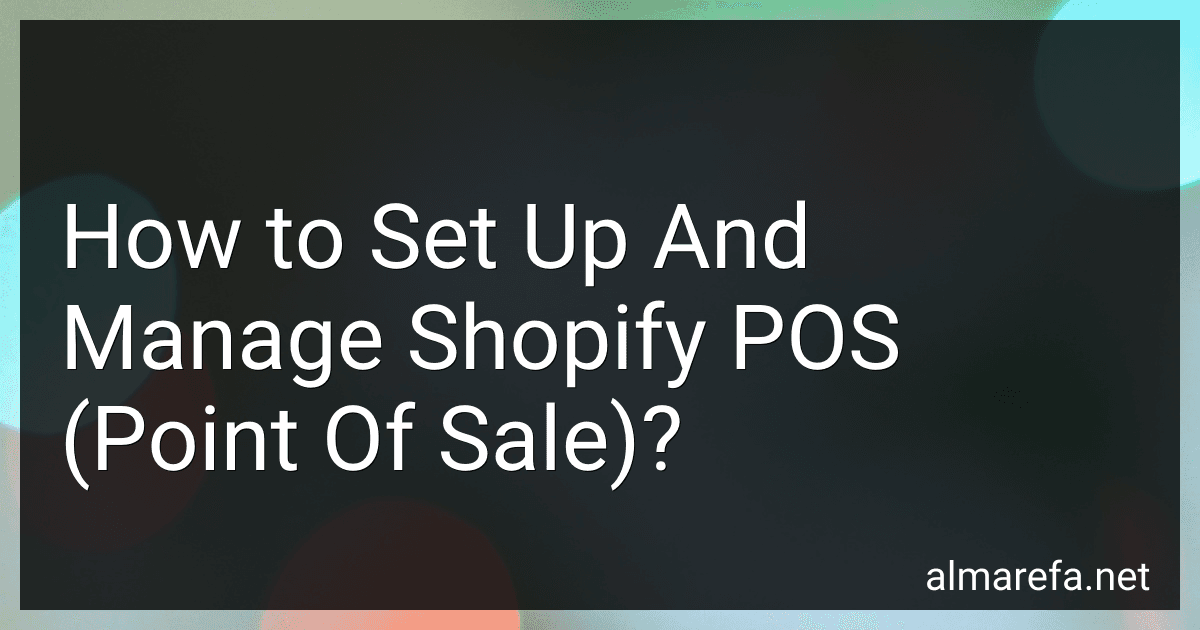Setting up and managing Shopify POS (Point of Sale) is a straightforward process that allows you to seamlessly integrate your online store with physical retail locations. To get started, you will need to download the Shopify POS app on your mobile device or tablet. Once the app is installed, you can log in with your Shopify account and connect your online store to your POS system.
Next, you can customize your POS settings to match your branding and set up your inventory to accurately reflect the products you sell. This includes adding product information, variants, and pricing. You can also set up discounts and promotions to apply at the checkout.
To manage your Shopify POS, you can use the app to process sales, accept various payment methods, and track inventory levels in real-time. You can also generate reports to analyze sales data, track customer behavior, and identify trends to optimize your retail strategies.
Overall, Shopify POS offers a user-friendly interface and robust features to help you streamline your sales process, deliver exceptional customer experiences, and grow your retail business.
What is the process for exchanging or returning items in Shopify POS?
To exchange or return items in Shopify POS, follow these steps:
- Open the Shopify POS app on your mobile device or tablet.
- Tap on the menu icon and select “Orders”.
- Find the order that contains the item you want to exchange or return.
- Tap on the order to view the details.
- Tap on the item you want to exchange or return.
- Select “Exchange” or “Return”.
- Follow the on-screen instructions to process the exchange or return.
- If the item being returned is eligible for a refund, the refund amount will be displayed. You can then process the refund using the payment method originally used for the purchase.
- If the customer is exchanging the item for a different product, you can select the new item from your inventory and complete the exchange.
- Once the exchange or return is complete, you can print a receipt for the customer and update your inventory to reflect the change.
It is important to note that the return or exchange policies and procedures may vary depending on the specific store or business, so it is recommended to familiarize yourself with your store’s policies before processing any exchanges or returns in Shopify POS.
What are the different payment options in Shopify POS?
Shopify POS offers several payment options for customers to choose from. These include:
- Credit and debit cards: Customers can pay using major credit and debit cards such as Visa, Mastercard, American Express, and Discover.
- Cash: Customers can pay for their purchases with cash.
- Gift cards: Customers can use gift cards as a form of payment.
- Store credit: Customers can use store credit to pay for their purchases.
- Split payment: Customers can split their payment between different payment methods, such as cash and credit card.
- Contactless payments: Shopify POS supports contactless payment methods such as Apple Pay and Google Pay.
- Other payment options: Depending on the country and region, Shopify POS may support additional payment methods such as PayPal, Alipay, and Afterpay.
What is Shopify POS?
Shopify POS is a point of sale system that allows retailers to sell products in person at their physical retail stores. It seamlessly integrates with Shopify’s online store platform, allowing businesses to synchronize their online and offline sales and manage their inventory all in one place. Shopify POS provides retailers with features such as barcode scanning, card payment processing, receipt printing, and inventory management to enhance their in-store shopping experience.
How can I track inventory levels in Shopify POS?
To track inventory levels in Shopify POS, you can follow these steps:
- Log in to your Shopify account and navigate to the "Products" section.
- Click on the product you want to track inventory for.
- In the product details page, you can set the initial inventory level and enable inventory tracking by ticking the "Track quantity" checkbox.
- Enter the initial quantity of the product in stock and set the low stock threshold if needed.
- Whenever you make a sale or receive new inventory, make sure to update the quantity in stock in the product details page.
- You can also view real-time inventory levels and receive low stock alerts in the Shopify POS system.
- Additionally, you can set up automatic reordering for products that reach a certain threshold to ensure you never run out of stock.
By following these steps, you can easily track inventory levels in Shopify POS and ensure that you never run out of stock.