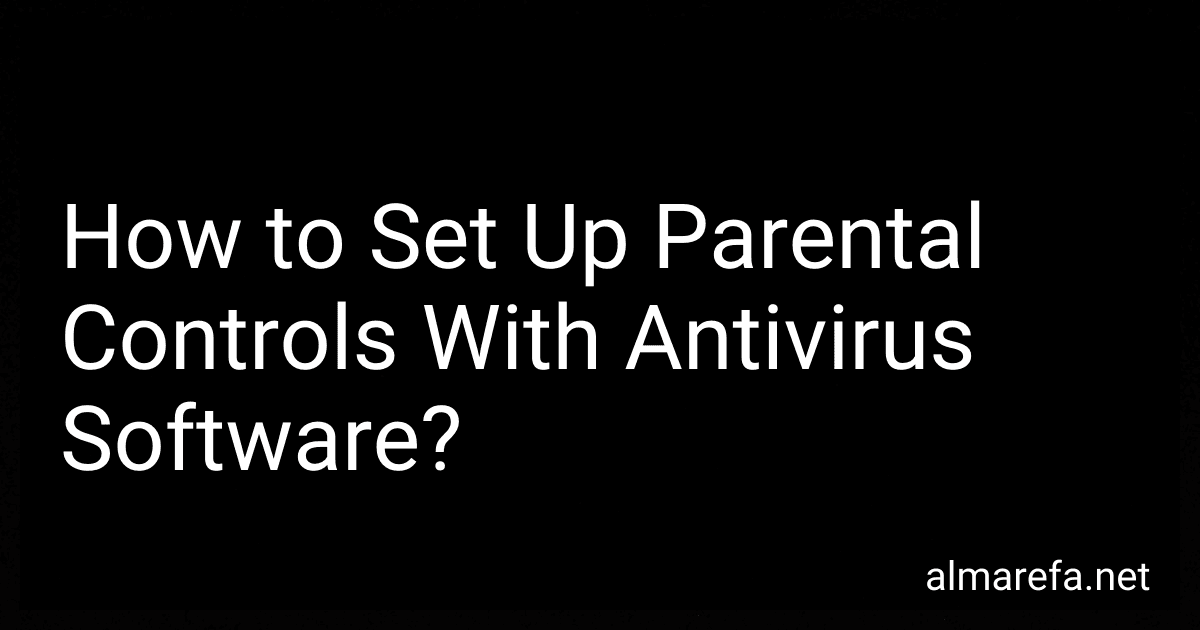To set up parental controls with antivirus software, follow these steps:
- Install the antivirus software: Begin by choosing and downloading a reputable antivirus program that includes parental control features. Install the software on the computer or device you want to protect.
- Launch the antivirus software: Open the antivirus program and navigate to the dashboard or main menu. This is usually the central location where all the different features and settings are accessible.
- Locate parental control settings: Look for a tab or section labeled "Parental Controls," "Family Safety," or something similar within the antivirus software. This is where you can access and customize the settings related to controlling and monitoring your child's online activities.
- Set up user profiles: Many antivirus programs allow you to create separate user profiles or accounts for different members of your family. Create a profile for your child and enable parental controls specifically for that account.
- Customize content filters: Within the parental control settings, you'll typically find options to filter out certain types of content. Set up filters for potentially harmful and inappropriate material, such as violence, adult content, or explicit language.
- Limit internet access and usage: Utilize features that allow you to manage internet access for your child. You can set up time restrictions, blocking access during specific hours or limiting online time altogether.
- Monitor and track online activities: Some antivirus software offers monitoring capabilities, allowing you to see what websites your child visits, what applications they use, or even view their online chats. Enable these features to stay informed and protect your child online.
- Block specific websites or applications: If you want to prevent your child from accessing certain websites or using particular applications, utilize the website or application blocking features provided by the antivirus software.
- Fine-tune settings: Explore the antivirus program's settings and options to customize the parental controls according to your preferences. Here, you might find additional features like location tracking, social media monitoring, or instant messaging controls.
- Keep the software updated: Ensure that your antivirus software is regularly updated to maintain its effectiveness and to receive any new features or improvements to the parental control settings.
Remember, while antivirus software can help provide a safer online experience for your child, it's essential to combine it with open communication and educating your child about internet safety.
What is the recommended age for implementing parental controls?
The recommended age for implementing parental controls may vary depending on the child and the specific circumstances. However, many experts suggest that parents can start considering parental controls around the time their child begins using digital devices or accessing the internet independently, which is typically around the age of 9 to 12 years old. It's important to note that parental controls should be tailored to the individual child's maturity level and needs, and open communication with the child about their online activities is crucial throughout the process.
How to monitor and block chat conversations with antivirus software?
To monitor and block chat conversations with antivirus software, you can follow these general steps:
- Choose an antivirus software: Look for a reputable antivirus program that offers chat monitoring and blocking features. Make sure it is compatible with your operating system.
- Install and set up the software: Download and install the antivirus software on your computer. Follow the instructions provided to set it up properly.
- Configure chat monitoring settings: Access the antivirus software's settings or preferences menu to locate the chat monitoring and blocking options. Enable the chat monitoring feature.
- Specify chat apps to monitor: Select the specific chat applications or software you want to monitor. Popular chat apps include WhatsApp, Facebook Messenger, Skype, and more.
- Enable chat blocking feature: If the antivirus software provides chat blocking functionality, activate it. This feature allows you to block specific chat conversations or users.
- Set up monitoring notifications: Configure the software to send you real-time notifications when it detects inappropriate or potential threats in the chat conversations.
- Customize blocking rules: Some antivirus software allows you to set up custom rules to block specific keywords, abusive language, or sensitive information. Modify the settings according to your requirements.
- Regularly update the antivirus software: Keep your antivirus software up to date to ensure it can effectively monitor and block evolving threats and vulnerabilities.
Note: While antivirus software can help in monitoring and blocking chat conversations, it is not foolproof. It's important to use additional measures like educating users about safe chatting practices and having open communication about online behavior.
How to activate parental controls on Windows?
To activate parental controls on Windows, follow these steps:
- Open the Start menu and go to "Settings" (gear icon).
- Click on "Accounts" and then select "Family & other users" from the left-hand menu.
- Under "Your family," click on "Add a family member" and follow the prompts to add a child account or create a new child account.
- Once the child account is created, click on the newly added account and select "Manage family settings online."
- This will open a browser window and take you to the Microsoft Family website. Sign in with your Microsoft account.
- On the Microsoft Family website, you can now manage parental controls for the child account. You can enable web filtering, screen time limits, app and game restrictions, and more.
- Customize the settings according to your preferences and save the changes.
Once parental controls are activated, the child account will be subject to the chosen restrictions and limitations set by the parent or guardian.
What is the effectiveness of antivirus software in detecting cyberbullying incidents?
Antivirus software primarily focuses on detecting and preventing malware, viruses, spyware, and other malicious activities on a computer or network. While antivirus software may have certain features to detect and mitigate threats related to cyberbullying, its effectiveness in directly detecting cyberbullying incidents may be limited.
Cyberbullying usually involves online harassment, abusive behavior, or offensive content directed towards an individual. Unlike traditional malware or viruses, cyberbullying incidents can involve complex human interactions, psychological aspects, and subjective interpretation of content. Antivirus software may not possess the capability to understand and analyze the context, intent, or emotional impact of specific messages or actions.
However, some antivirus software can incorporate functionalities to identify and block certain types of content commonly associated with cyberbullying, such as offensive or threatening language, explicit images, or certain keywords. They may also provide web filtering or parental control features to monitor and restrict access to potentially harmful websites or platforms.
While these features can contribute to a safer online environment, they are not foolproof and may have limitations. Cyberbullying incidents often involve subtle tactics or methods that may not be easily recognized by automated systems. Additionally, cyberbullying can occur through various platforms and communication channels, including social media, messaging apps, or private exchanges, which may pose challenges for antivirus software to effectively monitor or intervene.
To combat cyberbullying comprehensively, a multi-faceted approach involving parental guidance, open communication, educational initiatives, and specialized software or services dedicated to detecting and preventing cyberbullying can be more effective.
How to prevent children from sharing personal information online using antivirus software?
Antivirus software primarily focuses on protecting devices from malware, phishing attempts, and other cyber threats. While it plays a vital role in online safety, preventing children from sharing personal information online requires a multi-faceted approach that involves education, communication, and parental control measures. Here are some steps you can take:
- Educate your children: Teach your children about the importance of personal information, online privacy, and the potential risks associated with sharing such details online. Explain the long-term consequences and encourage responsible internet usage.
- Establish open communication: Maintain an open line of communication with your children about their online activities. Encourage them to come to you if they encounter any suspicious or uncomfortable situations online.
- Set clear guidelines and rules: Establish clear rules for internet usage within the household. Make sure your children understand the limits and boundaries regarding sharing personal information. Set age-appropriate guidelines that evolve as your children grow.
- Implement parental controls: Many antivirus software packages offer parental control features. Enable these features to restrict access to certain websites, block specific types of content, and monitor online activity. This can help prevent your children from accessing potentially dangerous websites or unintentionally sharing personal information.
- Keep devices updated: Ensure that your children's devices (computers, smartphones, tablets, etc.) have up-to-date antivirus software and operating systems. Regularly apply security patches and updates to protect against new threats.
- Use internet security software: Consider installing internet security software that provides additional features beyond antivirus protection, such as parental controls, safe browsing, and identity theft prevention.
- Teach responsible online behavior: Encourage your children to be cautious about the information they share online and to use privacy settings on social media platforms. Teach them to be wary of suspicious requests for personal information and to avoid clicking on unknown links or downloading files from untrusted sources.
- Monitor online activity: Regularly monitor your children's online activities and keep an eye on their interactions on social media platforms and other websites. However, strike a balance between monitoring and granting them independence and privacy.
Remember, preventing children from sharing personal information online goes beyond antivirus software. It involves creating a safe and open environment to discuss and educate your children about the risks and responsible use of the internet.