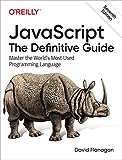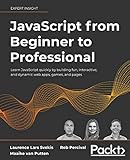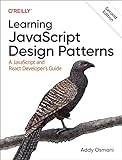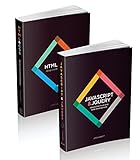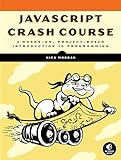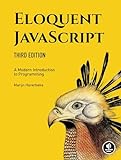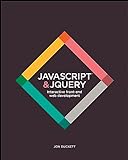To unban a user with discord.js, you need to use the method GuildBanManager.unban() which is provided by the Guild class. You can use this method to unban a user by providing their ID or a GuildMember object.
Here is an example code snippet that demonstrates how to unban a user using their ID:
1 2 3 4 5 6 7 8 9 10 11 12 |
// Assuming client is your Discord client object and guildId is the ID of the guild const guild = client.guilds.cache.get(guildId); // Unban a user by their ID const userId = 'USER_ID_HERE'; guild.members.unban(userId) .then(() => { console.log(`User with ID ${userId} has been unbanned successfully.`); }) .catch(error => { console.error(`An error occurred while trying to unban user with ID ${userId}: ${error.message}`); }); |
Make sure that your bot has the necessary permissions to unban users in the guild. You also need to handle any potential errors that may occur during the unban process to provide a better user experience.
How to automate the unban process using discord.js?
To automate the unban process using Discord.js, you can create a command that allows moderators or administrators to unban a user by their user ID. Here's an example of how you can create a command to unban a user:
- First, you need to import the Discord module and create a new Client instance:
1 2 |
const Discord = require('discord.js'); const client = new Discord.Client(); |
- Next, you can create a command using the Client instance. In this example, we'll create a command called !unban:
1 2 3 4 5 6 7 8 9 10 11 12 13 14 15 16 |
client.on('message', (message) => { if (message.content.startsWith('!unban')) { // Check if the user has the necessary permissions to unban users if (!message.member.hasPermission('BAN_MEMBERS')) { return message.reply('You do not have permission to unban users.'); } // Get the user ID from the message content const userID = message.content.split(' ')[1]; // Unban the user by their ID message.guild.members.unban(userID) .then(() => message.reply(`User with ID ${userID} has been unbanned.`)) .catch((error) => message.reply(`Error unbanning user: ${error}`)); } }); |
- Finally, login to the Discord client using your bot token and listen for events:
1
|
client.login('YOUR_BOT_TOKEN');
|
With this setup, moderators or administrators can use the !unban <user_id> command in their Discord server to unban a user by their user ID. Just make sure to replace YOUR_BOT_TOKEN with your actual bot token.
How to log unbans in discord.js for moderation purposes?
In order to log unbans in discord.js for moderation purposes, you will need to create a log channel in your server where all moderation actions will be logged. Here's a step-by-step guide on how to log unbans:
- Create a log channel in your server by using the following command:
1 2 3 4 5 |
// Define the log channel ID const logChannelID = 'YOUR_LOG_CHANNEL_ID'; // Find the log channel by ID const logChannel = client.channels.cache.get(logChannelID); |
- Listen for the 'guildBanRemove' event, which will be triggered when a user is unbanned from the server. Inside the event handler, you can send a message to the log channel indicating that the user has been unbanned. Here's an example code snippet:
1 2 3 4 5 |
// Listen for the guildBanRemove event client.on('guildBanRemove', (guild, user) => { // Send a message to the log channel logChannel.send(`${user.tag} has been unbanned from the server.`); }); |
- Make sure to handle errors and edge cases appropriately, and test your implementation thoroughly to ensure that the unbans are being logged correctly.
By following these steps, you can set up logging for unbans in discord.js for moderation purposes. Remember to customize the log message and format according to your server's needs.
How to unban user with discord.js?
To unban a user with discord.js, you can use the following code snippet:
1 2 3 4 5 6 7 8 9 10 11 12 13 14 15 16 17 18 19 20 21 22 23 24 |
// Fetch the ban list for the guild message.guild.fetchBans() .then(bans => { // Find the banned user by their ID let bannedUser = bans.find(ban => ban.user.id === 'USER_ID'); // If the user is banned, unban them if (bannedUser) { message.guild.members.unban(bannedUser.user) .then(() => { message.channel.send(`User ${bannedUser.user.tag} has been unbanned.`); }) .catch(error => { console.error(error); message.channel.send('There was an error unbanning the user.'); }); } else { message.channel.send('User is not currently banned.'); } }) .catch(error => { console.error(error); message.channel.send('Unable to fetch ban list.'); }); |
Replace 'USER_ID' with the ID of the user you want to unban. This code checks if the user is currently banned and then unbans them if they are.
How to add a reason for unbanning a user in discord.js?
To add a reason for unbanning a user in Discord.js, you can use the reason parameter in the GuildMember#ban method. Here's an example code snippet:
1 2 3 4 5 6 7 8 9 10 11 12 13 14 |
// Get the user to unban let userToUnban = '123456789012345678'; // Get the guild let guild = client.guilds.cache.get('123456789012345678'); // Unban the user with a reason guild.members.unban(userToUnban, { reason: 'Unbanned by moderator' }) .then(() => { console.log(`Successfully unbanned user ${userToUnban}`); }) .catch(err => { console.error(`Failed to unban user ${userToUnban}: ${err}`); }); |
In the above code, the reason parameter is used to provide a reason for unbanning the user. This reason will be shown in the audit log of the server for moderation purposes.
What is the impact on server security when unbanning users with discord.js?
When unbanning users with discord.js, it is important to ensure proper server security measures are taken to prevent any potential security risks. Unbanning users should only be done by authorized individuals who have the necessary permissions and understand the implications of unbanning a user.
If unbanning users is not done correctly or without proper authorization, it can potentially compromise the security of the server. Unbanned users may have been banned for valid reasons, such as violating community guidelines, harassing other users, or engaging in malicious activities. Allowing these users back into the server without addressing the reasons for their ban can create a negative and unsafe environment for other users.
To maintain server security when unbanning users with discord.js, it is important to follow these best practices:
- Only allow authorized individuals with the necessary permissions to unbanned users.
- Communicate with the server moderators or administrators before unbanning a user to ensure it is the right decision.
- Monitor unbanned users to ensure they are following the server rules and guidelines.
- Take proper precautions and precautions to prevent any potential security risks.
- Document all unbanning actions to keep track of any changes made to the server.
By following these best practices, server security can be maintained when unbanning users with discord.js.
What is the purpose of the unban command in discord.js?
The purpose of the unban command in Discord.js is to allow a user to unban another user from a server. This command is typically used by server moderators or administrators to reverse a ban that was previously placed on a user. By using the unban command, the user will be able to rejoin the server and participate in discussions and activities as before.