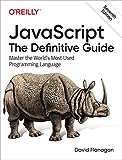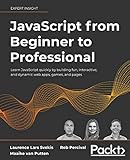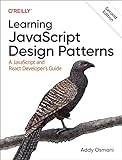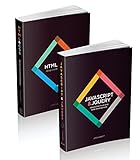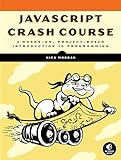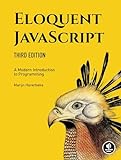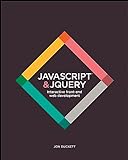To use embedded WebAssembly in Vite, you can include the webassembly code directly in your JavaScript or TypeScript files. You can create a separate .wasm file that contains your WebAssembly code, and then import it in your main JavaScript or TypeScript file using the import.meta.url property. You can then use tools like wasm-loader or raw-loader to load and compile the WebAssembly code in your Vite project. Make sure to configure your Vite project to handle WebAssembly files using the appropriate plugins or loaders. By following these steps, you can seamlessly integrate embedded WebAssembly code in your Vite project and take advantage of its performance benefits.
How to instantiate a WebAssembly module in Vite?
To instantiate a WebAssembly module in Vite, you can use the WebAssembly.instantiateStreaming method provided by the WebAssembly API. Here's an example of how to do this in a Vite project:
- Place your WebAssembly module (e.g., module.wasm) in the public directory of your Vite project.
- In your JavaScript code, use the following code snippet to instantiate the WebAssembly module:
1 2 3 4 5 6 7 8 9 |
async function loadWebAssembly() { const response = await fetch('/module.wasm'); const { instance } = await WebAssembly.instantiateStreaming(response); // Use the instance object to interact with the WebAssembly module console.log(instance.exports.myFunction()); } loadWebAssembly(); |
- Make sure to import the WebAssembly module in your JavaScript code or add it directly to your HTML file:
1
|
<script src="/path/to/your/javascript/file.js" type="module"></script>
|
- Start your Vite development server using the vite command. Vite will serve your WebAssembly module from the public directory.
- Open your browser and navigate to your Vite development server (usually http://localhost:3000). You should see the output of the myFunction exported by the WebAssembly module in the browser console.
That's it! You have successfully instantiated a WebAssembly module in your Vite project.
How to use Emscripten with Vite?
To use Emscripten with Vite, you can follow these steps:
- Install Emscripten on your machine by following the official installation guide: https://emscripten.org/docs/getting_started/downloads.html
- Create a new Vite project by running the following command in your terminal: npm init @vitejs/app my-emscripten-project --template vanilla cd my-emscripten-project
- Install Emscripten build tools as a dependency by running the following command: npm install --save-dev emscripten
- Configure Emscripten in your Vite project by creating an emscripten.config.js file in the root of your project with the following content: module.exports = { build: { write: true } };
- Create a new C or C++ source file (e.g., hello.cpp) in your project and write your Emscripten code. Remember to include the necessary Emscripten functions and headers.
- Add a build script in your package.json file to compile the Emscripten code: "scripts": { "build:emscripten": "emcc hello.cpp -o public/hello.js" }
- Run the build script to compile the Emscripten code: npm run build:emscripten
- Import the compiled JavaScript file (e.g., hello.js) in your Vite project and use it in your HTML or JavaScript code.
By following these steps, you should be able to use Emscripten with Vite in your project.
What are some common use cases for WebAssembly in Vite?
- Running complex computation-heavy tasks on the client side: WebAssembly allows developers to run performance-critical algorithms directly in the browser, offloading the main thread and improving overall performance.
- Porting existing desktop applications to the web: With WebAssembly, developers can compile their C/C++ or Rust code to run in the browser, enabling them to bring existing desktop applications to the web without having to completely rewrite them in JavaScript.
- Real-time audio and video processing: WebAssembly can be used to perform real-time audio and video processing directly in the browser, allowing for low-latency multimedia applications such as audio editors, video streaming, and video conferencing.
- Game development: WebAssembly is well-suited for developing high-performance games that can be played directly in the browser. Game engines like Unity and Unreal Engine have support for exporting to WebAssembly, making it easier for game developers to target the web platform.
- Building cross-platform desktop applications: WebAssembly can be used in combination with frameworks like Electron to build cross-platform desktop applications using web technologies. This allows developers to create desktop applications that can run on Windows, macOS, and Linux without having to write separate codebases for each platform.
What are the benefits of using WebAssembly in Vite?
- Improved performance: WebAssembly allows for faster execution of code compared to traditional JavaScript, leading to improved performance in web applications.
- Language flexibility: WebAssembly supports multiple programming languages, allowing developers to choose the language that best fits their needs when developing web applications with Vite.
- Code optimization: WebAssembly allows for code to be compiled ahead of time, leading to smaller file sizes and improved load times for web applications.
- Cross-platform compatibility: WebAssembly is supported by all major browsers, making it easy to create web applications that work consistently across different devices and platforms.
- Enhanced security: WebAssembly runs in a sandboxed environment, providing an additional layer of security for web applications developed with Vite.
How to get started with web assembly in vite?
To get started with Web Assembly in Vite, you can follow these steps:
- Install Vite using npm or yarn:
1
|
npm install vite --save-dev
|
- Create a new project with Vite:
1 2 |
npx create-vite@latest my-webassembly-project cd my-webassembly-project |
- Install the necessary dependencies for Web Assembly:
1 2 |
npm install --save-dev @wasm-tool/wasm-pack-plugin npm install --save-dev @vite/plugin-wasm |
- Create a Web Assembly module (e.g., a simple Rust file) in the src directory of your Vite project.
- Configure Vite to build and load Web Assembly modules by editing the vite.config.js file in the root of your project:
1 2 3 4 5 6 7 |
import wasm from '@vite/plugin-wasm' export default { plugins: [ wasm(), ], } |
- Build your Vite project and start the development server:
1
|
npm run dev
|
Your Vite project should now be able to build and load Web Assembly modules. You can import and use your Web Assembly module in your JavaScript code as needed.
How to profile WebAssembly code in Vite?
To profile WebAssembly code in Vite, you can use the Chrome DevTools Performance tab to analyze the performance of your WebAssembly code. Here's how you can do it:
- Open your Vite project in a Chrome browser.
- Press F12 to open the Chrome DevTools.
- Go to the Performance tab in the DevTools.
- Click the Record button to start profiling your application.
- Use your application as you normally would to trigger the WebAssembly code you want to profile.
- After you have finished using your application, click the Stop button in the DevTools to stop profiling.
- You can then analyze the recorded performance data in the Performance tab to identify any bottlenecks or areas for optimization in your WebAssembly code.
By following these steps, you can effectively profile and analyze the performance of your WebAssembly code in Vite using the Chrome DevTools.