البرمجة هي طريقة للتواصل مع الكمبيوتر عبر كتابة تعليمات واضحة ومنظمة لتنفيذ مهمة محددة. قد تكون المهمة بسيطة مثل حساب مجموع رقمين، أو كبيرة مثل إنشاء موقع موسوعي مثل “المعرفة”. كثيرون يظنون أن البرمجة “لغة صعبة” أو أنها تحتاج عبقرية خاصة، لكن الحقيقة أنها مهارة تُبنى بالتدريج: فهم الأساسيات، ثم ممارسة صغيرة يوميًا، ثم مشاريع بسيطة تزيد مستوى الثقة والخبرة.
هذه المقالة تشرح البرمجة بشكل موسوعي مبسّط: ما هي؟ كيف تعمل؟ ما أهم المفاهيم؟ ما لغات البرمجة؟ وكيف تبدأ بخطة عملية وتنهي أول مشروع حقيقي؟
صندوق معلومات
- المجال: علوم الحاسب وتطوير البرمجيات
- المفهوم: كتابة تعليمات (كود) لتنفيذ مهام
- الأدوات الأساسية: محرر كود + لغة برمجة + بيئة تشغيل
- أشهر المجالات: الويب، التطبيقات، الأنظمة، البيانات، الذكاء الاصطناعي
- أفضل طريقة تعلم: مشاريع صغيرة متدرجة
ما هي البرمجة؟
البرمجة هي عملية كتابة “كود” بلغة يفهمها الكمبيوتر. الكمبيوتر لا يفهم العربية أو الإنجليزية بالطريقة البشرية، لكنه يفهم أوامر محددة لها قواعد صارمة. لغة البرمجة هي الوسيط بينك وبين الجهاز.
تشبيه بسيط:
البرمجة مثل كتابة وصفة طبخ:
- تضع المكونات (البيانات)
- تكتب الخطوات بالترتيب (المنطق)
- تحصل على النتيجة (المخرجات)
كل برنامج في العالم—من تطبيقات البنوك إلى الألعاب—هو في النهاية مجموعة تعليمات.
لماذا نتعلم البرمجة؟
تعلم البرمجة يمنحك 5 فوائد كبيرة:
- حل المشكلات بطريقة منظمة: تتعلم تقسيم المشكلة إلى أجزاء صغيرة.
- بناء منتجات رقمية: مواقع، تطبيقات، أدوات داخلية، أتمتة.
- فهم التقنية الحديثة: يساعدك حتى لو لست مبرمجًا (مدير، إعلامي، صاحب مشروع).
- فرص عمل واسعة: البرمجة مطلوبة في كل القطاعات.
- أتمتة الأعمال: تختصر وقتًا وجهدًا كبيرين في العمل اليومي.
كيف “ينفذ” الكمبيوتر البرنامج؟
عندما تكتب الكود، يمر غالبًا بأحد مسارين:
1) التفسير (Interpreted)
لغة مثل Python غالبًا تُنفّذ عبر “مفسر” يقرأ الكود ويشغّله مباشرة.
2) الترجمة (Compiled)
لغات مثل C/C++ تُحوّل الكود إلى برنامج جاهز (ملف تنفيذي) ثم يُشغّل.
بالنسبة للمبتدئ، لا تقلق كثيرًا من الفرق. المهم: أنت تكتب أوامر وفق قواعد اللغة، والكمبيوتر ينفذها.
المفاهيم الأساسية في البرمجة (لازم تفهمها)
هذه هي “حروف الهجاء” في البرمجة. إذا فهمتها، تستطيع تعلم أي لغة بسهولة.
1) المتغيرات (Variables)
المتغير هو صندوق تخزن فيه قيمة.
- اسم المتغير: مثل
age - القيمة: مثل 20
مثال فهمي: المتغير مثل “خانة” في نموذج.
2) أنواع البيانات (Data Types)
القيم ليست كلها مثل بعض. أهم الأنواع:
- رقم (عدد صحيح/عشري)
- نص (String)
- صح/خطأ (Boolean)
- قائمة (List/Array)
- كائن/قاموس (Object/Dictionary)
فهم نوع البيانات يساعدك على تجنب أخطاء كثيرة.
3) الشروط (Conditions)
تقول للبرنامج:
“إذا حدث كذا، نفذ كذا، وإلا نفذ كذا”.
مثال:
- إذا كان المستخدم مسجلًا → اعرض لوحة التحكم
- وإلا → اعرض صفحة تسجيل الدخول
4) الحلقات (Loops)
تكرر أمرًا عدة مرات بدل كتابته يدويًا:
- تكرار على قائمة مقالات
- تكرار على ملفات
- تكرار على أرقام من 1 إلى 100
5) الدوال (Functions)
الدالة هي مجموعة أوامر لها اسم، يمكنك استخدامها أكثر من مرة.
- تقلل التكرار
- تجعل الكود مرتبًا
- تسهل التعديل
6) الإدخال والإخراج (Input/Output)
أي برنامج يتعامل مع:
- إدخال: بيانات من المستخدم/ملف/شبكة
- إخراج: نتيجة على الشاشة/ملف/قاعدة بيانات
7) الأخطاء (Errors) والتصحيح (Debugging)
الخطأ جزء طبيعي من التعلم.
الفرق بين مبرمج مبتدئ ومحترف: المحترف يعرف كيف يقرأ رسالة الخطأ ويصل للسبب بسرعة.
لغات البرمجة: أي لغة أختار؟
اختيار اللغة يعتمد على “ماذا تريد أن تبني؟” وليس على “ما هي أفضل لغة”.
1) الويب (مواقع وتطبيقات ويب)
- JavaScript: أساسية للواجهة الأمامية (Frontend)
- مع إطار مثل React أو Vue
- للخلفية (Backend) يمكن أيضًا استخدام JavaScript (Node.js) أو PHP أو Python
2) ووردبريس والمواقع التقليدية
- PHP: قلب ووردبريس
- مفيدة جدًا لمن يبني ثيمات وإضافات
3) البيانات والذكاء الاصطناعي
- Python: ممتازة للتعلم وتحليل البيانات وAI
4) تطبيقات الشركات والأنظمة
- Java / C#: قوية ومنتشرة في الأنظمة الكبيرة
5) تطبيقات الهاتف
- Swift (iOS)
- Kotlin (Android)
- أو Flutter (Dart) وReact Native (JavaScript)
قاعدة بسيطة:
إذا هدفك بناء موسوعة على الويب وتطوير أدوات حولها، فالمسار الأفضل غالبًا:
- JavaScript + أساسيات الويب
- ومعها فهم PHP إذا كنت على ووردبريس
- وقواعد بيانات مثل MySQL
كيف تتعلم البرمجة بطريقة صحيحة؟ (خطة عملية)
المشكلة ليست في قلة الدروس، بل في كثرة التشتيت. لذلك خذ خطة واضحة:
المرحلة 1: أساسيات (أسبوعين)
- المتغيرات + الشروط + الحلقات + الدوال
- تمارين يومية صغيرة (10–30 دقيقة)
المرحلة 2: مشروع صغير (أسبوعين)
اختر مشروعًا بسيطًا يحمسك:
- صفحة تعريفية
- آلة حاسبة
- قائمة مهام
- صفحة مقالات ثابتة
المرحلة 3: مشروع متوسط (شهر)
ابدأ تربط الأشياء معًا:
- قراءة بيانات من ملف أو API
- تخزين بيانات في قاعدة بيانات
- واجهة بسيطة + خلفية بسيطة
المرحلة 4: التخصص
اختر المسار الذي يناسبك:
- تطوير مواقع
- تطوير إضافات ووردبريس
- أتمتة سكربتات
- تحليل بيانات
ما هو “أول مشروع” مناسب للمبتدئ؟
أول مشروع يجب أن يكون:
- واضح الهدف
- صغير الحجم
- يعطي نتيجة ملموسة
- قابل للتطوير لاحقًا
اقتراح مشروع عملي لموقع “المعرفة”
مشروع: صفحة مقالات + بحث بسيط
الفكرة: صفحة تعرض قائمة مقالات (عناوين + وصف قصير)، وفي الأعلى مربع بحث يفلتر القائمة.
المهارات التي ستتعلمها:
- التعامل مع بيانات (قائمة مقالات)
- عرض البيانات في واجهة
- فلترة وبحث
- تنظيم الكود
بعد ذلك تطوره ليصبح:
- تصنيفات ووسوم
- صفحات تفاصيل
- ثم ربطه بقاعدة بيانات أو ووردبريس API
أدوات البرمجة التي تحتاجها
1) محرر كود
مثل VS Code (شائع جدًا).
2) متصفح حديث
للاختبار (Chrome/Firefox).
3) بيئة تشغيل
حسب اللغة:
- Node.js لـ JavaScript (خلفية)
- PHP لـ ووردبريس
- Python لبايثون
4) Git (اختياري لكنه مفيد)
يساعدك تحفظ نسخ من مشروعك وتعود لأي نسخة.
مفاهيم مهمة للمستقبل (بعد الأساسيات)
هذه ليست ضرورية في يومك الأول، لكنها مهمة لاحقًا:
1) البرمجة الكائنية (OOP)
تنظيم الكود على شكل “كائنات” تمثل أشياء في الواقع (مستخدم، مقال، تصنيف).
2) هياكل البيانات والخوارزميات
تحسن الأداء وتنظيم التفكير، خصوصًا عند بناء أنظمة كبيرة.
3) الواجهات البرمجية (API)
طريقة لتبادل البيانات بين تطبيقين، مثل ربط موقعك بتطبيق أو خدمة.
4) قواعد البيانات
لتخزين المقالات والمستخدمين (MySQL, PostgreSQL).
أخطاء شائعة يقع فيها المبتدئون
- مشاهدة الدروس بدون تطبيق
- القفز بين لغات كثيرة
- اختيار مشروع كبير جدًا مبكرًا
- الخوف من الأخطاء
- البحث عن “أفضل لغة” بدل “أفضل مسار”
حل بسيط: تعلم أساسيات ثم نفذ مشروعًا صغيرًا فورًا.
أسئلة شائعة
هل أحتاج رياضيات قوية؟
للأساسيات لا. قد تحتاجها أكثر في مجالات مثل الذكاء الاصطناعي أو الرسوميات، لكن البداية تعتمد على المنطق أكثر من الرياضيات.
كم يستغرق تعلم البرمجة؟
تستطيع فهم الأساسيات خلال أسابيع، لكن الاحتراف يحتاج ممارسة مستمرة ومشاريع متدرجة.
هل البرمجة مناسبة لأي عمر؟
نعم. المهم هو الاستمرارية وتدرج التعلم.
ماذا أفعل إذا علّق معي خطأ؟
- اقرأ رسالة الخطأ
- جرّب جزءًا جزءًا
- ابحث عن سبب الخطأ
- لا تغيّر أشياء كثيرة دفعة واحدة
مصطلحات مهمة (قاموس صغير)
- Code: الكود/التعليمات
- Bug: خطأ برمجي
- Debugging: تصحيح الأخطاء
- Algorithm: خوارزمية (خطوات حل)
- Compiler/Interpreter: مترجم/مفسر
- API: واجهة برمجية لتبادل البيانات
- Framework: إطار يساعدك تبني بسرعة
روابط داخلية مقترحة داخل موسوعة “المعرفة”
- الإنترنت: من الفكرة إلى الشبكة العالمية (كيف يعمل الويب)
- قواعد البيانات: أساس المعلومات (تخزين المقالات والمستخدمين)
- الأمن السيبراني للمبتدئين (حماية التطبيقات والحسابات)
- الذكاء الاصطناعي: الدليل الشامل (تطبيقات مستقبلية للكود)
خاتمة
البرمجة مهارة عملية وليست نظرية. أفضل طريقة لتعلمها هي فهم الأساسيات ثم تنفيذ مشروع صغير يعطيك نتيجة واضحة. كل مشروع تنفذه سيجعلك تفهم أكثر، وتزيد ثقتك، وتفتح لك مجال تطوير أدوات وخدمات أكبر—مثل بناء موسوعة “المعرفة” وتطوير خصائصها مثل البحث، التصنيفات، والربط الداخلي.
الأسئلة الشائعة
كم سنة يستغرق تعلم البرمجة؟
الأساسيات: 1–3 أشهر. مستوى مبتدئ جاهز للعمل: 6–18 شهرًا. الاحتراف: سنوات مع مشاريع وخبرة.
ما هي أهم برامج البرمجة؟
VS Code (محرر كود)، متصفح Chrome/Firefox للاختبار، Git لإدارة النسخ، وبيئة تشغيل حسب اللغة (مثل Node.js أو Python).
هل HTML لغة برمجة؟
لا. HTML لغة ترميز لبناء هيكل الصفحة، وليست لغة برمجة لأنها لا تنفذ منطقًا مثل الشروط والحلقات.
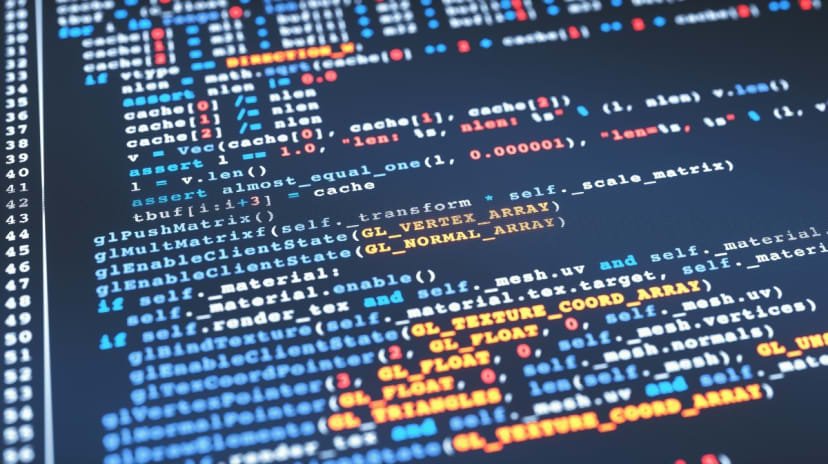
اترك تعليقاً