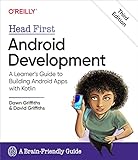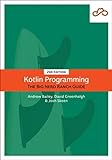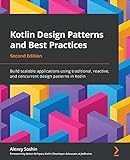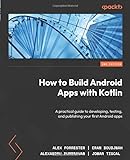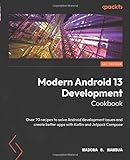To create a Kotlin Decimal Formatter, you can use the DecimalFormat class provided in the java.text package. You can create an instance of DecimalFormat, set the desired formatting pattern using the applyPattern() method, and then format the decimal number using the format() method.
For example, you can create a decimal formatter that formats a decimal number with 2 decimal places by using the pattern "#0.00". Here is an example code snippet:
1 2 3 4 5 6 7 8 |
import java.text.DecimalFormat fun main() { val decimalFormat = DecimalFormat("#0.00") val number = 123.456 val formattedNumber = decimalFormat.format(number) println("Formatted Number: $formattedNumber") } |
In this example, the decimal formatter is created with the pattern "#0.00" which specifies to display the decimal number with 2 decimal places. The format() method is then used to format the number 123.456, and the formatted number is printed to the console.
You can customize the formatting pattern as needed to achieve the desired output for your decimal numbers.
What are the performance considerations when using a decimal formatter in Kotlin?
When using a decimal formatter in Kotlin, there are several performance considerations to keep in mind:
- Decimal formatting can be computationally expensive, especially for large numbers or complex formatting patterns. This can introduce overhead and slow down the application.
- Using a decimal formatter frequently or in a tight loop can also impact performance, as each formatting operation requires additional processing time.
- Decimal formatter objects are not thread-safe, so using them concurrently in a multi-threaded environment can lead to synchronization issues and potential performance bottlenecks.
- It is important to choose the appropriate formatting pattern and precision level to minimize unnecessary calculations and improve performance.
- Caching and reusing decimal formatter instances can help reduce the overhead of creating new objects repeatedly.
- Avoid unnecessary object creation by reusing existing decimal formatter instances whenever possible.
Overall, it is important to be mindful of these performance considerations when working with decimal formatters in Kotlin to ensure efficient and optimal performance of your application.
How to format large decimal numbers in scientific notation in Kotlin?
You can format large decimal numbers in scientific notation in Kotlin using the String.format() function. Here is an example code snippet that demonstrates how to format a large decimal number in scientific notation:
1 2 3 4 5 6 |
fun main() { val number = 123456789.0 val formattedNumber = String.format("%.2e", number) println("Number in scientific notation: $formattedNumber") } |
In this example, the %.2e format specifier is used to format the number in scientific notation with 2 decimal places. You can adjust the number of decimal places as needed by changing the value after the dot in the format specifier.
What is the significance of decimal formatting patterns in Kotlin?
Decimal formatting patterns in Kotlin are used to provide a way to format decimal numbers in a specific way, such as specifying the number of decimal places, grouping digits, and adding a currency symbol. This can be significant in applications where precise formatting of decimal numbers is important, such as financial applications or data analysis tools. By using decimal formatting patterns, developers can easily control how decimal numbers are displayed to users, improving readability and usability of the application.