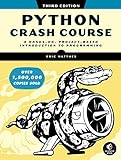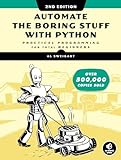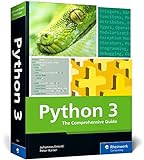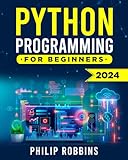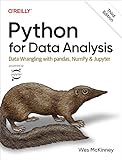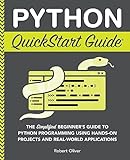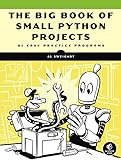To get data from xls files using Pandas, you can use the read_excel() function from the Pandas library. This function allows you to read data from Excel files and load it into a Pandas DataFrame. You can specify the file path of the Excel file as a parameter to the function. Once you read the data into a DataFrame, you can perform various operations on the data such as filtering, sorting, and analyzing it using Pandas functions and methods. This makes it easy to work with Excel data in Python and extract the information you need for further analysis or visualization.
How to merge multiple XLS files into a single DataFrame in pandas?
You can merge multiple XLS files into a single DataFrame in pandas by following these steps:
- Import pandas library
1
|
import pandas as pd
|
- Read the XLS files into separate DataFrames
1 2 3 |
df1 = pd.read_excel('file1.xlsx') df2 = pd.read_excel('file2.xlsx') # add more files as needed |
- Concatenate the DataFrames into a single DataFrame
1
|
merged_df = pd.concat([df1, df2], ignore_index=True)
|
Alternatively, you can use a loop to read multiple XLS files and concatenate them into a single DataFrame:
1 2 3 4 5 6 7 8 9 10 |
import os files = [f for f in os.listdir('.') if f.endswith('.xlsx')] data = [] for file in files: df = pd.read_excel(file) data.append(df) merged_df = pd.concat(data, ignore_index=True) |
Now you have merged all the XLS files into a single DataFrame called merged_df. You can further manipulate and analyze this DataFrame as needed.
How to install pandas package in Python?
You can install the pandas package in Python using pip, which is the package installer for Python.
To install pandas, you can simply open your command prompt or terminal and type the following command:
1
|
pip install pandas
|
This will download and install the pandas package and all its dependencies. After the installation is complete, you can import pandas in your Python script or interactive shell using the following command:
1
|
import pandas as pd
|
Now you are ready to use the pandas package in your Python projects.
How to compare data from multiple XLS files using pandas?
To compare data from multiple Excel files using pandas, you can follow these steps:
- Read the Excel files into pandas dataframes: Use the pd.read_excel() function to read each Excel file into a separate dataframe. You can store these dataframes in a list for easier comparison.
1 2 3 4 5 |
import pandas as pd # Read two Excel files into dataframes df1 = pd.read_excel('file1.xlsx') df2 = pd.read_excel('file2.xlsx') |
- Compare the dataframes: You can use pandas functions to compare the data between the dataframes. For example, you can check for differences between the dataframes using the equals() function.
1 2 3 4 5 |
# Check if the two dataframes are equal if df1.equals(df2): print("The dataframes are equal") else: print("The dataframes are not equal") |
- Merge dataframes for comparison: If you want to compare specific columns or rows from the dataframes, you can merge them into a single dataframe using the merge() function.
1 2 |
# Merge the two dataframes on a specific column merged_df = pd.merge(df1, df2, on='column_name', suffixes=('_df1', '_df2')) |
- Perform further analysis: You can then perform any additional analysis or comparison on the merged dataframe to identify any discrepancies or similarities between the data.
1 2 3 |
# Analyze the merged dataframe for any differences differences = merged_df[merged_df['column_name_df1'] != merged_df['column_name_df2']] print(differences) |
By following these steps, you can effectively compare data from multiple Excel files using pandas in Python.
How to handle missing data in pandas?
There are several ways to handle missing data in pandas:
- Drop missing values: You can use the dropna() method to drop rows or columns that contain missing values. By default, this method will drop any row that contains at least one missing value.
- Fill missing values: You can use the fillna() method to fill missing values with a specific value or strategy. For example, you can fill missing values with the mean or median of the column.
- Interpolate missing values: You can use the interpolate() method to interpolate missing values based on the values of nearby data points.
- Replace missing values with placeholders: You can use the replace() method to replace missing values with a specific placeholder, such as "Unknown" or 0.
- Handle missing values on a case-by-case basis: Depending on the context of your data, you may need to handle missing values in a custom way. This could involve using domain knowledge or statistical techniques to impute missing values.
Overall, the best approach to handling missing data will depend on the specific dataset and the goals of your analysis. It is important to carefully consider the implications of any method you choose to use.