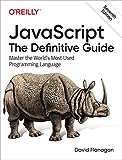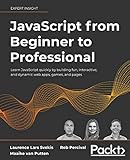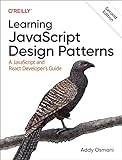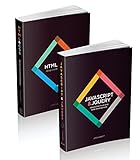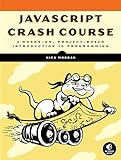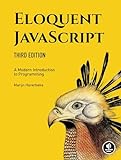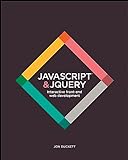To make an interactive command in Discord.js, you can use the MessageCollector class to listen for user input and respond accordingly. You can create a message collector that filters out messages based on specific criteria, such as the author and content of the message.
First, you need to create a command handler that listens for a specific message trigger. When the command is triggered, you can start a message collector to listen for the user's response. You can set a filter function to check if the user's response meets certain conditions.
Once the user responds, you can handle the input and provide a response based on it. You can also set a time limit for the message collector to prevent it from running indefinitely. After the interaction is complete, you can stop the collector to free up resources and prevent memory leaks.
Overall, creating an interactive command in Discord.js involves setting up a message collector to listen for user input, handling the input, and providing a response based on the user's response. This allows for a more engaging and interactive experience for users interacting with your bot.
What is the purpose of using command options in discord.js?
Command options in discord.js allow developers to add additional functionality to their commands, such as specifying required arguments, setting default values, providing flags, and more. By using command options, developers can create more flexible and dynamic commands that can better meet the needs of their users. This can help make commands more user-friendly, efficient, and powerful.
What is the best practice for naming commands in discord.js?
The best practice for naming commands in discord.js is to use descriptive and concise names that clearly and accurately represent the action that the command performs. It is important to use consistent naming conventions to make it easier for users to understand and remember the commands. Additionally, it is recommended to use lowercase letters and separate words with underscores (_) for better readability.
For example, if you have a command that displays a list of available roles, you could name it "roles_list" or "list_roles" to indicate its functionality. Avoid using overly long or complex names that may be difficult for users to type or remember. It is also important to avoid using special characters or spaces in command names, as they may cause errors or confusion.
How to create subcommands in discord.js?
In Discord.js, you can create subcommands by using CommandGroups. Here's a step-by-step guide on how to create subcommands in Discord.js:
- Define a parent command: First, create a parent command that will have subcommands associated with it. The parent command will be used to group related subcommands together.
1 2 3 4 5 6 7 8 9 10 11 12 13 14 15 16 17 18 |
const { CommandGroup } = require('discord.js-commando'); module.exports = { name: 'parent', description: 'Parent command', group: 'example', // Parent command group guildOnly: true, args: [ { key: 'subcommand', prompt: 'Please provide a subcommand.', type: 'string' } ], run: async (client, message, { subcommand }) => { // Handle subcommands here } }; |
- Create subcommands: Define subcommands that will be associated with the parent command. Each subcommand should have its own name, description, and functionality.
1 2 3 4 5 6 7 8 9 10 11 12 |
const { Command } = require('discord.js-commando'); module.exports = { name: 'subcommand1', description: 'Subcommand 1', group: 'example', // Parent command group memberName: 'subcommand1', guildOnly: true, run: async (client, message) => { // Run subcommand 1 logic here } }; |
1 2 3 4 5 6 7 8 9 10 11 12 |
const { Command } = require('discord.js-commando'); module.exports = { name: 'subcommand2', description: 'Subcommand 2', group: 'example', // Parent command group memberName: 'subcommand2', guildOnly: true, run: async (client, message) => { // Run subcommand 2 logic here } }; |
- Register the parent command and subcommands: To register the parent command and subcommands, you'll need to add them to the appropriate CommandGroup.
1 2 3 4 5 6 7 8 9 10 11 |
const { CommandGroup } = require('discord.js-commando'); const parentCommand = require('./parentCommand'); const subcommand1 = require('./subcommand1'); const subcommand2 = require('./subcommand2'); const exampleGroup = new CommandGroup(client, 'example', 'Example'); exampleGroup.register(parentCommand); exampleGroup.register(subcommand1); exampleGroup.register(subcommand2); |
- Add the CommandGroup to the commando registry: Finally, add the CommandGroup to the Commando client's registry so that it can handle commands and subcommands.
1
|
client.registry.registerGroup(exampleGroup);
|
By following these steps, you can create subcommands in Discord.js using CommandGroups to group related commands together.
How to install discord.js?
To install discord.js, you will need Node.js installed on your computer. Here are the steps to install discord.js:
- Open a terminal or command prompt.
- Create a new directory for your Discord bot project.
- Navigate to the directory using the cd command.
- Run the following command to initialize a new Node.js project: npm init -y
- Install discord.js by running the following command: npm install discord.js
- Create a new file in your project directory (e.g., index.js) and write your bot's code using discord.js.
- Run your bot by executing the following command in the terminal: node index.js
That's it! You now have discord.js installed and running on your computer.