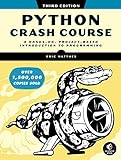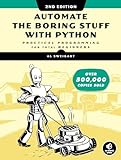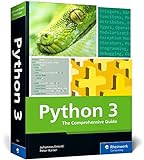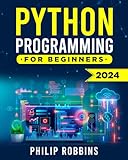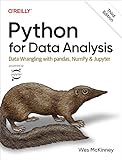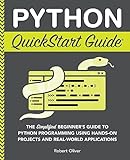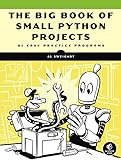To merge Excel files into one using pandas, you can start by reading each Excel file into separate dataframes using the pandas read_excel() function. Then, you can concatenate these dataframes together using the concat() function.
Make sure that the data frames have consistent column names and data types before merging them. You can also specify the axis along which to concatenate the dataframes (default is 0 for rows). Finally, you can write the merged dataframe back to an Excel file using the to_excel() function.
By following these steps, you can efficiently merge multiple Excel files into one using pandas.
What is the function to merge Excel files horizontally in pandas?
The function to merge Excel files horizontally in pandas is pd.concat() with the axis=1 parameter.
Here's an example of how to use it:
1 2 3 4 5 6 7 8 9 10 11 |
import pandas as pd # Read in the Excel files df1 = pd.read_excel('file1.xlsx') df2 = pd.read_excel('file2.xlsx') # Merge the files horizontally merged_df = pd.concat([df1, df2], axis=1) # Save the merged DataFrame to a new Excel file merged_df.to_excel('merged_file.xlsx', index=False) |
This code reads in two Excel files, merges them horizontally using pd.concat() with axis=1, and then saves the merged DataFrame to a new Excel file.
How to merge Excel files and save the result to a new Excel file using pandas?
You can merge Excel files using the pandas library in Python. Here's a step-by-step guide on how to merge two Excel files and save the result to a new Excel file:
- Install the necessary libraries:
1
|
pip install pandas openpyxl
|
- Import the required libraries:
1
|
import pandas as pd
|
- Read the Excel files into pandas DataFrames:
1 2 |
df1 = pd.read_excel('file1.xlsx') df2 = pd.read_excel('file2.xlsx') |
- Merge the two DataFrames based on a common column:
1
|
merged_df = pd.merge(df1, df2, on='common_column')
|
Replace 'common_column' with the name of the column that is common between the two DataFrames.
- Save the merged DataFrame to a new Excel file:
1
|
merged_df.to_excel('merged_file.xlsx', index=False)
|
This will save the merged DataFrame to a new Excel file called merged_file.xlsx without including the index column.
That's it! You have successfully merged two Excel files using pandas and saved the result to a new Excel file.
What is the process for merging Excel files with different data formats in pandas?
Merging Excel files with different data formats in pandas involves the following steps:
- Import the necessary libraries:
1
|
import pandas as pd
|
- Read the Excel files into pandas DataFrames:
1 2 |
df1 = pd.read_excel('file1.xlsx') df2 = pd.read_excel('file2.xlsx') |
- Merge the DataFrames using the appropriate method (e.g. merge, concat, or join):
1
|
merged_df = pd.concat([df1, df2], ignore_index=True)
|
- Handle any data format inconsistencies by cleaning or transforming the data:
1 2 3 |
# Example: convert data types or format columns merged_df['date'] = pd.to_datetime(merged_df['date']) merged_df['amount'] = merged_df['amount'].astype(float) |
- Save the merged DataFrame to a new Excel file if needed:
1
|
merged_df.to_excel('merged_file.xlsx', index=False)
|
By following these steps, you can effectively merge Excel files with different data formats in pandas.
How to merge Excel files on specific columns in pandas?
To merge Excel files on specific columns in pandas, you can follow these steps:
- Import the necessary libraries:
1
|
import pandas as pd
|
- Load the Excel files into pandas DataFrames:
1 2 |
df1 = pd.read_excel('file1.xlsx') df2 = pd.read_excel('file2.xlsx') |
- Merge the DataFrames on specific columns using the merge function:
1
|
merged_df = pd.merge(df1, df2, on='specific_column')
|
Replace 'specific_column' with the name of the column on which you want to merge the DataFrames.
- Save the merged DataFrame to a new Excel file:
1
|
merged_df.to_excel('merged_file.xlsx', index=False)
|
This will save the merged DataFrame to a new Excel file called 'merged_file.xlsx' without adding the index column.
That's it! You have successfully merged Excel files on specific columns using pandas.
How to handle duplicate columns while merging Excel files in pandas?
If you have duplicate columns in your Excel files that you are trying to merge using pandas in Python, you can handle them in the following ways:
- Rename the columns: Before merging the Excel files, you can rename the duplicate columns in each file so that they have unique names. This can be done using the pandas rename method.
1 2 |
df1.rename(columns={'duplicate_column': 'new_name'}, inplace=True) df2.rename(columns={'duplicate_column': 'new_name'}, inplace=True) |
- Use the suffixes parameter in the merge method: When merging the Excel files, you can use the suffixes parameter in the merge method to distinguish between the columns from each file. This will add a suffix to the column names that come from each file.
1
|
merged_df = pd.merge(df1, df2, on='common_column', suffixes=('_left', '_right'))
|
- Select only specific columns: If you are only interested in certain columns from each file, you can select those columns before merging the files.
1
|
merged_df = pd.merge(df1[['column1', 'column2']], df2[['column1', 'column3']], on='common_column')
|
By using these techniques, you can handle duplicate columns while merging Excel files in pandas.
What is the difference between join and merge functions in pandas for Excel files?
In pandas, both join and merge functions are used to combine data from different DataFrames based on a common key. However, there are some key differences between the two functions:
- Join function is used to combine DataFrames based on their indices, while merge function is used to combine DataFrames based on the values of one or more columns.
- Join function in pandas is equivalent to the SQL LEFT JOIN operation, where all rows from the left DataFrame are included in the resulting DataFrame, and matching rows from the right DataFrame are added where available. On the other hand, merge function can perform different types of join operations such as inner join, outer join, left join, and right join.
- Join function automatically handles duplicate indices by aligning them, while for merge function, you need to specify how to handle duplicate column names using the suffixes parameter.
In conclusion, if you want to merge DataFrames based on their indices, you can use the join function. If you want to merge DataFrames based on the values of one or more columns, you can use the merge function, which provides more flexibility in terms of different types of join operations and handling duplicate column names.