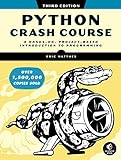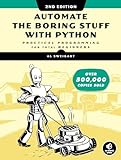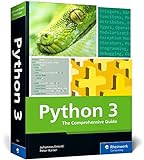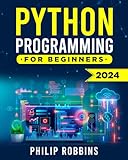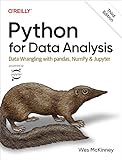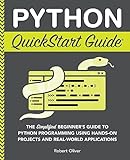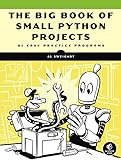To print the file path in a text box using tkinter, you can create a text box widget in tkinter and set its value to the file path that you want to display. You can use the insert() method of the text box widget to set the desired file path. The file path can be obtained using the askopenfilename() method of the filedialog module in tkinter.
Here's a simple example code snippet that demonstrates how to achieve this:
1 2 3 4 5 6 7 8 9 10 11 12 13 14 15 16 17 |
import tkinter as tk from tkinter import filedialog root = tk.Tk() def open_file(): file_path = filedialog.askopenfilename() text_box.delete(1.0, tk.END) # clear text box text_box.insert(tk.END, file_path) # insert file path in the text box text_box = tk.Text(root, height=1) text_box.pack() browse_button = tk.Button(root, text="Browse", command=open_file) browse_button.pack() root.mainloop() |
In this code snippet, when you click the "Browse" button, a file dialog will open allowing you to select a file. After selecting the file, the file path will be displayed in the text box widget.
What is the function to show the file path in a text box with tkinter?
The function to show the file path in a text box with tkinter is as follows:
1 2 3 4 5 6 7 8 9 10 11 12 13 14 15 16 17 18 19 20 21 22 23 |
import tkinter as tk from tkinter import filedialog def open_file(): filename = filedialog.askopenfilename() if filename: text_box.delete(1.0, tk.END) text_box.insert(tk.END, filename) # Create the main window root = tk.Tk() root.title("File Path Text Box") # Create a text box to display the file path text_box = tk.Text(root, height=1, width=40) text_box.pack() # Create a button to open the file dialog button = tk.Button(root, text="Open File", command=open_file) button.pack() # Run the main window loop root.mainloop() |
This function creates a tkinter window with a text box and a button. When the button is clicked, a file dialog is opened allowing the user to select a file. The path of the selected file is then displayed in the text box.
What is the best way to display the file path in a tkinter text box?
One way to display a file path in a tkinter text box is by setting the value of the text box to the file path string. Here's an example of how you can do this:
1 2 3 4 5 6 7 8 9 10 11 |
import tkinter as tk root = tk.Tk() file_path = "/path/to/your/file.txt" text_box = tk.Text(root, height=1, width=len(file_path)) text_box.insert(tk.END, file_path) text_box.pack() root.mainloop() |
In this example, we create a tkinter Text widget and set its height to 1 (for a single line) and width to the length of the file path string. We then insert the file path string into the text box using the insert method with tk.END as the index to append the text at the end of the widget. Finally, we pack the text box onto the root window using the pack method. This will display the file path in the tkinter text box.
What is the event that triggers updating the text box with the selected file path in tkinter?
The event that triggers updating the text box with the selected file path in tkinter is typically the "Button" event. When the user clicks on a button (such as a "Browse" button to select a file), a command function associated with that button is executed, which updates the text box with the selected file path.
How to display the file path in a text box using tkinter?
You can display the file path in a text box using the following code in tkinter:
1 2 3 4 5 6 7 8 9 10 11 12 13 14 15 16 17 |
import tkinter as tk from tkinter import filedialog root = tk.Tk() def select_file(): file_path = filedialog.askopenfilename() text_box.delete(1.0, tk.END) text_box.insert(1.0, file_path) browse_button = tk.Button(root, text="Browse", command=select_file) browse_button.pack() text_box = tk.Text(root, height=1, width=50) text_box.pack() root.mainloop() |
This code creates a tkinter window with a "Browse" button that opens a file dialog when clicked. Once a file is selected, the file path is displayed in a text box. You can customize the width and height of the text box as needed.