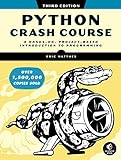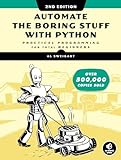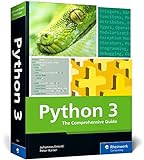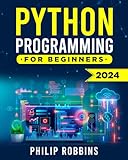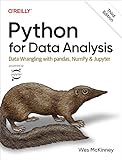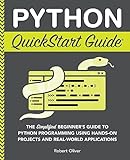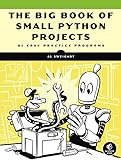To make a flashing text box in tkinter, you can create a label widget and then update its text and foreground color periodically using the after method to create a flashing effect. You can define a function that changes the text and color of the label and then call that function recursively with a delay to create the flashing effect. This way, you can make a text box in tkinter flash with a dynamic text and color.
What is the impact of a flashing text box in tkinter?
A flashing text box in tkinter can have both positive and negative impacts on the user experience.
Positive impacts:
- It can draw attention to important information, alerts, or notifications that the user needs to pay attention to.
- It can create a sense of urgency or importance for certain actions or messages.
- It can help users quickly identify where they need to focus their attention on the screen.
Negative impacts:
- It can be distracting and annoying for users if the flashing is too frequent or intense.
- It can cause visual discomfort or even trigger seizures for users with certain sensitivities.
- It may affect readability and make it difficult for some users to read or understand the content in the text box.
Overall, it is important to use flashing text boxes judiciously and consider the potential impact on all users when incorporating this feature into a tkinter application.
What is the function of a flashing text box in tkinter?
In tkinter, a flashing text box is typically used to draw attention to a specific piece of text or information on the user interface. It continuously alternates between two different states (usually showing and hiding the text) in order to create a flashing effect that attracts the user's gaze. This can be especially useful for emphasizing important notifications, alerts, or updates in an application's interface.
How to make a text box glow in tkinter?
You can make a text box glow in tkinter by using the after method to continuously change the color of the text box. Here is an example code that demonstrates how to create a glowing effect on a text box:
1 2 3 4 5 6 7 8 9 10 11 12 13 14 15 16 17 18 19 |
import tkinter as tk root = tk.Tk() text_box = tk.Text(root, height=5, width=20) text_box.pack() colors = ['red', 'green', 'blue', 'pink', 'orange', 'yellow'] current_color = 0 def glow(): global current_color text_box.config(fg=colors[current_color]) current_color = (current_color + 1) % len(colors) root.after(500, glow) glow() root.mainloop() |
In this code, we create a text box using the Text widget and continuously change the color of the text by setting the fg (foreground) attribute of the text box to a different color from the colors list every 500 milliseconds using the after method. This creates a glowing effect on the text box.
What is the purpose of making a text box flash in tkinter?
The purpose of making a text box flash in tkinter is to draw the user's attention to that specific text box. This can be useful when you want to indicate that there is an error or important information that the user needs to take notice of. By making the text box flash, it stands out from the rest of the interface and signals to the user that it requires their attention.
What is the significance of a blinking text box in tkinter?
In tkinter, a blinking text box typically indicates that the text box is active or ready for user input. When a text box is blinking, it signals to the user that they can click or tab into the text box and begin typing. This visual cue helps users easily identify where they can enter text or data in a graphical user interface. Additionally, the blinking animation helps draw the user's attention to the text box, making it more noticeable amongst other elements on the screen.