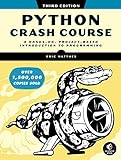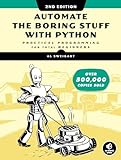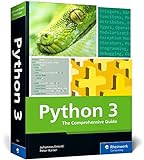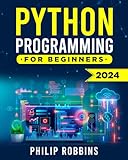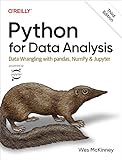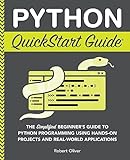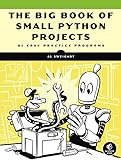To remove widgets from a grid in tkinter, you can use the grid_forget() method of the widget. This method removes the widget from the grid layout, but the widget still exists and can be re-added to the grid later if needed. Simply call the grid_forget() method on the widget you want to remove from the grid.
What is the impact of removing widgets from grid in tkinter on event handling?
Removing widgets from a grid in tkinter may impact event handling in the following ways:
- Event binding: If an event handler is bound to a particular widget that is removed from the grid, the event will no longer be triggered when the specified event occurs.
- Error handling: If the event handler is not properly updated to account for the removed widget, it may cause errors or unintended behavior in the application.
- Layout: Removing widgets from a grid may also affect the overall layout of the user interface, leading to overlapping or misaligned widgets.
- Performance: Keeping unnecessary widgets in the grid can impact the performance of the application, especially if there are a large number of widgets involved in event handling.
Overall, removing widgets from a grid in tkinter may require careful consideration and updating of event handlers to ensure smooth and error-free event handling in the application.
How to remove widgets from grid in tkinter programmatically?
To remove widgets from a grid in a tkinter program, you can use the grid_forget() method of the widget. Here is an example of how to remove a widget with the grid_forget() method:
1 2 3 4 5 6 7 8 9 10 11 |
import tkinter as tk root = tk.Tk() label = tk.Label(root, text="Hello World") label.grid(row=0, column=0) button = tk.Button(root, text="Remove Label", command=lambda: label.grid_forget()) button.grid(row=1, column=0) root.mainloop() |
In this example, a label widget and a button widget are placed in the root window using the grid() method. When the button is clicked, it calls the grid_forget() method on the label widget, which removes it from the grid.
You can modify this example to remove widgets from the grid as needed by calling the grid_forget() method on the widget you want to remove.
What is the behavior of widgets after removal from grid in tkinter?
After a widget is removed from a grid in tkinter, it will no longer be displayed in that particular grid cell. The widget itself still exists in memory, but it is no longer associated with that specific grid location.
If the widget was placed in the grid using the grid() method, calling the grid_remove() method will hide the widget but keep it in memory, while the grid_forget() method will completely remove the widget from the grid and memory.
If you want to re-add the widget to the grid, you will need to use the grid() method again to place it in a specific grid cell.
In general, removing a widget from a grid in tkinter simply changes its visibility within that grid, but does not delete the widget itself.
How to remove widgets from grid in tkinter and store their data for retrieval?
To remove widgets from a grid in Tkinter and store their data for retrieval, you can follow these steps:
- Create a list or dictionary to store the data of the widgets that you want to remove and retrieve later.
- Iterate over the widgets in the grid and remove them using the grid_forget() method.
- Before removing a widget, store its data in the list or dictionary created in step 1.
- When you want to retrieve the data of the removed widgets, you can access the list or dictionary where the data is stored.
Here's an example code snippet that demonstrates how to remove widgets from a grid in Tkinter and store their data for retrieval:
1 2 3 4 5 6 7 8 9 10 11 12 13 14 15 16 17 18 19 20 21 22 23 24 25 26 |
import tkinter as tk def remove_widget(widget): widget.grid_forget() removed_widgets.append(widget.cget('text')) removed_widgets = [] root = tk.Tk() # Create and add widgets to the grid label1 = tk.Label(root, text="Widget 1") label1.grid(row=0, column=0) button1 = tk.Button(root, text="Remove Widget 1", command=lambda: remove_widget(label1)) button1.grid(row=1, column=0) label2 = tk.Label(root, text="Widget 2") label2.grid(row=0, column=1) button2 = tk.Button(root, text="Remove Widget 2", command=lambda: remove_widget(label2)) button2.grid(row=1, column=1) root.mainloop() # Retrieve the data of removed widgets for data in removed_widgets: print(data) |
In this example, we have created two labels and buttons that can remove the labels when clicked. The remove_widget() function removes the widget from the grid and stores its text data in the removed_widgets list. Later, we can retrieve the data of the removed widgets by iterating over the items in the list.