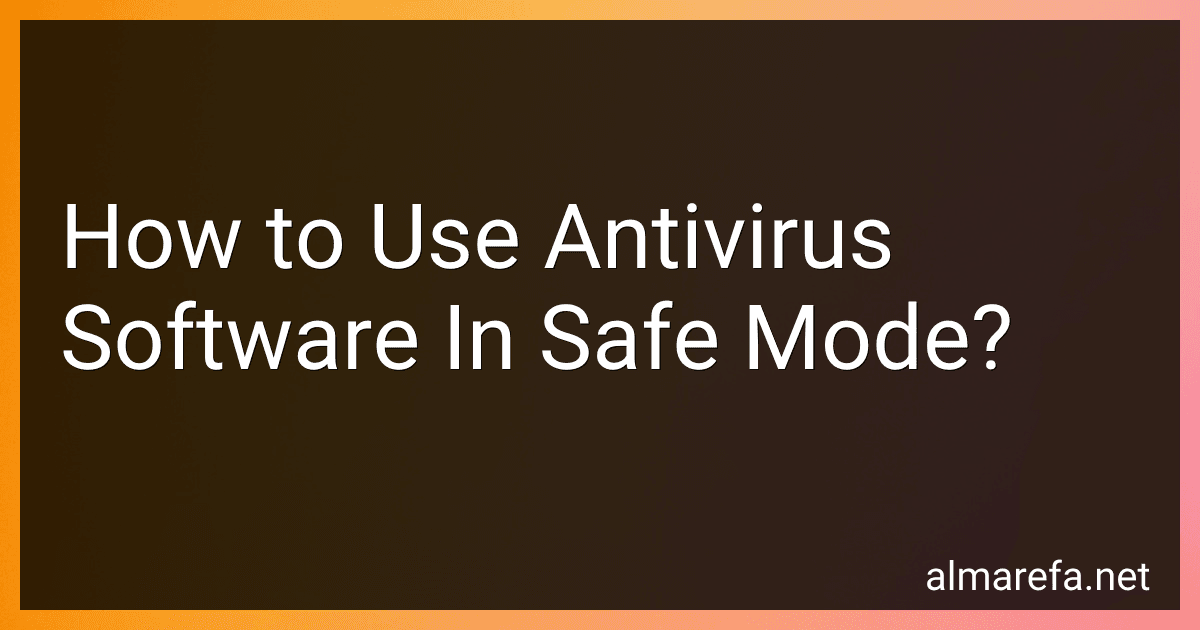Using antivirus software in safe mode is a great way to eliminate stubborn malware and potential security threats that may be difficult to remove in normal operating conditions. Safe mode is a diagnostic mode that starts your computer with only essential programs and services, which minimizes the risk of malware interference. Here's how to use antivirus software in safe mode:
- Restart your computer: Close all unsaved work and restart your computer. Make sure to save any important files as the system will boot directly into safe mode.
- Access the boot options menu: During the initial startup process, press the key combination specified for your computer (commonly F8 or Shift+F8) to enter the boot options menu. If this doesn't work, consult the manufacturer's documentation or website.
- Choose safe mode: From the boot options menu, select the "Safe Mode" or "Safe Mode with Networking" option. The latter option allows an internet connection, which is useful if you need to update your antivirus software.
- Log in to safe mode: Once you select the desired safe mode option, your computer will boot into a simplified version of the operating system. Log in using your standard username and password.
- Update the antivirus software: Launch your antivirus software and update it with the latest virus definitions. This ensures that you have the most recent protection against emerging threats.
- Run a full system scan: Perform a full system scan using your antivirus software. Depending on the software, you may be able to initiate a scan from the main interface, a right-click menu, or a dedicated scan tab.
- Follow antivirus prompts: During the scan, the antivirus software may prompt you to take action on any detected threats. Follow the on-screen instructions to quarantine, remove, or repair the infected files.
- Repeat the scan if necessary: If any threats remain after the initial scan, consider running additional scans until the system is clean. Some malware requires multiple scans or specialized removal tools to completely eradicate.
- Restart your computer: After the scan and removal process is complete, restart your computer again. This time, allow it to boot back into normal mode.
Using antivirus software in safe mode can enhance its effectiveness by reducing the chance of malware interference. It is particularly helpful when dealing with complex or persistent threats that may not be easily addressed in regular mode.
What are the best antivirus software options?
There are many antivirus software options available, and the "best" one can vary depending on individual needs and preferences. However, here are some popular and highly regarded antivirus software options:
- Bitdefender Antivirus Plus: Known for its excellent malware detection rates and minimal impact on system performance.
- Norton 360: Offers a comprehensive set of security features, including protection against malware, phishing, and ransomware.
- Kaspersky Total Security: Provides reliable malware protection, strong parental controls, and additional features like password manager and VPN.
- McAfee Total Protection: Offers a wide array of security features, including protection against viruses, malware, and identity theft.
- Avast Free Antivirus: A popular free option that provides solid malware protection and additional features like a password manager and Wi-Fi inspector.
- Avira Antivirus Pro: Known for its strong malware detection capabilities and minimal system impact.
- ESET NOD32 Antivirus: Offers fast and efficient malware detection, as well as a range of additional security features.
It is important to note that these recommendations are subjective, and it is advisable to research and compare different products to find the one that best suits your specific needs and preferences.
How to enable real-time protection?
To enable real-time protection, follow these steps:
- Open your antivirus software. This can usually be done by double-clicking the antivirus icon in the system tray or by searching for the antivirus program in the Start menu.
- Once the antivirus program is open, look for an option or tab that says "Settings," "Options," or "Preferences." Click on it to access the settings menu.
- In the settings menu, look for an option related to real-time protection or real-time scanning. This may be listed as "Real-time protection," "Resident protection," or something similar.
- Enable real-time protection by toggling the switch or checkbox next to it to the "On" position. Some antivirus software may have different levels of real-time protection, such as "Basic," "Standard," or "Advanced." Choose the level that suits your needs.
- Once real-time protection is enabled, the antivirus program will constantly monitor your system for malware and other threats in real-time. It will automatically block or quarantine any suspicious files or activities that may harm your computer.
- After enabling real-time protection, it is recommended to keep your antivirus program up to date by regularly installing updates and running scheduled scans to ensure your computer is protected against the latest threats.
How often should I update my antivirus software?
It is generally recommended to update your antivirus software at least once a day. Most antivirus programs have automatic updates enabled by default and regularly check for new virus definitions or security patches. However, it's always a good practice to manually check for updates if you have disabled the automatic feature or if you suspect that your software might not be up to date. Additionally, ensure that you are using the latest version of your antivirus software, as software updates often contain important bug fixes and improvements.
What is a virus definition update?
A virus definition update is an update to the software database of a security program that detects and removes computer viruses. The update adds new definitions or signatures of known viruses to the program, allowing it to identify and protect against the latest threats. Virus definition updates are crucial for maintaining the effectiveness of antivirus software as new viruses are constantly being created.