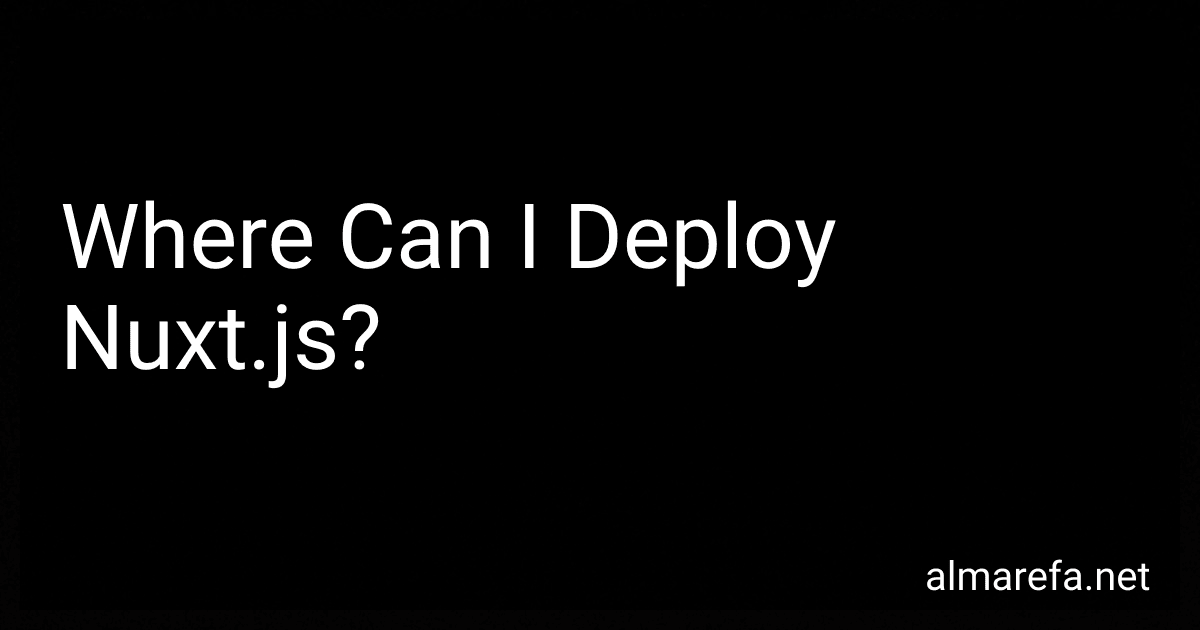Best Resources for Nuxt.js Deployment to Buy in November 2025
Nuxt.js, a framework built on top of Vue.js, can be deployed on various hosting platforms and environments. Some popular options include:
- Traditional web servers: Nuxt.js can be deployed on traditional web servers like Apache or Nginx. Simply build the Nuxt.js application using the nuxt generate command, which generates a static version of the app, and then upload the generated files to the server.
- Content Delivery Network (CDN): Deploying on CDN providers like Netlify or Vercel can provide powerful features with minimal configuration. You can connect your Nuxt.js project to these CDNs using their respective deployment processes or continuous integration (CI) tools.
- Serverless platforms: Nuxt.js can be deployed on serverless platforms such as AWS Lambda or Google Cloud Functions. This eliminates the need to manage servers as the application runs in response to specific events or HTTP requests.
- Docker containers: You can containerize your Nuxt.js app using Docker and then deploy and run it on container management platforms like Kubernetes or Docker Swarm.
- Platform-as-a-Service (PaaS): Platforms like Heroku, Azure App Service, or Google App Engine allow easy deployment of Nuxt.js applications without worrying about infrastructure management. They provide a simplified deployment process and scaling options.
These deployment options provide various benefits depending on your specific requirements, such as scalability, ease of management, or specific integrations. Consider choosing the option that best suits your project's needs and resources.
What is the deployment process for Nuxt.js on virtual private servers (VPS)?
The deployment process for Nuxt.js on a virtual private server (VPS) typically involves a series of steps:
- Provision a VPS: Start by selecting a VPS provider and creating a new instance. Choose an appropriate operating system (usually Linux-based) and ensure the server has sufficient resources for your Nuxt.js application.
- Installation: Connect to the VPS through SSH and install the required dependencies, such as Node.js and NPM.
- Clone the code: Clone the repository containing your Nuxt.js application code onto the VPS using git.
- Build the application: Navigate to the project directory and run the necessary build commands. For example, you may need to run npm install to install the application's dependencies and then npm run build or npm run generate to generate static files.
- Configure a reverse proxy: Configure a reverse proxy like Nginx or Apache on the VPS to forward traffic from the web server to your Nuxt.js application's port. This allows users to access your application through the standard HTTP or HTTPS ports.
- Start the application: Use a process manager like PM2 to ensure your Nuxt.js application starts automatically and stays running in the background. PM2 can also help with resource monitoring and managing the application process.
- Setup domain and SSL: If you have a domain name, point it to your VPS. Additionally, set up SSL certificates to enable HTTPS for secure communication. Tools like Let's Encrypt can help with obtaining and automatically renewing SSL certificates.
- Monitoring and maintenance: Set up necessary monitoring and log rotation to track application performance and troubleshoot potential issues. Monitoring tools like PM2's built-in monitoring and external services like New Relic can be useful for this purpose.
These steps provide a general overview of the deployment process. The specifics may vary based on your server configuration, hosting provider, and any additional requirements specific to your Nuxt.js application.
What is the deployment workflow for Nuxt.js on DigitalOcean?
The deployment workflow for Nuxt.js on DigitalOcean typically involves the following steps:
- Set up a DigitalOcean droplet: Create a new droplet on DigitalOcean with the necessary configurations and specifications.
- SSH into the droplet: Connect to the droplet using SSH and log in to the server.
- Install Node.js: Install Node.js on the droplet. You can use tools like NVM (Node Version Manager) to manage multiple Node.js versions if needed.
- Set up a domain: Configure your domain name to point to the IP address of the droplet. This step is required if you want to access your Nuxt.js application using a custom domain.
- Clone your Nuxt.js project: Use Git to clone your Nuxt.js project repository onto the droplet. Make sure you have Git installed on the server.
- Install dependencies: Navigate into the project folder and run the npm install or yarn install command to install the project dependencies.
- Build the Nuxt.js app: Run the appropriate command to build your Nuxt.js application. For example, you can use npm run build or yarn build.
- Configure Nginx: Install and configure Nginx as a reverse proxy server to manage incoming requests and forward them to your Nuxt.js application.
- Start the Nuxt.js app: Start your Nuxt.js application using a process manager like PM2 to ensure it runs continuously and can be easily managed.
- Configure SSL: Set up an SSL certificate to enable HTTPS access to your Nuxt.js application for secure communication.
- Test the deployment: Access your Nuxt.js application using the configured domain or IP address to verify that it is deployed and running correctly.
This workflow can be customized based on your specific requirements and preferences. Additionally, you can automate some or all of these steps using deployment tools like Ansible, Docker, or CI/CD pipelines.
How to deploy Nuxt.js on Heroku?
To deploy a Nuxt.js project on Heroku, follow these steps:
- Sign up for a free Heroku account if you haven't already.
- Install the Heroku CLI by following the instructions found here: https://devcenter.heroku.com/articles/heroku-cli#download-and-install
- Open your terminal and navigate to the root directory of your Nuxt.js project.
- Log in to your Heroku account by running the following command and following the prompts:
heroku login
- Initialize a new Git repository in your project directory by running:
git init
- Create a new Heroku application by running:
heroku create
Replace <app-name> with a unique name of your choice or leave it blank to let Heroku generate a name for you.
- Add a Node.js buildpack to your Heroku application by running:
heroku buildpacks:set heroku/nodejs
- Create a Procfile in the root directory of your project, and add the following line to it:
web: npm run start
- Commit your changes to the Git repository with the following commands:
git add . git commit -m "Initial commit"
- Deploy your application to Heroku by running:
git push heroku master
- Once the deployment is complete, you can access your application by running:
heroku open
That's it! Your Nuxt.js application should now be deployed on Heroku.
How to deploy Nuxt.js on a shared hosting server?
Deploying a Nuxt.js application on a shared hosting server can be a bit tricky since shared hosting typically does not support server-side rendering (SSR) out of the box. However, you can follow these general steps to deploy Nuxt.js on a shared hosting server:
- Generate the static files: Build your Nuxt.js application by running the following command in your project directory: $ npm run generate This will generate the static HTML files for your application.
- Prepare the hosting environment: Connect to your shared hosting server using FTP or a control panel provided by your hosting provider. Inside your hosting directory, create a new directory (e.g., "nuxt-app") to hold your application files.
- Upload the generated files: Upload the contents of the dist folder (generated by the generate command) to the newly created directory on your hosting server.
- Configure server routing: Since shared hosting does not support server-side rendering, you need to configure your server to handle routing properly. In your hosting control panel, look for a section named "URL rewriting" or something similar. Create a rewrite rule to redirect all requests to the index.html file in your Nuxt.js application's root directory. This ensures that your Nuxt.js application loads properly for all URLs. The exact steps for configuring URL rewriting may vary depending on your hosting provider, so refer to their documentation or support for specific instructions.
- Verify the deployment: Once the files are uploaded and the routing is set up, you should be able to access your Nuxt.js application using your domain or shared hosting URL. Test various pages to ensure everything is working as expected.
Note: Shared hosting servers have resource limitations, and hosting a Nuxt.js application with heavy traffic or server-side features may not perform optimally or even work at all. It's recommended to use a server environment that supports server-side rendering (such as a VPS or dedicated server) for production-grade Nuxt.js applications.